Grass Valley NV9641A v.1.0 User Manual
Page 39
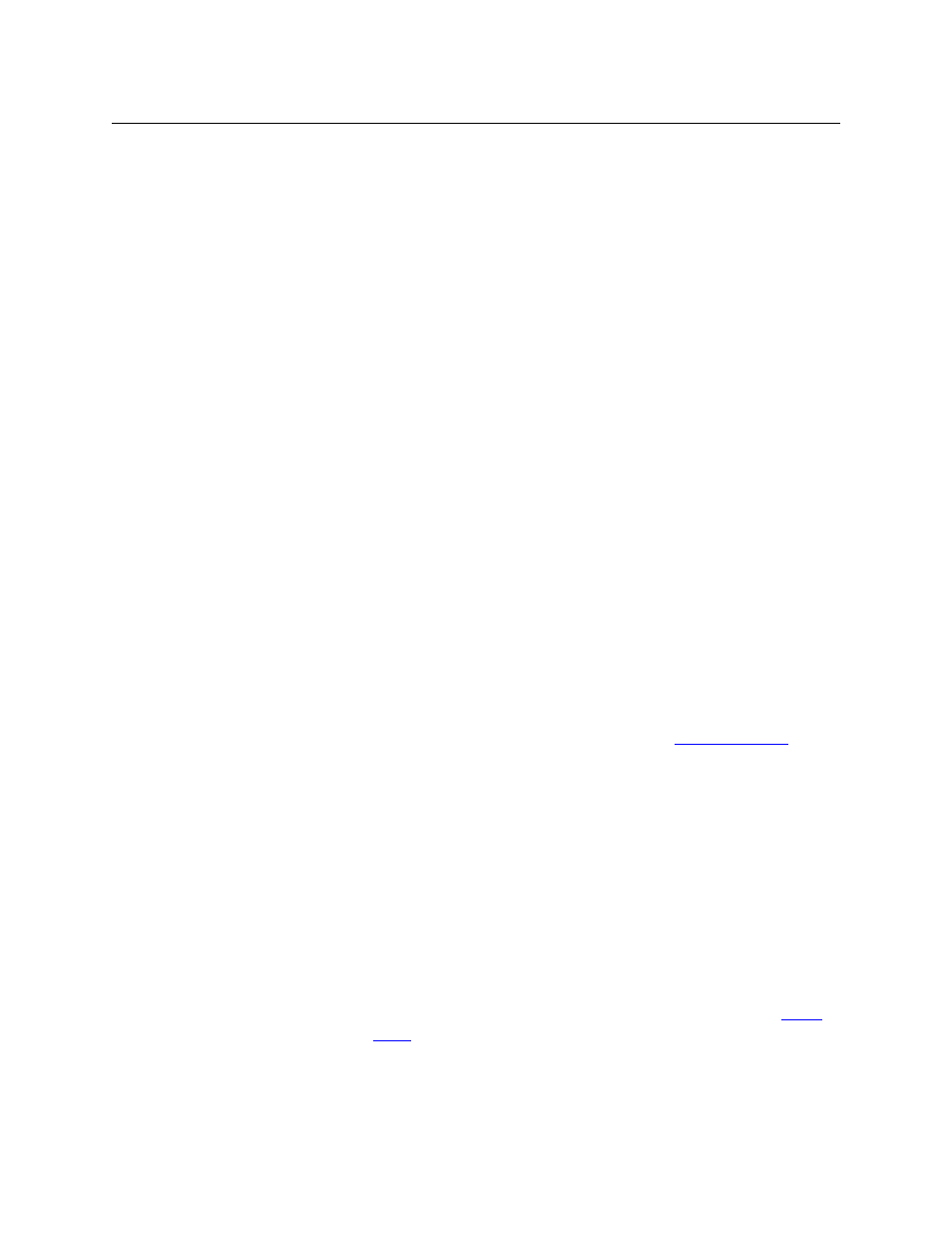
29
NV9641A
User’s Guide
Destination
Protect
P
Sets or removes a “protect” on the current destination device. The
protect can be removed only by the user that originally set the protect,
or by a panel that has “Force Release” enabled.
Note: a protect prevents others from routing to a destination; a lock
prevents anyone
—
even the user who issued the lock
—
from routing to
the destination.
In MD mode, the button of a protected destination appears bright red
and its button legend is ‘Protected by ‹user›’ and the ‘X-Y Display’
button turns low-tally red.
In X-Y mode, no changes are visible on the panel operated by the user
who issued the protect. On other user’s panels, of any type, the destina-
tion appear protected.
Free Source
P
Defines a phantom device that can be used to release or “free” devices
on the data (control) level. A free source is also used with tielines to free
the tieline for others to use. The free source is configured in the Level Set
Details page of NV9000-SE Utilities.
[Forward]
The panel software can introduce a “forward” button if an automatically
generated list has more entries than can fit on a page.
Technically, a ‘Forward’ button is a navigate button with the label
“FORWARD” and that points to the next button page in the automati-
cally generated sequence.
There is no explicit ‘Forward’ button type.
Hold
The button turns hold mode on or off. In multi-destination mode, jold
mode allows multiple destination selections and also retains destina-
tion selections after a take. In X-Y mode, hold mode retains breakaway
levels after a take. (There are other effects. See
Level Map
Cross-connects levels (in the same physical router). The function is typi-
cally used to shuffle audio channels, for example, to connect AES1/2 to
AES3/4.
The Level Map mode is cancelled when the next normal take is
performed involving the selected destinations.
Menu
P
This button puts the NV9641A panel in menu mode and displays a
menu on the LCD buttons that provides access to a variety of panel
options. The button is required if you want the user to have access to
the menu.
By pressing certain LCD buttons, the user makes menu selections and
may enter data (such as panel ID) or change LCD brightness values. The
LCD button text varies greatly with context in menu mode. See
Type
Paging Description