Button page table – Grass Valley NV9641A v.1.0 User Manual
Page 46
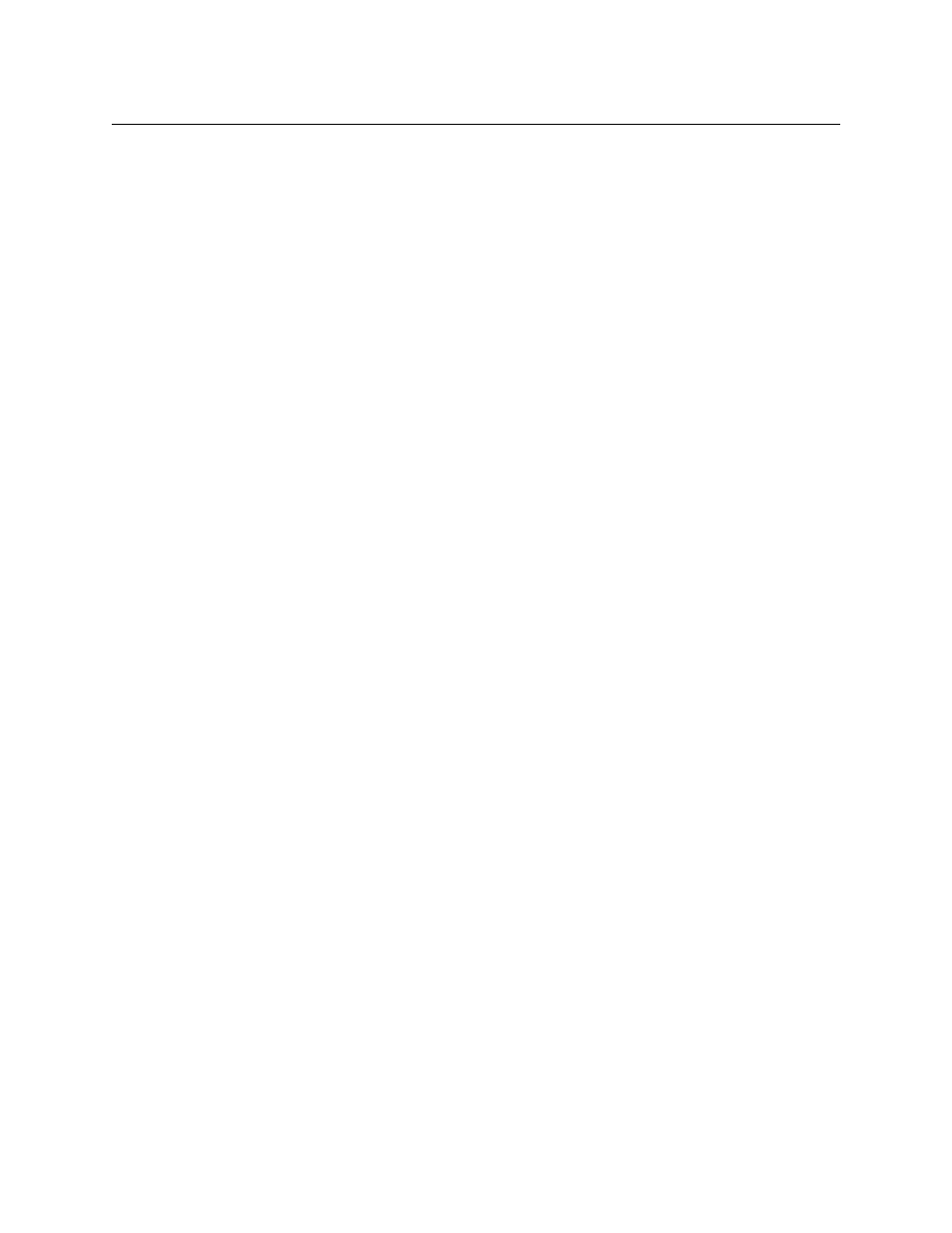
36
Configuration
Button Page Table
•
Destination Devices
Auto-fill using destination devices is the same as for source devices, except that destination
devices are chosen.
•
Source/Dest Devices
This option creates subpages of ‘Source/Destination’ buttons. All use the same destination,
which you specify in the ‘Destination Device’ field that becomes enabled for this option. The
sources can vary according to the sub-option:
•
‘From Category’. The fill list will include all the source devices in the category you choose.
•
‘Starting with’. Specify an initial substring. For example, if you specify “CA,” all sources
whose names start with “CA” are included in the list.
If you leave the ‘Starting with’ field blank, the page(s) will create ‘Src/Dst’ buttons for
all source devices.
•
‘Manually Fill Devices’. Specify the number of buttons you want to be assigned. The soft-
ware creates as many subpages as are required to hold the buttons. The buttons are ‘Src/
Dst’ buttons, but remain blank so that you can assign sources and destinations to them
manually.
•
Salvos
The software assigns salvos to buttons in new button subpage(s). If it has too many salvos to
fit on the subpage, it creates further subpages as needed. The software adds ‘Back’ and ‘For-
ward’ buttons when more than one subpage is required.
•
Source Categories
The software assigns source categories to buttons in new button subpage(s). If there are too
many source categories to fit on the subpage, it creates further subpages as needed. The
software adds ‘Back’ and ‘Forward’ buttons when more than one subpage is required.
Categories that are both source and destination categories are included.
•
Destination Categories
Automatic fill using destination categories is the same as for source categories, except that
destination categories are chosen.
•
Manually order buttons
If you check the ‘Manually order buttons’ box, SE presents a dialog that lists the sources, des-
tinations, categories, or salvos you selected. You may reorder the items. To do so, double-
click on a row in the ordered list and drag it up or down to the position that you want. The
new position will be indicated by a slightly heavier black line. The row you selected is re-
positioned where the black line is when you release your mouse button.
Button Page Table
The page table under the XY/MD models differs from the page table under the paging model.
Under XY/MD, the page table represents a hierarchical (tree) structure of button pages. Under
the paging model, the page table represents a list structure of button pages.