Grass Valley NV9641A v.1.0 User Manual
Page 40
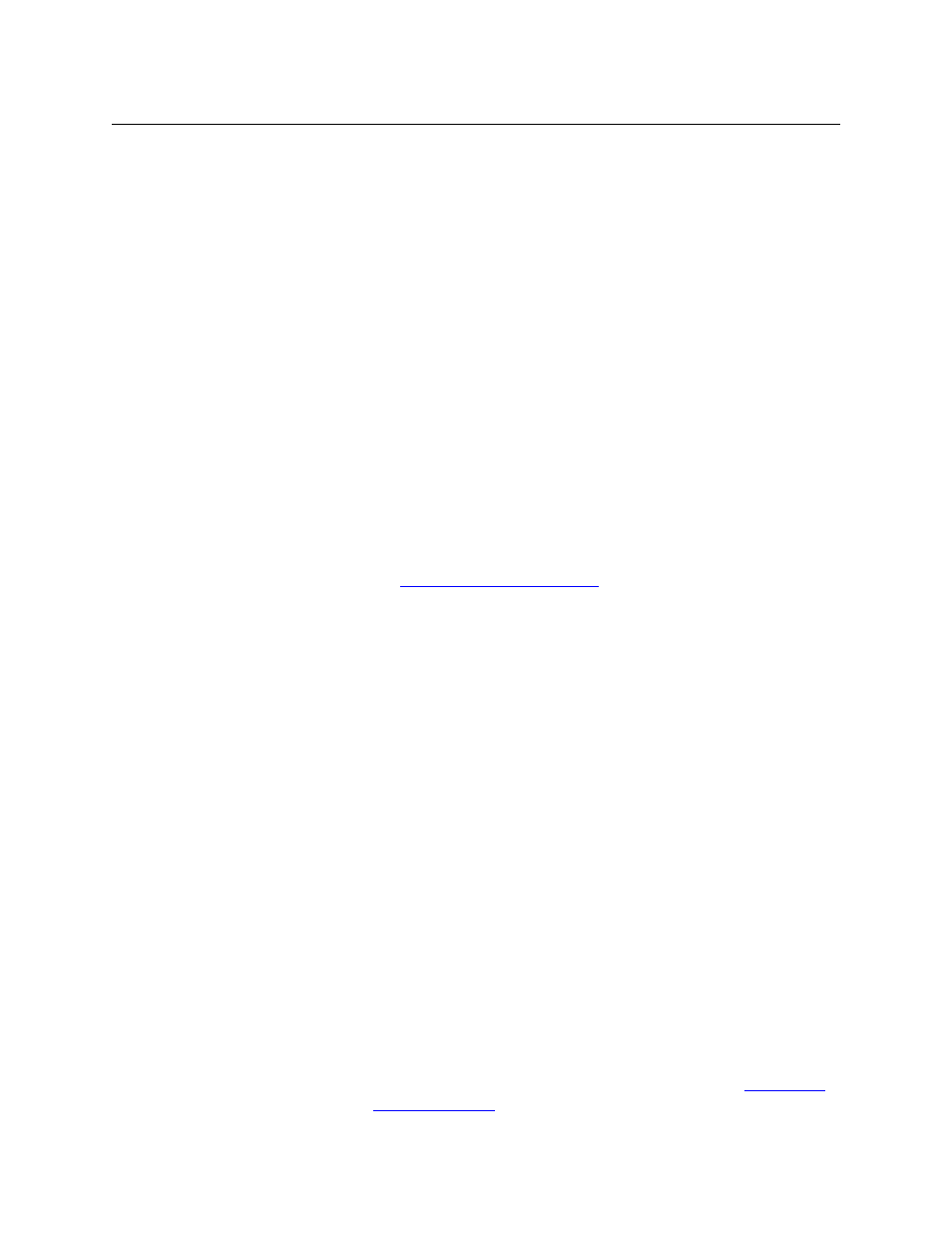
30
Configuration
Button Definitions
Name Set
Toggle
The button toggles the panel between its default name set and the
“system name” set. One or the other becomes the active name set.
The button definition has no fields to configure.
If the default name set is the system name set, the button would be a
no-op. Therefore configurers should not create a ‘Name Set Toggle’
button if the default name set is ‘System Names’.
The status, preset, or destination displays use the active name set
—
either the default name set (aliases) or the system name set. However,
that when the panel is displaying aliases, and a device does not have an
alias, the panel displays the system name.
Navigate
During operation, a navigate button selects and displays a “target”
button page. During configuration, a navigate button presents a dialog
in which you can enter details of the target page. After you do so, SE
displays the target page’s buttons on the panel image and adds the
subtree to the tree window in the lower left corner if it is not there.
(You’ll use the navigate function to create new button pages.)
The default text for a Navigate button depends on what you assign it.
Sometimes it is “Navigate.” You will probably want to change it to some-
thing meaningful.
See
‘Edit Navigation Button’ Dialog
on page 34 for detail.
Panel Lock
P
Prevents accidental changes to the panel settings, especially router
crosspoints. When the panel is locked, the button array becomes blank
except for the Panel Lock button which becomes high tally red. Pressing
the Panel Lock button again reverts the panel to its previous mode.
Preset
Release
Removes locks and protects from preset source devices. This button is
not needed if source locks and protects are not used in your system.
Previous
Source
P
Presets the previously routed source to the currently selected destina-
tion. The operator must next press take to restore the previous source.
This function is useful when a user makes a route in error.
The button does not restore the previous destination. If the user
changed the destination and presses ‘Previous Source’, the take will not
restore the previous route.
Quick Source P
A quick source button selects a source and performs an immediate take.
When you assign a quick source button, a drop-down menu appears in
which you choose a source device.
The ‘None’ entry is merely a placeholder. Do not choose ‘None’.
Salvo
P
Executes a salvo.
When you assign a Salvo button, a drop-down list appears in which you
select a system salvo.
The ‘None’ entry is merely a placeholder. Do not choose ‘None’.
(You can generate salvo buttons automatically in the ‘Edit Navigation
Button’ dialog when you create a navigation button.) See
on page 34.
Type
Paging Description