Button legends, Levels – Grass Valley NV9641A v.1.0 User Manual
Page 61
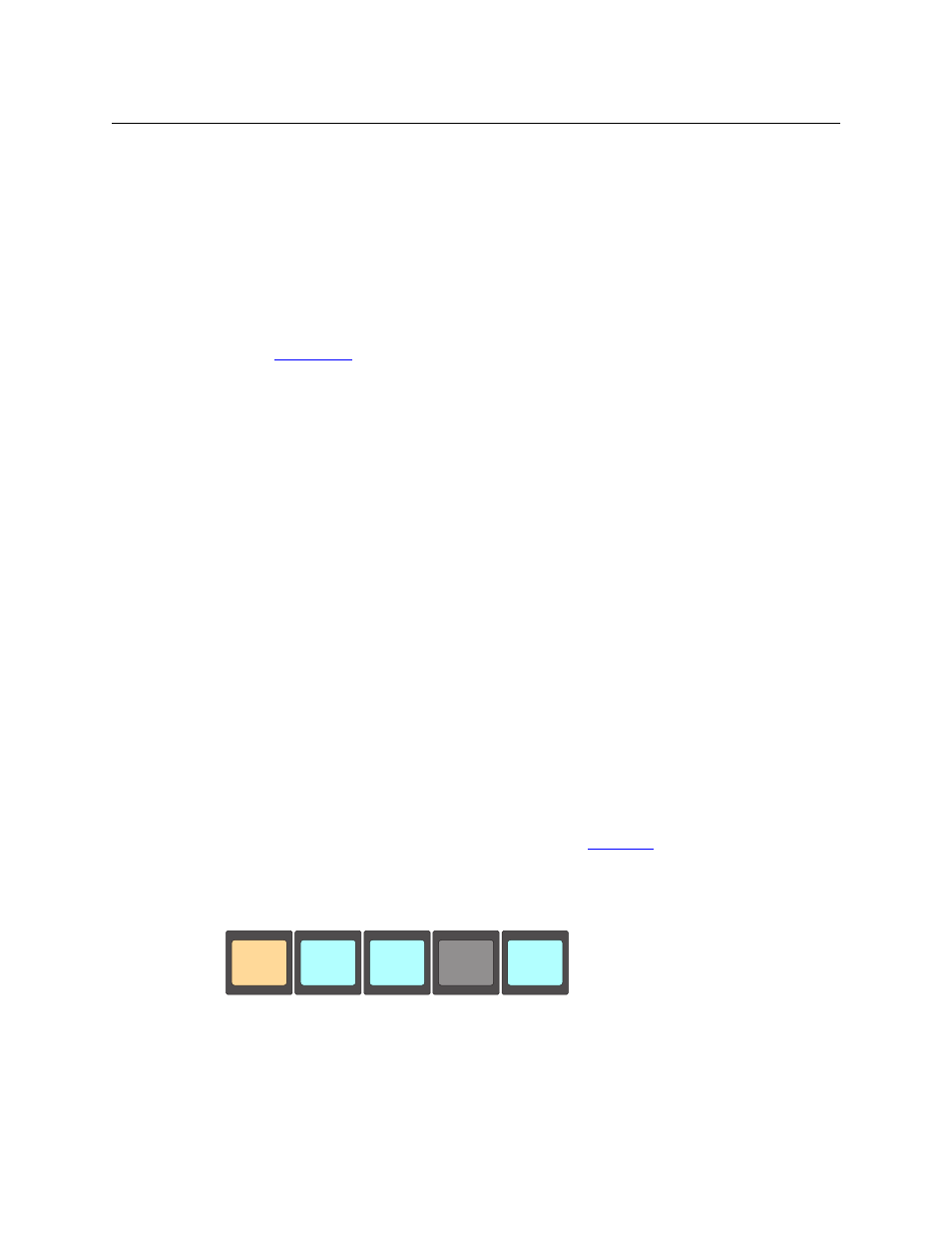
51
NV9641A
User’s Guide
•
Salvo mode
—
pressing a salvo button and then a take button executes a salvo. The duration
of a salvo is indeterminate.
•
Menu mode
—
pressing a menu button places the NV9641A in “menu” mode. In menu
mode, the LCD button array becomes a menu button panel that changes as needed during
menu operation.
The menu button is for operators. There is nothing in the menu that concerns operators
except LCD brightness. An operator may use the menu to set LCD brightness. Administrators
and configurers may use the menu to view or change the panel ID, or to determine the soft-
ware and firmware revisions.
See
on page 68.
Button Legends
There are many different button function types (about 30) and the legend that appears on any
button varies with the type. Button legends have 3 lines of 8 characters. One or more lines of a
button legend can be blank.
Buttons are also color-coded. The colors are specified in the NV9641A configuration. In most
cases, buttons that are high-tally (bright) are active or selected. Buttons that are low-tally
(muted) are inactive or unselected. Buttons that are dark either have no function or are momen-
tarily disabled. As an example, the take button is disabled until you have a destination and a
source selected. Then, the take button goes high tally (red, by default).
Category buttons show the category mnemonic. Source buttons show the source device
mnemonic. Destination buttons show the destination device mnemonic. Salvo buttons show
the salvo mnemonic. The legends on other button types are defined by the configurer.
Of particular interest are the legends on the selection buttons and the X-Y Display button in
both X-Y and multi-destination modes. These buttons carry 3 lines of important information.
Only a subset of button types is available under the paging model. The paging model does
not support level selection, level mapping, or multiple destination selection.
Levels
In X-Y mode, a set of selection buttons presents a set of virtual levels that you can select and
deselect for breakaway takes. Call them “level” buttons for the sake of simplicity. You can also
use the level buttons to perform level-mapping. See the
function on page 60.
If you have more levels than buttons, you can use the up/down scroll buttons to view all the
levels. The up/down buttons light up when you can scroll.
Each level button displays 3 lines of text:
The top line of text identifies the current source. If the current destination had a breakaway take,
the sources will be different across the set of level buttons. If the destination does not include a
particular level, that button will be dark, but it will show the level name, as is the case with AES
3/4 here.
XY-STAT
XY-STAT
CAM3
CAM3
VTR2
VTR2
CAM3
CAM3
SD
SD
CAM3
CAM3
AES 1 2
AES 1 2
AES 3 4
AES 3 4
CAM3
CAM3
CTRL
CTRL
Destination VTR2 selected,
as shown on the XY status
button.