Deleting clips and masters, Emptying the recycle bin – Grass Valley PDR v.2.2 User Manual
Page 118
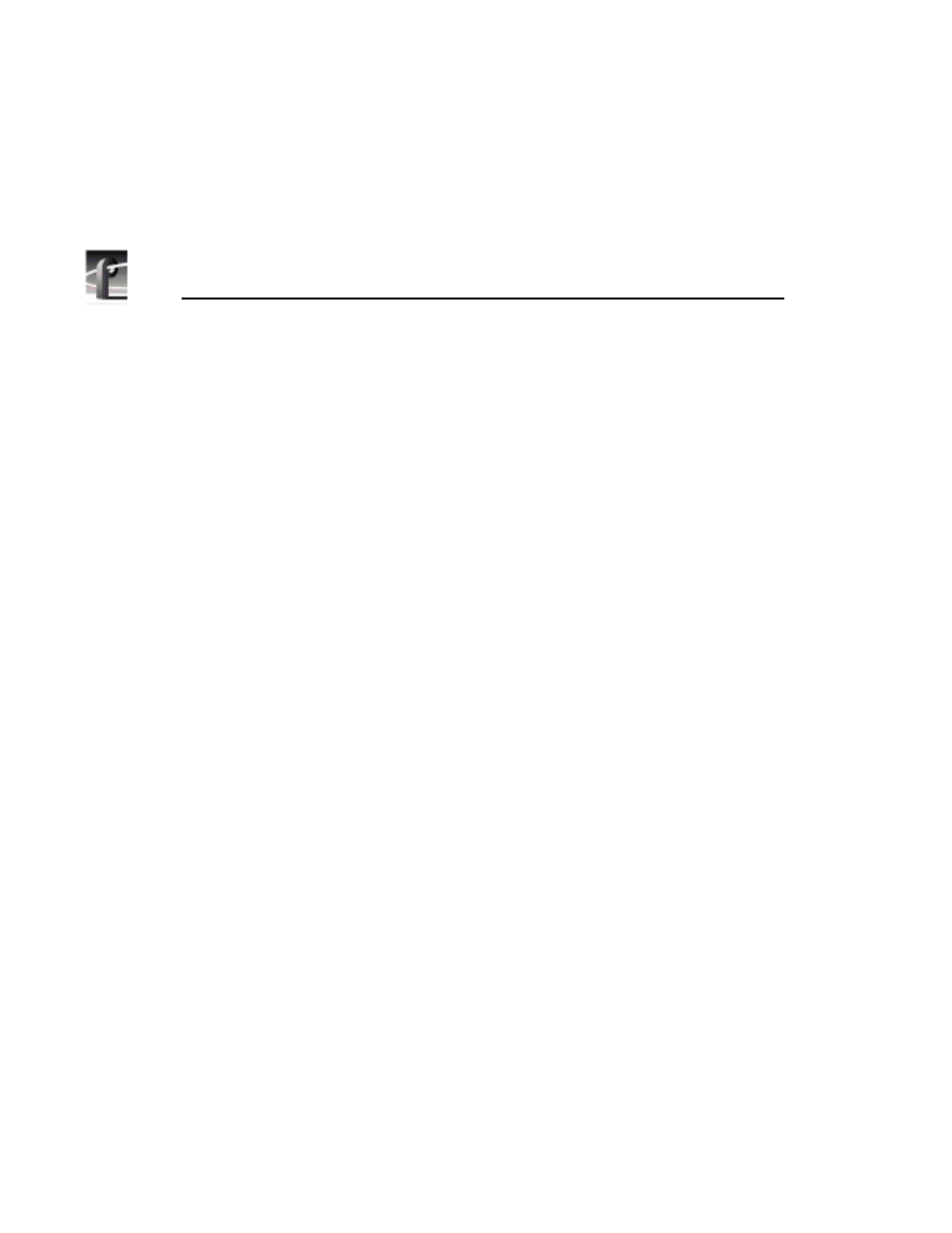
Chapter 3
Using the Media Manager
100
Profile Family
3. The name of the clip or master is highlighted. Type a new name for the clip
or master and press Enter.
Deleting Clips and Masters
When a clip or master is deleted, it is just moved to the
Recycle
bin. It is
permanently deleted when the
Recycle
bin is emptied.
To delete a clip or master:
1. Select the clip or master in the contents pane.
2. Press
Delete
,
Backspace
, or choose
Delete
on the
File
menu or from the
shortcut menu with the right-click.
3. The clip or master icon disappears from the tree and is moved to the
Recycle
bin.
Emptying the Recycle Bin
When a clip or master is deleted, it is moved to the
Recycle
bin and is
permanently deleted when the
Recycle
bin is emptied. If an item of the same
name is in the
Recycle
bin, the new item is automatically renamed.
To empty the
Recycle
bin:
1. Select the bin labeled Recycled in the tree pane.
2. Choose
Empty Recycle Bin
with a right-click or from the
File
menu.