The toolbar and status bar, Viewing help, Closing list manager – Grass Valley PDR v.2.2 User Manual
Page 244
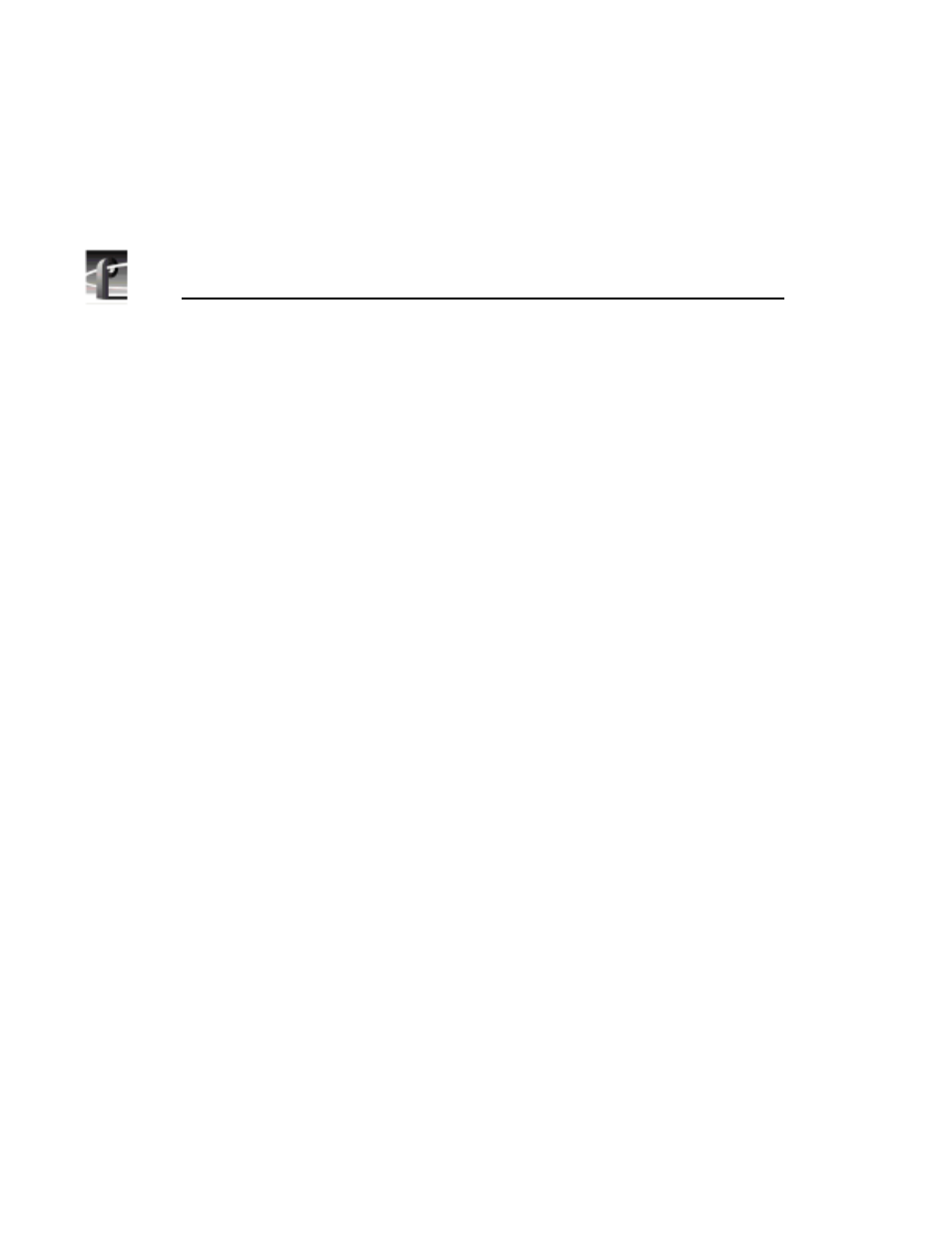
Chapter 9
Using the List Manager
226
Profile Family
The scheduler engine will run for the rest of that Windows NT session. If you
need to stop the engine for any reason, click the minimized Event Scheduler
Engine icon, then type exit on the command line and press Enter.
The engine needs system resources such as JPEG codecs and video outputs to
operate. System resources used by the engine are not available to other
applications, whether or not a list is scheduled. If you try to start an application
that requires the resources being used by the engine, you’ll be warned that those
resources are not available.
You can free up those resources for use by other applications by choosing
Project | Configure
in List Manager, then setting the desired resources to
None.
The Toolbar and Status Bar
By default, both the toolbar and the status bar are visible in the List Manager,
as shown by the check mark (✓). To hide the toolbar and or status bar:
• Choose
View | Toolbar
or
View | Status Bar
.
Viewing Help
To view Help topics:
• Choose
Help | Help Topics
.
Closing List Manager
To close List Manager:
• Choose
File | Exit
.