The edit timeline – Grass Valley PDR v.2.2 User Manual
Page 233
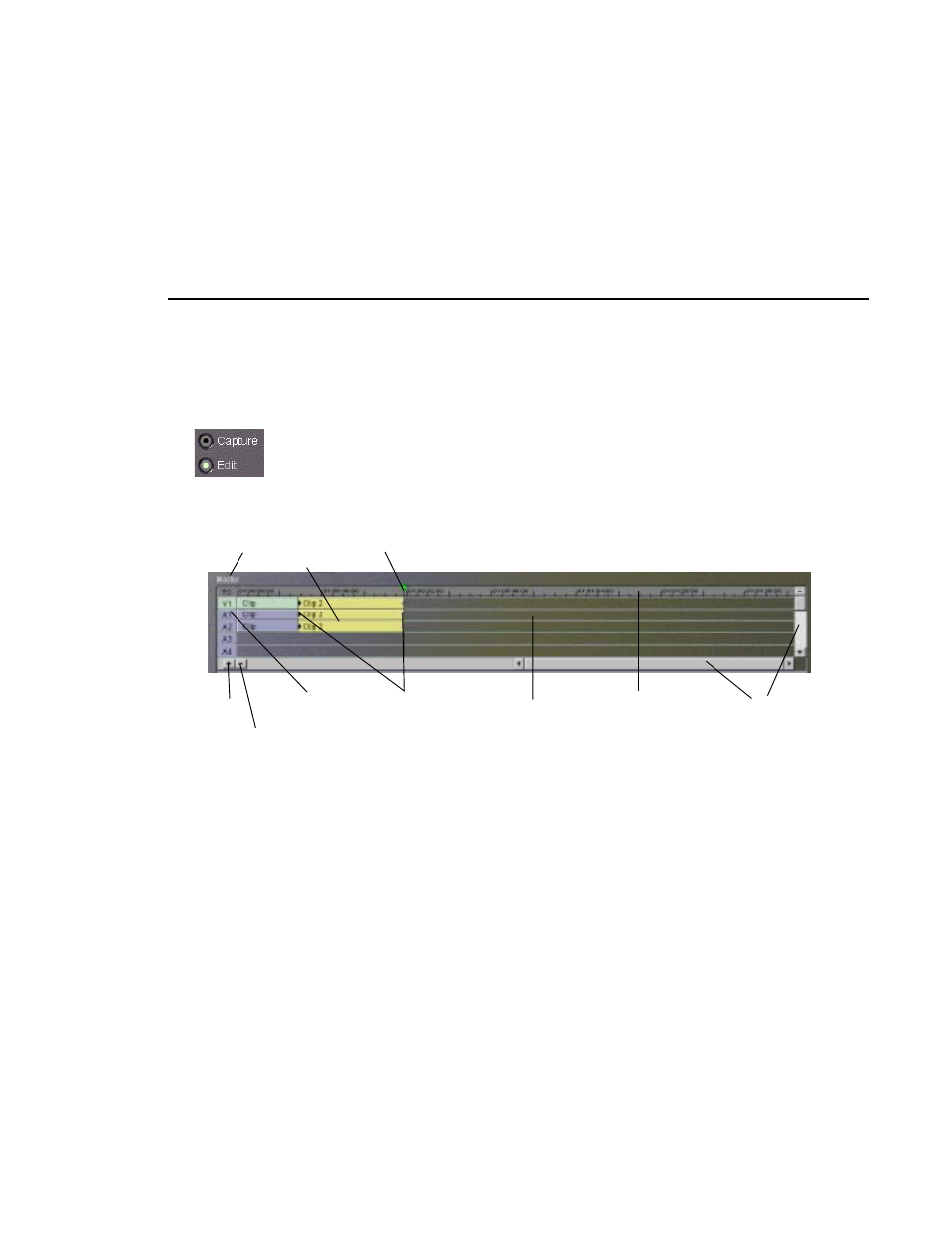
The Edit Timeline
Profile Family
215
The Edit Timeline
The edit timeline lets you edit masters and their tracks of video and audio (up
to sixteen tracks of audio). The current frame is indicated by the placement of
the current position (time) cursor. The horizontal scroll bar allows you to scroll
through time, and the vertical scroll bar allows you to scroll through tracks.
Select the
Edit
button beneath the audio controls to activate the edit timeline
without changing the current time position.
Figure 117. Edit timeline
Beneath the edit timeline is a toolbar displaying these buttons:
•
Zoom-in:
Zooms in the track scale.
•
Zoom-out:
Zooms out the track scale.
You can insert clips at the edit closest to the current time position by choosing
Insert
from the
Media
menu or from the shortcut menu with a right-click, or by
clicking
Insert Media
on the current bin toolbar.
Zoom-In
Zoom-Out
Scroll Bars
Linear Timecode
Readout
Track
Readouts
Current Position (Time) Cursor
Track Labels
(1 Audio, 2 Video)
Master Name
Trim Handles
Selected Clip