Grass Valley PDR v.2.2 User Manual
Page 143
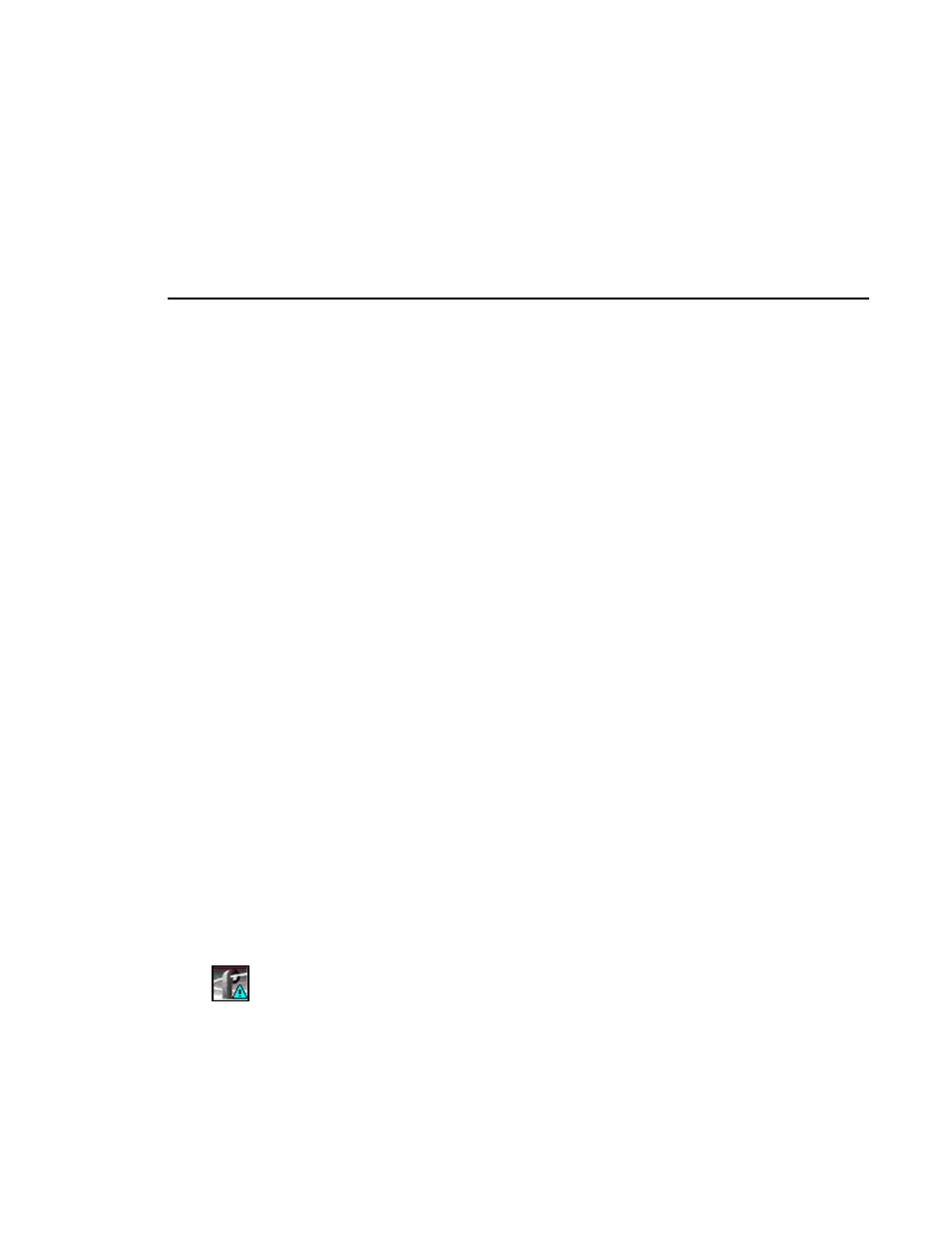
Viewing the Transfer Monitor
Profile Family
125
The Profile logo on the Media Manager toolbar is animated whenever there is
an item in the Transfer Monitor, whether the Transfer Monitor is open or not.
The
Network
tab divides entries into four columns: source, destination, %
complete, and average megabytes per second. When copying, source and
destination paths are constructed using the machine/volume/bin/clip names. A
destination clip name may be different from the source clip name if the clip was
renamed when pasted or moved to the new location (which has to be done when
a clip with the same name already appears at the new location).
The
Library
tab divides entries into four columns: operation, source,
destination, and % complete. Library operations that occur in the background
include archive, restore, inventory, update, format, delete, import, clean, and
export. The destination column is only filled in for the archive and restore
operations. The % complete column will show Pending while a cartridge is
being loaded into a transport and cued to the correct tape position.
To interrupt a transfer do the following:
1. Click the Network or Library tab depending on the type of transfer you wish
to interrupt.
2. Select the transaction you wish to interrupt.
3. Click the
Cancel Transaction
button. (This button is unavailable unless the
transaction is highlighted.)
The label for this button is context specific. If an archive transaction was
selected, the button is labeled
Cancel Archive
. If a network copy was selected,
the button is labeled
Cancel Transfer
.
NOTE: Only network, library archive, and library restore
transactions can be cancelled.
Occasionally an error will occur while a transfer is in progress. The destination
machine may have unexpectedly run out of storage, the network connection
may have gone down, there may have been trouble reading an archive library
cartridge. An error is indicated by a change in the Profile logo.
In the Transfer Monitor, entries that could not complete due to error are
displayed in red and their % complete shows Error. When the entry is selected,
a short description of the error is shown at the bottom of the window. To
remove the entry, select it and then click the
Remove
button.