Changing event settings – Grass Valley PDR v.2.2 User Manual
Page 253
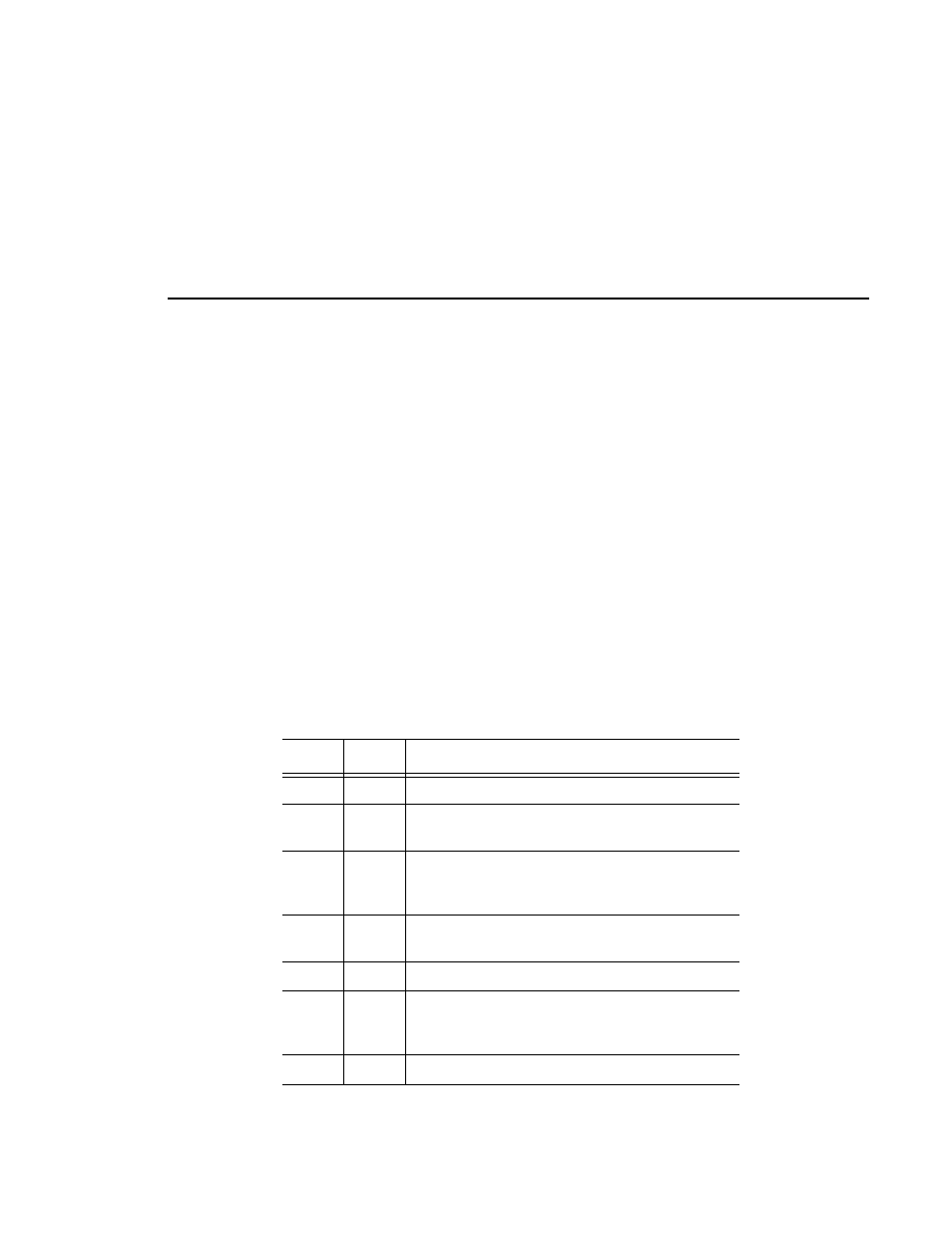
Changing Event Settings
Profile Family
235
Changing Event Settings
List Manager establishes default settings for each event as you drop material
into the window. You can customize the event by changing the settings in each
cell. The type of setting is identified at the top of each column. You can move
from event to event in the list with the up and down arrow keys. You can change
which columns are displayed with
View | Columns
By default, the list displays five columns:
•
Status.
This cell displays the current status of the event. The word status
does not appear in the header. The Status column is active only in the master
list (in the Monitor view). If there is a conflict between an event and any
other event in the current list or another event on the Master list, the Status
cell displays Error. You can identify the conflict by right-clicking on the cell
and reading the error message in the Event Property dialog box. Table 9
shows all the event status indicators.
Table 9. Event status indicators
Status
Color
Description
Play
Green
The event is currently being performed.
Record
White
The audio and video from the specified input is
currently being recorded as the Destination clip name.
Done
White
The event has been performed. Events with the Done
status are listed in the eventsch.log file for billing or
record-keeping purposes.
Error
Red
The signal is in conflict with another event, or the
material is not available.
Stop
White
The event is stopped.
Cued
Yellow
Approximately five seconds before Start Time, the
required resources are prepared for instant playback or
recording.
Take
White
Event is in a schedule state.