Setting a delay time – Grass Valley PDR v.2.2 User Manual
Page 294
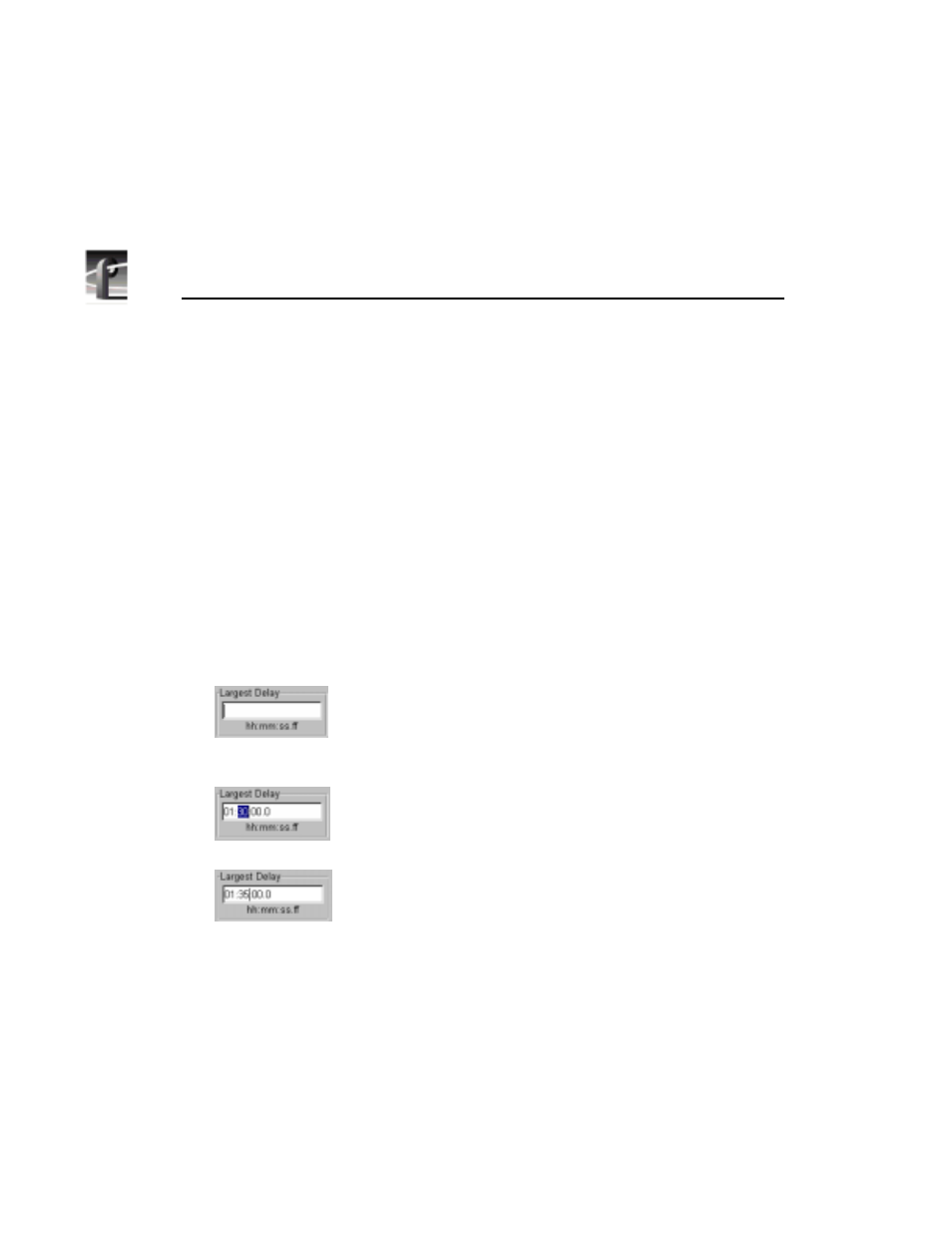
Chapter 10 Using TimeDelay
276
Profile Family
Setting a Delay Time
To set a delay time:
1. Select the record panel. You can use
Window | Record Capacity
to verify the
maximum amount of delay time available on the system.
NOTE: If you have two Record Pairs (
File | New Record Pair
)
remember that Panel A and Panel B form one pair, and Panel C and
Panel D form the other pair. The combined Largest Delay values for
Panel A and Panel C cannot exceed the maximum available time.
2. Click in the Largest Delay box.
NOTE: As a precaution, add extra time to the largest delay value, in
case you need to censor or pause the playback channel. For example,
if you want a 1 hour and 30 minute delay, enter 01:35:00.00.
When the editing cursor appears, enter the time as
hh:mm:ss.ff (hours:minutes:seconds.frame). Press
Enter with no value to insert the default delay time
(record capacity is the default delay). The minimum
delay time is 5 minutes (00:05:00.00).
You can use the mouse or arrow keys to highlight the
information to be changed, and then type the new value,
or use Delete or Backspace to erase any existing
information before typing the new value.
When the information is correct, press Enter.
3. Select the playback panel.
4. Click in the Delay Time for Channel box. This value is the delay between
when recording starts and when playback starts.
5. Enter the amount of delay (hh:mm:ss.ff) for the playback channel. Editing is
performed the same as on the record panel. The minimum delay is 5 seconds
(00:00:05.00). The default delay time for the playback channel is 5 seconds
less than the Largest Delay set for the record channel.