Selecting a current bin – Grass Valley PDR v.2.2 User Manual
Page 219
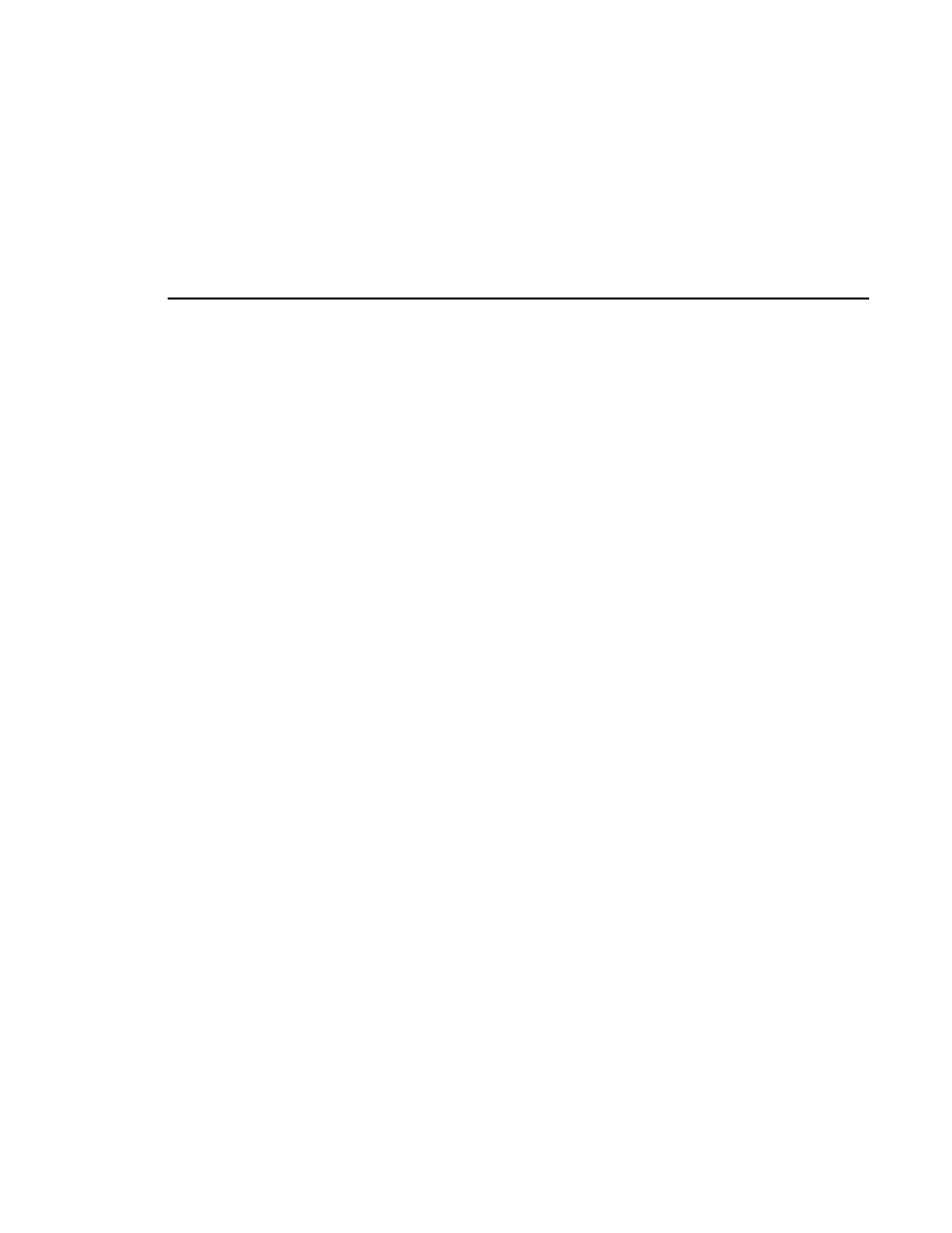
Selecting a Current Bin
Profile Family
201
Selecting a Current Bin
After you have acquired resources and chosen operational settings, you are
ready to start editing. First, let’s discuss some basics.
With the Tool Box Editor, you edit media such as clips and masters. The
capture timeline lets you capture video and audio clips while the edit timeline
allows you to sequence clips into masters.
A bin is simply a collection of masters and clips. The current bin is the set of
media displayed in the current bin display. (See Figure 107) By default, the
current bin is the first or top bin displayed in Media Manager.
The current bin display helps you focus on and work with a set of clips and
masters. Above the display, the column headers are shown. Click on the column
header bar by pointing the mouse pointer at the header and pressing the left
mouse button. The media files are then sorted according the criteria of the
columns.
You can also view (sort) media in the current display in several other ways—
showing all media at once (default), clips only, or masters only.
To select a view, simply click on the view bar above the contents pane and
choose a menu item. You can also customize how you sort the media by name,
type, or date—or all three at once. Selecting and sorting views is useful when
you have a lot of media on disk.