Loading paper onto the pull tractor, Loading paper onto the pull tractor -23 – Epson FX-980 User Manual
Page 69
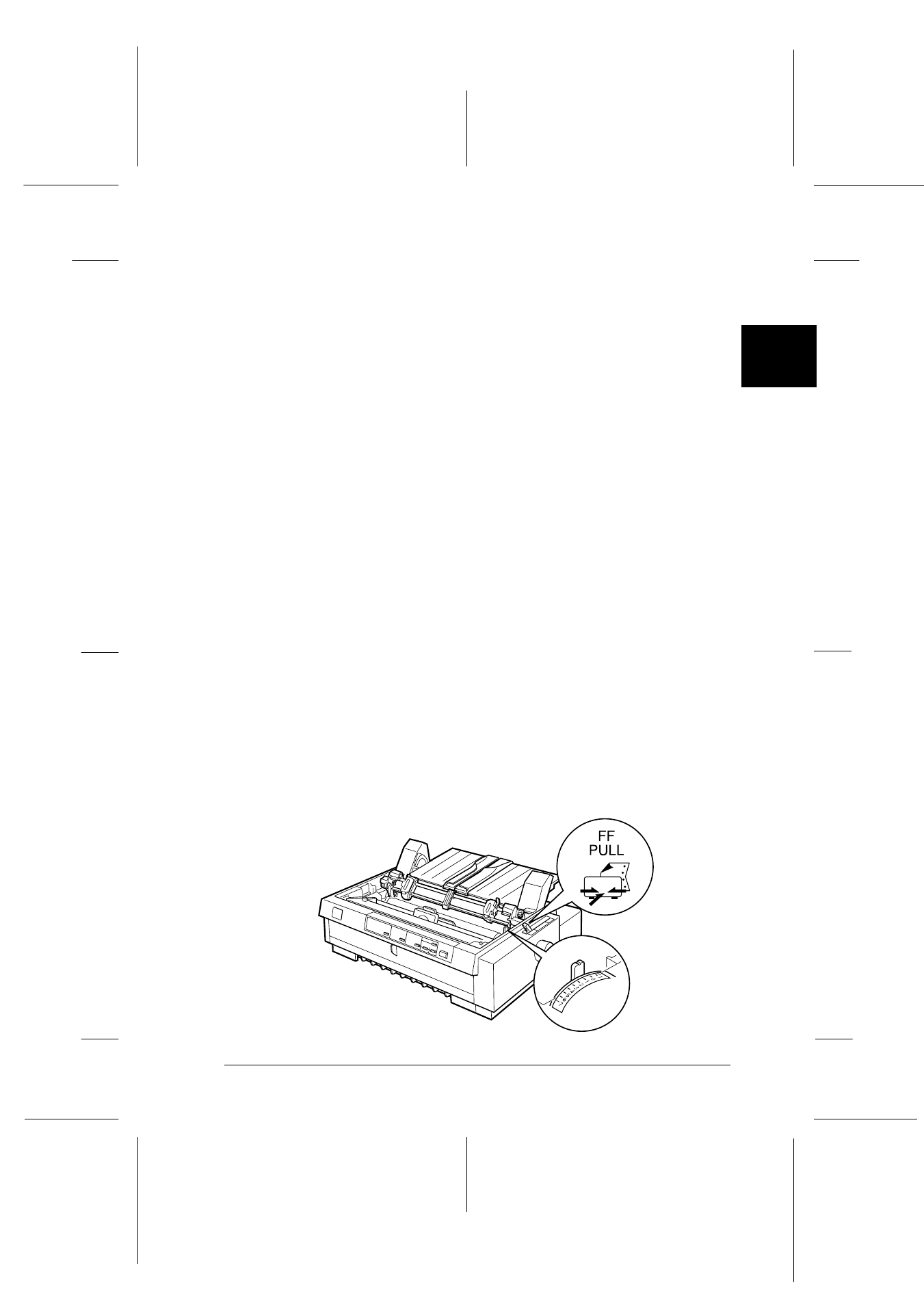
2
Printing on Continuous Paper
2-23
R4C3430
Rev.C
A5 size
CHAP2.FM
5/4/99
Pass 0
R
Proof Sign-off:
E.Omori
_______
<Kimura>
_______
<Editor Name>
_______
You are now ready to load continuous paper onto the pull tractor
as described in the next section. To remove the pull tractor, see
“Removing the pull tractor” on page 2-31.
Loading paper onto the pull tractor
When using the pull tractor, load continuous paper in the front
or bottom slot, if possible; loading paper in the rear slot may
increase the chance of a paper jam.
c
Caution:
Do not load continuous paper with labels in the rear paper slot;
the labels may come off their backing sheet inside the printer and
cause a paper jam.
To load paper onto the pull tractor, follow these steps:
1. Make sure the printer is turned off, and the printer cover is
removed. Also check that the tractor is installed in the pull
position.
2. Slide the edge guides to the middle of the paper guide. Lift
the center section of the paper guide up and lay it flat.
3. Set the paper release lever to the pull tractor position. Set the
paper thickness lever to the proper position for your paper’s
thickness.
-
2-19nn.eps