Switching to printing on continuous paper, Switching to printing on continuous paper -37 – Epson FX-980 User Manual
Page 83
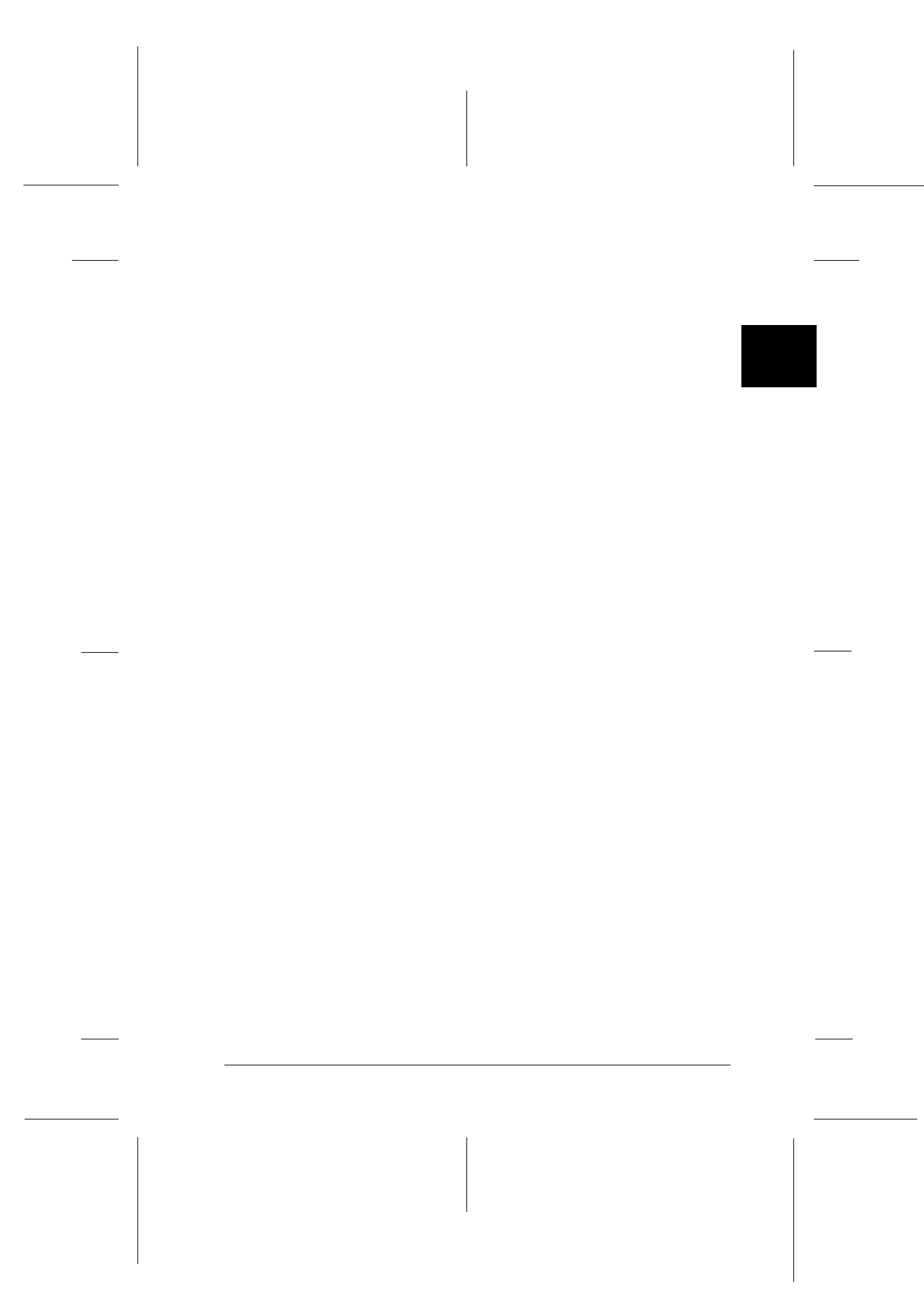
2
Printing on Continuous Paper
2-37
R4C3430
Rev.C
A5 size
CHAP2.FM
5/4/99
Pass 0
R
Proof Sign-off:
E.Omori
_______
<Kimura>
_______
<Editor Name>
_______
2. Press the
Load/Eject
button to feed the continuous paper
backward to the standby position. The paper is still attached
to the push tractor but is no longer in the paper path.
3. Load single sheets in the top or front paper guide as described
in Chapter 3.
Switching to printing on continuous paper
To switch from printing on single sheets to printing on continuous
paper with the front or rear push tractor, follow these steps:
1. If a single sheet remains in the printer, press the
Load/Eject
button to eject it.
c
Caution:
Never use the knob to eject paper while the printer is on; this
may damage the printer or cause it to lose the top-of-form
position.
2. Make sure that the tractor is installed in the front or rear push
position. To install the tractor in the front position, see
“Reinstalling the tractor in the front push position” on page
2-19.
3. Load continuous paper onto the front or rear push tractor as
described earlier in this chapter.
The printer loads your continuous paper automatically when you
begin printing.
3-6anew.eps