Using the front dial to jump between images, Touch-screen operations – Canon PowerShot G3 X User Manual
Page 112
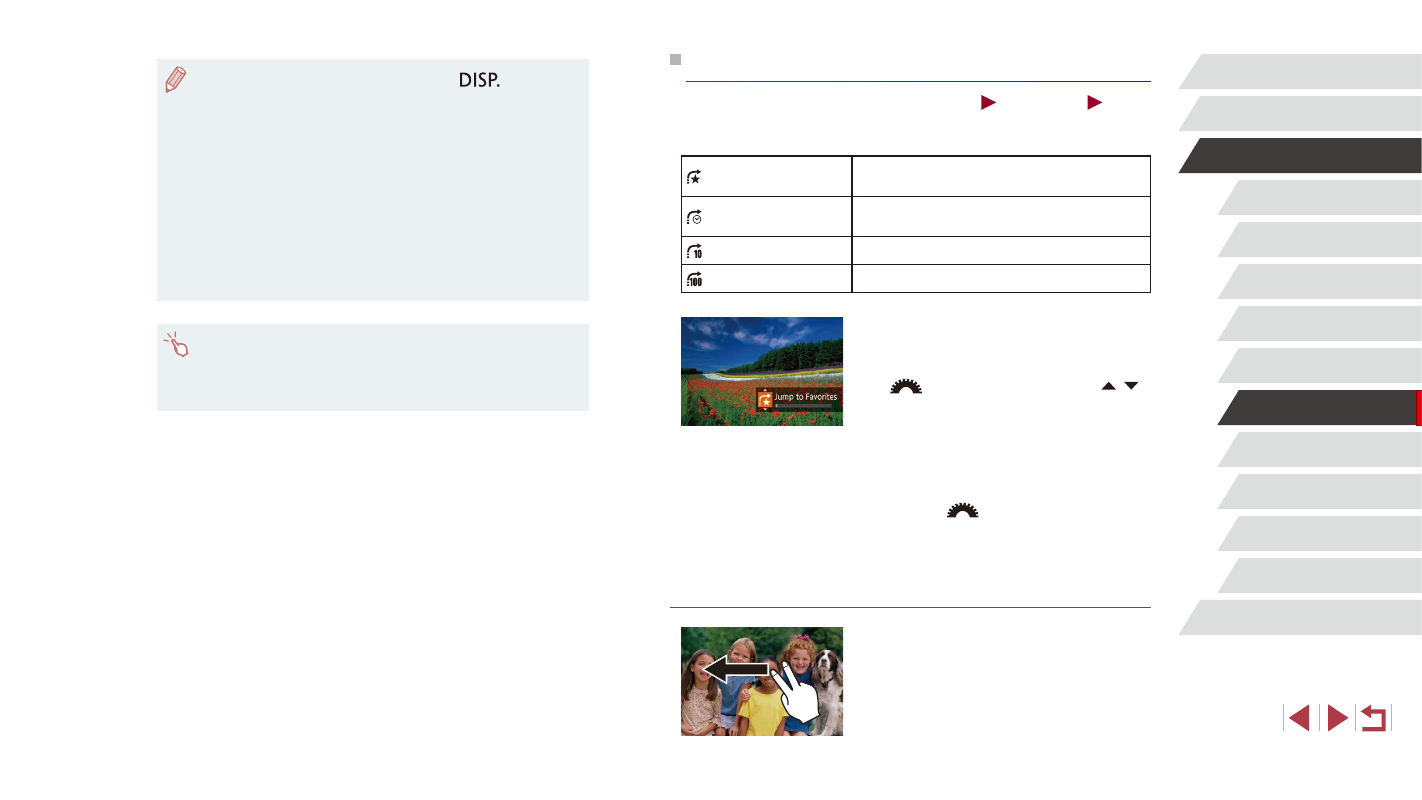
112
Wi-Fi Functions
Setting Menu
Accessories
Appendix
Index
Before Use
Basic Guide
Advanced Guide
Camera Basics
Auto Mode /
Hybrid Auto Mode
Other Shooting Modes
P Mode
Tv, Av, M, C1, and C2 Mode
Playback Mode
Using the Front Dial to Jump between Images
Still Images
Movies
Use the front dial to find and jump between desired images quickly by
filtering image display according to your specified conditions.
Jump to Favorites
Displays images tagged as favorites
Jump Shot Date
Jumps to the first image in each group of
images that were shot on the same date.
Jump 10 Images
Jumps by 10 images at a time.
Jump 100 Images
Jumps by 100 images at a time.
1
Choose a condition.
z
Choose a condition (or jump method)
in single-image display by turning the
[
] dial and then pressing the [ ][ ]
buttons.
2
View images matching your
specified condition, or jump by the
specified amount.
z
Turn the [
] dial to view only images
matching the condition or jump by the
specified number of images forward or
back.
Touch-Screen Operations
z
You can also jump to the previous or next
image according to your jump method
chosen in step 1 of “Using the Front Dial
to Jump between Images” (= 112) by
dragging left or right with two fingers.
●
To hide or view other information, press the [
] button in
step 3.
●
Options for viewing the images found (in step 3) include
“Navigating through Images in an Index” (= 110), “Magnifying
Images” (= 115), and “Viewing Slideshows” (= 115). You can
also apply image operations to all images found, by choosing
[Protect All Images in Search] in “Protecting Images” (= 116) or
[Select All Images in Search] in “Erasing Multiple Images at Once”
(= 119), “Adding Images to the Print List (DPOF)” (= 183), or
“Adding Images to a Photobook” (= 185).
●
If you edit images and save them as new images (= 124 –
= 129), a message is displayed, and the images that were
found are no longer shown.
●
You can also choose conditions by touching the screens in steps
1 and 2.
●
After choosing conditions, you can view images matching your
conditions by touching a condition again.