Adjusting colors – Canon PowerShot G3 X User Manual
Page 73
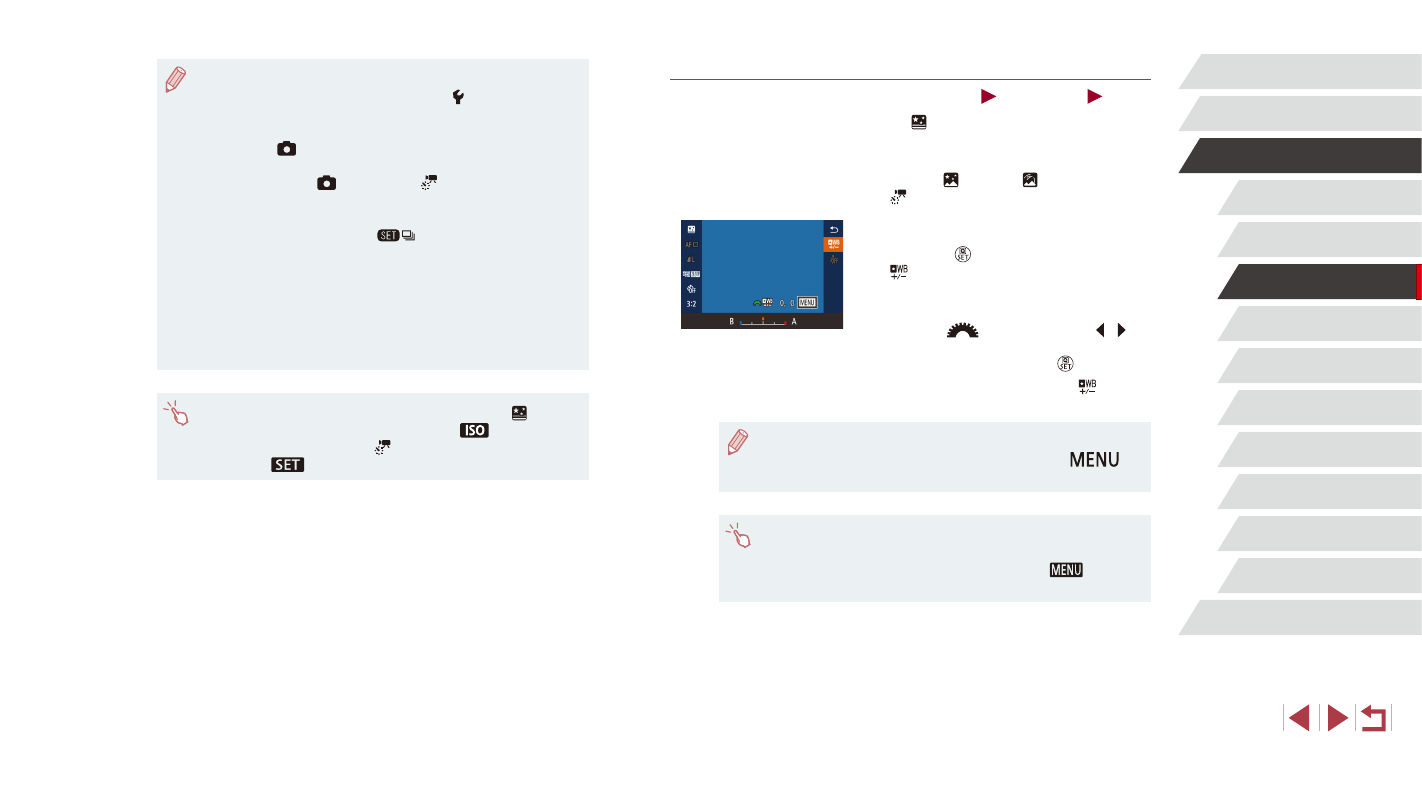
73
Playback Mode
Wi-Fi Functions
Setting Menu
Accessories
Appendix
Index
P Mode
Tv, Av, M, C1, and C2 Mode
Before Use
Basic Guide
Advanced Guide
Camera Basics
Auto Mode /
Hybrid Auto Mode
Other Shooting Modes
Adjusting Colors
Still Images
Movies
Colors can be manually adjusted in [ ] mode.
1
Choose a shooting mode.
z
Choose [ ] (= 70), [ ] (= 70), or
[ ] (= 71).
2
Choose color adjustment.
z
Press the [ ] button, and then choose
3
Adjust the setting.
z
Turn the [
] dial or press the [ ][ ]
buttons to adjust the correction level for B
and A, and then press the [ ] button.
z
Once the setting is complete, [ ] is
displayed.
●
B represents blue and A, amber.
●
Advanced settings can be accessed by pressing the [
]
button when the screen in step 2 is displayed (= 84).
●
You can also choose the correction level by touching or dragging
the bar in step 2.
●
Advanced settings can be accessed by touching [
] when the
screen in step 2 is displayed (= 84).
●
Sound is not recorded.
●
For easier viewing, try choosing MENU ► [ 2] tab ► [Night
Display] ► [On] (= 161) before shooting.
●
You can also access the screen in step 2 by choosing MENU
(= 31) ► [
5] tab ► [Star Time-Lapse Movie Setting].
●
To save each shot collected before the movie is created, choose
MENU (= 31) ► [
5] tab ► [Save Stills] ► [On]. Note
that these individual images are managed as a single group, and
during playback, only the first image is displayed. To indicate that
the image is part of a group, [
] is displayed in the upper left
of the screen. If you erase a grouped image (= 118), all images
in the group are also erased. Be careful when erasing images.
●
Try switching to manual focus mode (= 86) to more accurately
specify the focal position before shooting.
●
Even if you specify [Unlimited] in [Shooting Time] in step 2 and
use an AC adapter kit (sold separately, = 168), shooting will
stop after about 8 hours, at most.
●
You can also choose the shooting mode by choosing [ ] in steps
1 – 2 of “Specific Scenes” (= 61), touching [
] to access
the setting screen, touching [ ], and then touching the same
option or [
].