How to enter characters – Sony E 16mm f/2.8 Lens User Manual
Page 20
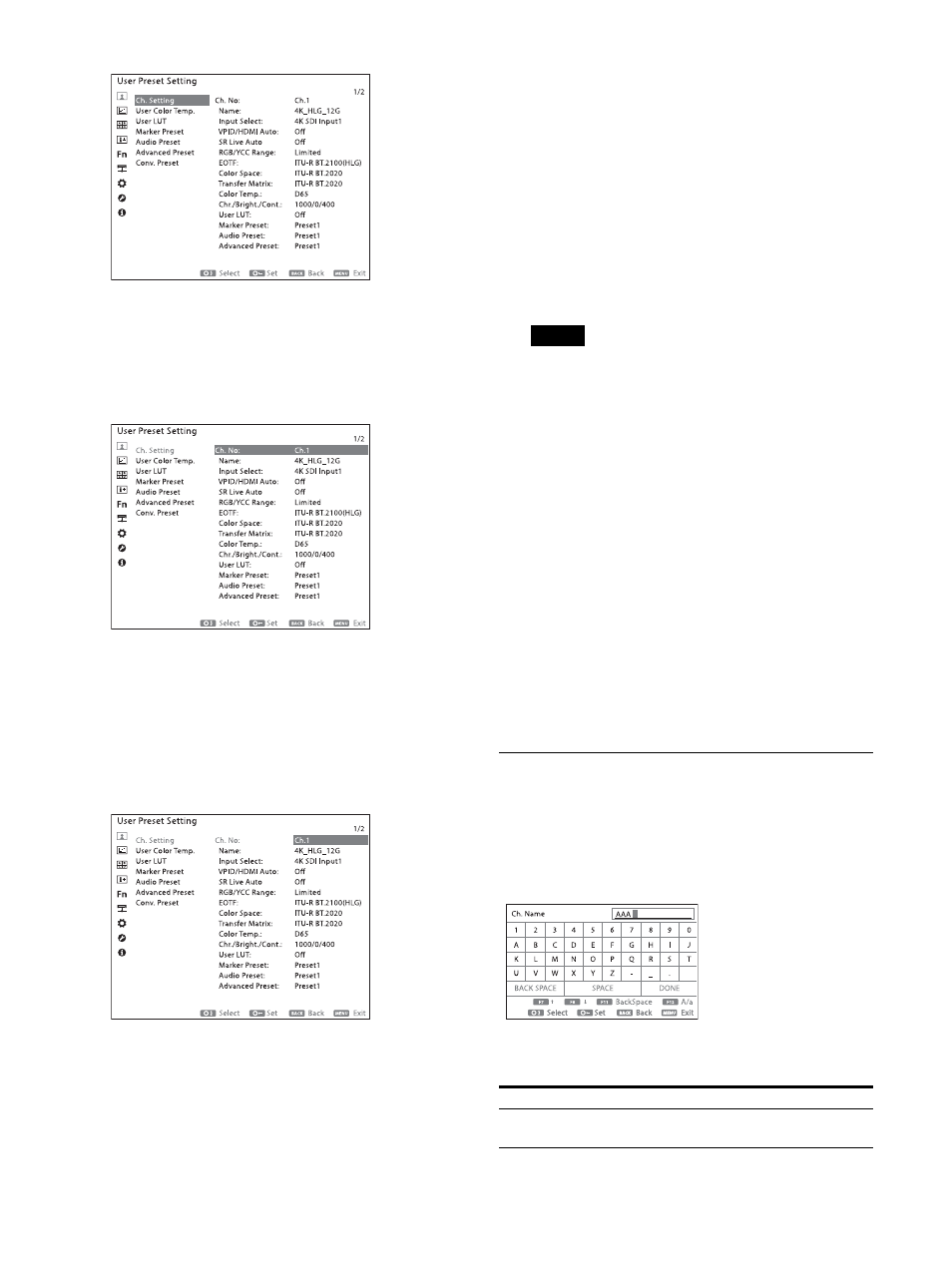
20
3
Turn the SELECT/ENTER control to select the
group, then press the SELECT/ENTER control.
The setting items are displayed with the
selected group displayed in orange.
4
Turn the SELECT/ENTER control to select the
item, then press the SELECT/ENTER control.
The selected item is displayed in orange.
If the menu consists of multiple pages, turn
the SELECT/ENTER control to go to the
desired menu page.
5
Make the setting or adjustment on an item.
When changing the adjustment level:
To increase the value, turn the SELECT/
ENTER control clockwise.
To decrease the value, turn the SELECT/
ENTER control counterclockwise.
Press the SELECT/ENTER control to confirm
the number, then restore the original screen.
When changing the setting:
Turn the SELECT/ENTER control to change
the setting, then press the SELECT/ENTER
control to confirm the setting.
When returning the adjustment or setting
to the previous value:
Press the BACK button before pressing the
SELECT/ENTER control.
Note
A setting group and item displayed in gray
cannot be set and/or selected. The setting
group and item can be set and/or selected if
they are displayed in white.
To return to the previous menu
Press the BACK button.
To clear the menu screen
Press the MENU button.
The menu screen disappears automatically if a
button is not pressed for one minute.
About the memory of the settings
The setting values are automatically stored in
this unit.
How to Enter Characters
The following screen is displayed to enter
characters. Turn the SELECT/ENTER control to
select a character and press the SELECT/ENTER
control to confirm.
The following can be operated on the character
entry screen using the function buttons.
Button
Function
F7 button
F8 button
The selection cursor moves up or
down.