Marker preset, Select the desired 3d lut file – Sony E 16mm f/2.8 Lens User Manual
Page 27
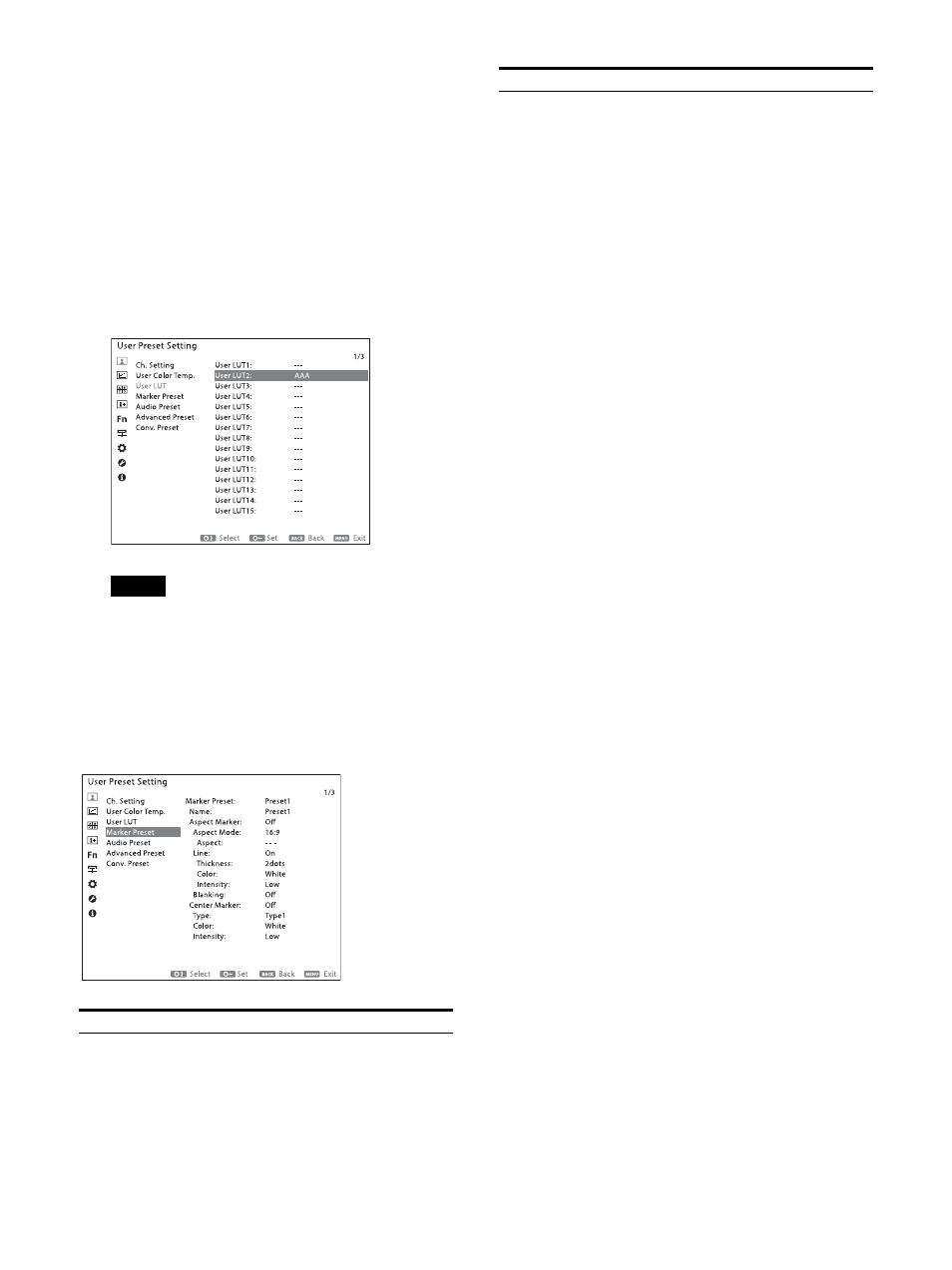
27
4
Select the desired 3D LUT file.
5
When “Load This Data?” appears, select
“Confirm.”
The 3D LUT file is loaded from the USB
memory to the monitor. “In Progress” is
displayed while loading the file and LEDs on
the function buttons light in order from F5 to
F11.
When loading has completed, the 3D LUT file
name is displayed next to the selected LUT
data number.
Note
If the 3D LUT file is not compatible with the
file format that can be loaded to the monitor,
the file name is not displayed next to the
selected LUT data number and the loading
terminates.
Marker Preset
Submenu
Setting
Marker Preset
Select the marker preset data to be
configured.
Name
Sets the marker preset name.
Aspect Marker
Sets whether to display the aspect
marker (Off or On).
Aspect Mode:
Sets the aspect ratio
of the aspect marker when “On”
is selected for “Aspect Marker.”
16:9
15:9
14:9
13:9
4:3
2.39:1
2.35:1
1.85:1
1.66:1
1.896:1
Variable
Aspect:
Sets the aspect ratio of the
aspect marker when “Variable”
is selected in “Aspect Mode.”Set
to 1.00:1 to 3.00:1.
Line:
Sets whether to display (Off or
On) the aspect marker lines
when “On” is selected for
“Aspect Marker.”
Thickness:
Sets the aspect marker
line thickness when “On” is
selected for “Line.” You can set
a thickness between “1 dot” and
“5 dots.”
Color:
Sets the color of the aspect
marker.
White (white)
Red (red)
Green (green)
Blue (blue)
Yellow (yellow)
Cyan (cyan)
Magenta (magenta)
Intensity:
Sets the luminance of the
aspect marker.
High (bright)
Low (dark)
Blanking:
Sets the blanking outside
the area of the aspect marker.
Off: Blanking is released.
Black: Sets blanking.
Half: Sets half blanking.
Center Marker
Sets whether to display the center
marker (Off or On).
Submenu
Setting