Sony E 16mm f/2.8 Lens User Manual
Page 41
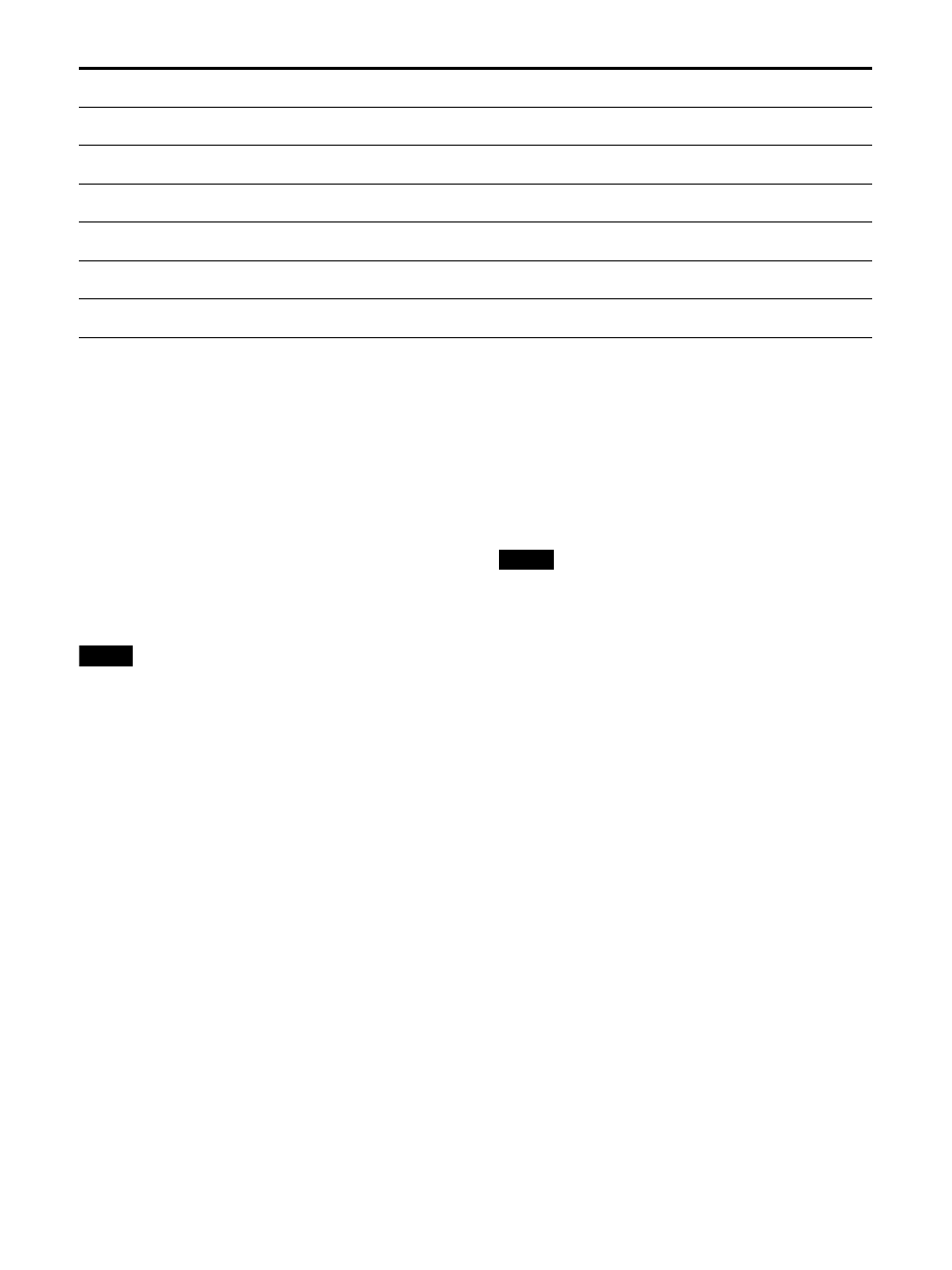
41
Mono (black and white)
Press the button to display a monochrome
picture.
Blue Only
Press the button to eliminate the red and green
signals. Only the blue signal is displayed as an
apparent monochrome picture on the screen.
This facilitates observation of signal noise.
Native Scan
Press the button to switch between the image
with the scaling display (Off) and the image
displayed directly from pixels (On).
Notes
When Native Scan (On) is selected, 2K
resolution signals are displayed while enlarged
horizontally and vertically with the following
proportion (repeating pixel values).
– 1280 × 720 signal: × 3
– Others: Ч 2
640 Ч 480/60P, 720 × 480/60P, and 720 × 576/
50P signals for HDMI are not enlarged up to the
end of the display.
When “Native Scan” is set to “On,” “Under
Scan” is set to “Off.”
Audio Muting
Press to mute audio output.
R Off
Press the button to turn off the R (red) signal.
G Off
Press the button to turn off the G (green) signal.
B Off
Press the button to turn off the B (blue) signal.
Internal Signal
Press the button to display the internal signal.
Int. Signal Pattern
Press the button to change the pattern of the
internal signal when the internal signal is
displayed. With every press of the button, the
picture switches to “Gray,” “White,” and “Color
Bars,” in this order.
Ch.1 to Ch.30
Press to switch to the assigned channel.
Note
In Quad View, a channel selected in the “Multi
View” menu is displayed regardless of the
operation and setting of the function buttons
and numeric buttons on the controller.
Marker
Press the button to display the aspect marker,
area marker 1, area marker 2, and/or center
marker with On selected.
Aspect Marker
Press the button to display the aspect marker.
Area Marker1
Press the button to display area marker 1.
Area Marker2
Press the button to display area marker 2.
Center Marker
Press the button to display the center marker.
Aspect Marker-Line
Press the button to display the line of the aspect
marker.
Asp. Blank.-Half
Press the button to set the aspect blanking to
half.
F8
Chr./Bright./
Cont.
Internal Signal
Volume
Chr./Bright./
Cont.
Native Scan
Center Marker
Chr./Bright./
Cont.
F9
Volume
Int. Signal
Pattern
Black Detail Low
Volume
Under Scan
Aspect Marker
Volume
F10
Black Detail
Mid.
Marker
Black Detail
Mid.
Audio Muting
Pixel Zoom
Aspect Marker-
Line
Black Detail
Mid.
F11
Black Detail
High
Time Code
Black Detail
High
Conversion
Marker
Asp. Blank.-Half
Black Detail
High
F12
Dynamic Cont.
Dr.
WFM
Dynamic Cont.
Dr.
SR Live apply
Chr./Bright./
Cont.
Asp. Blank.-
Black
Dynamic Cont.
Dr.
Preset1
Preset2
Preset3
Preset4
Preset5
Preset6
Preset7 to
Preset10
Default
Ver.1.0_Preset
BD_H_M_L
HDR-SDR_Conv.
Display_Func.
Markers
Preset7 to
Preset10