Sony E 16mm f/2.8 Lens User Manual
Page 66
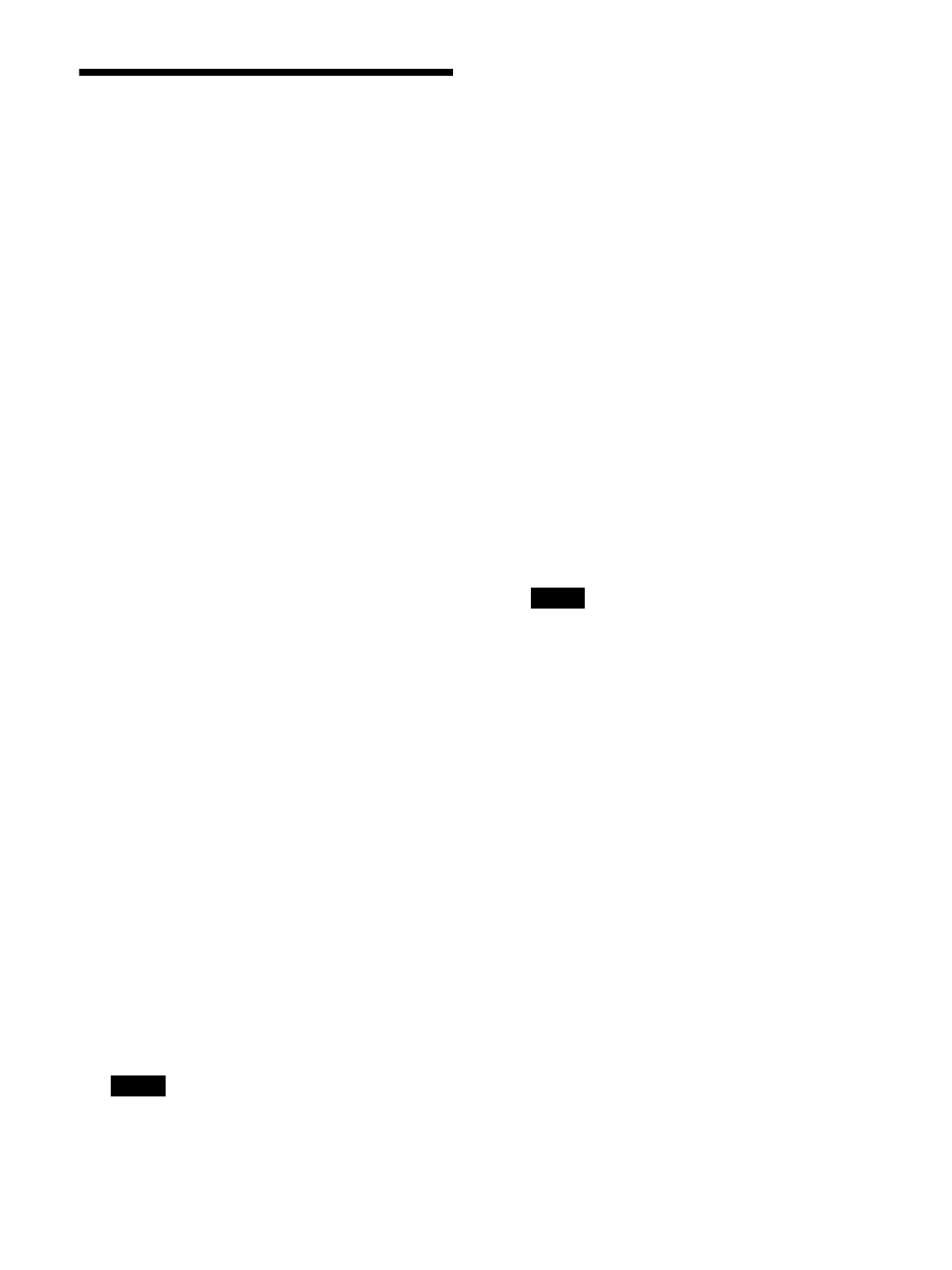
66
Expanding Monitor
Functions with an Optional
License
With the optional “PVML-HSX1” license (sold
separately) , the following features can be
enabled.
Conversion (HDR-SDR conversion)
Enhanced Monitor Out
Purchasing an optional license
You can purchase an optional license and obtain
the Installation Key file by following the steps
below.
1
Check the Unique Device ID under “License”
in “Administrator” menu.
The 12-digit string in the “Unique Device ID”
field is the Unique Device ID.
2
Go to the Upgrade and License Management
Suite (ULMS) page below, enter your
Purchase Key and Device Unique ID, and
download the Installation Key of the optional
license.
https://ulms.sony.net/portal/
purchaseandinstallationprocess
For details on how to obtain the Installation
Key file, refer to the above web page.
Activating an optional license
1
Save the installation key file to the following
folder on the USB memory.
For PVM-X3200
MSSONY/MONITOR/LICENSE/PVM_X3200/
For PVM-X2400
MSSONY/MONITOR/LICENSE/PVM_X2400/
For PVM-X1800
MSSONY/MONITOR/LICENSE/PVM_X1800/
Notes
The USB memory is only FAT32 format
compatible.
Do not save any files other than the
installation key file to the above folder.
Do not change the contents of the
installation key file.
2
Connect the USB memory that contains the
installation key file to the USB connector on
the monitor.
3
Select “License” in the “Administrator”
menu.
4
Select “Load From USB Memory.”
A list of licenses that can be activated will be
displayed.
5
Check the contents and select “Confirm.”
The monitor will restart after the license is
activated. You can check if the license has
been activated correctly by selecting
“License” in the “Administrator” menu after
restarting. If the license has been properly
activated, the license name will be added to
“Activated Licenses” in “License.”
Notes
Do not remove the USB memory while the
unit is restarting.
Do not turn off the monitor while the unit is
restarting.
Do not perform any other operations other
than the above, such as menu operations
while the unit is restarting.
If you get an error message when using DC
input, do not perform activation using the
installation key file.
After restarting the unit, check that there
are no error or warning messages on the
front indicators.
If an HDMI EDID error occurs, disconnect
the HDMI cable from the monitor and turn
the power off and on.