Administrator menu, User data update – Sony E 16mm f/2.8 Lens User Manual
Page 44
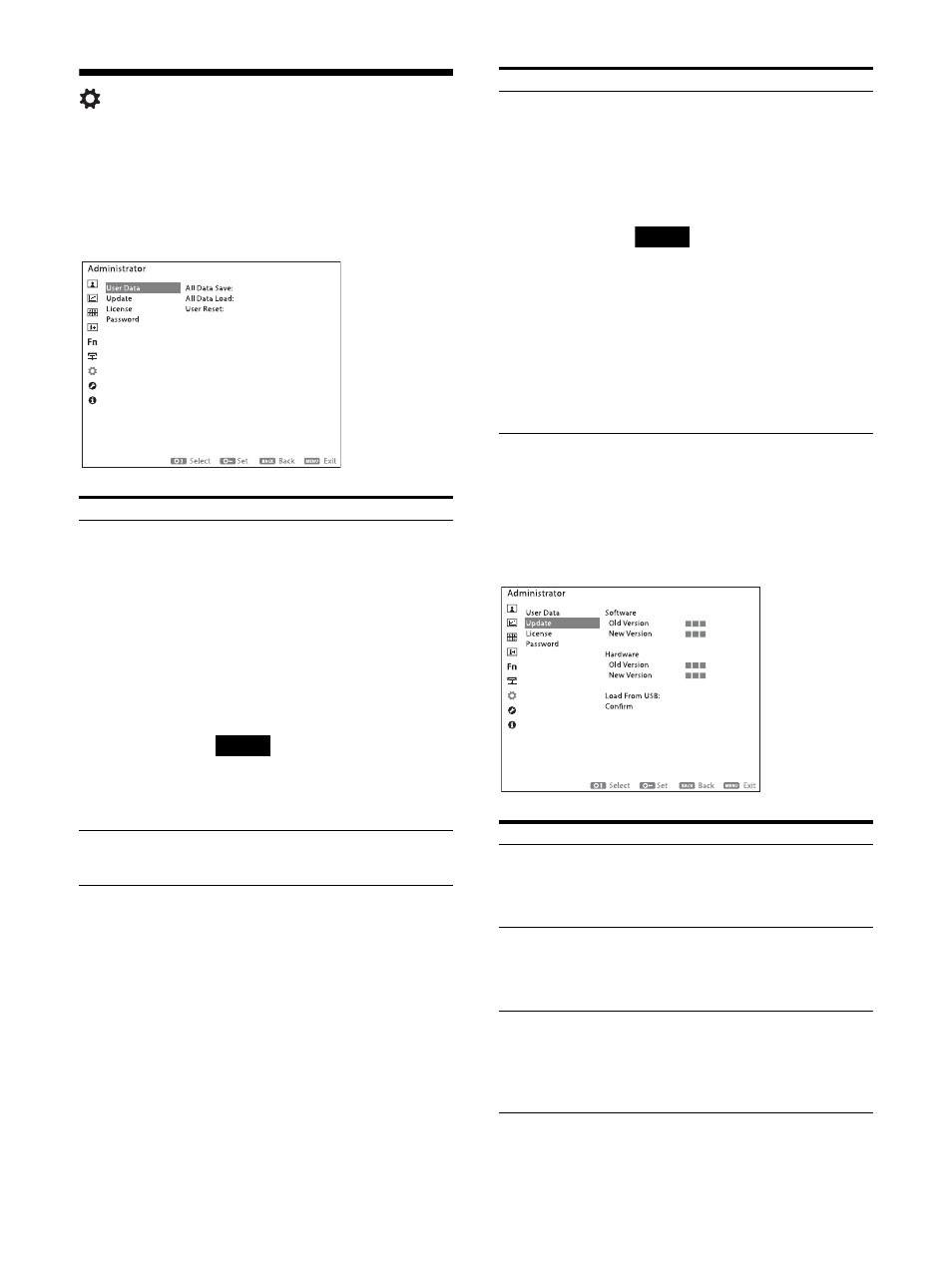
44
Administrator menu
Data management on this unit is configured and
updates are performed.
User Data
Update
This menu is used when the unit firmware is
updated via a USB memory. Download an update
file from the Sony website, extract the file, then
store the files in the root folder of a USB memory.
Submenu
Setting
All Data Save
Backs up all the current settings.
Cancel:
Cancels the backup.
Confirm:
Backs up the settings.
When “All Data Save” (page 45)
in “Password” is set to “On,” the
password entry screen is
displayed. Enter the correct
password and select “DONE.”
When “All Data Save” in
“Password” is set to “Off,” the
password entry screen is not
displayed.
Note
The data from User LUT1 to User LUT30
loaded under “User LUT” in the “User
Preset Setting” menu are not backed
up.
All Data Load
Loads and applies the backup settings.
Cancel:
Cancels the application.
Confirm:
Applies the settings.
User Reset
Returns to factory default settings
except for the password.
Cancel:
Cancels the reset.
Confirm:
The password setting
screen is displayed. Enter the
password and select “DONE” to
reset the settings.
Note
The following settings are not reset
even when User Reset is performed.
The settings saved using All Data
Save
The data from User LUT1 to User
LUT30 loaded under “User LUT” in
the “User Preset Setting” menu
If you want to clear the data from User
LUT1 to User LUT30, refer to “User LUT”
(page 25) in the “User Preset Setting”
menu.
Submenu
Setting
Software
Old Version
Displays the current software version.
New Version
Displays the version the software will
be updated to via a USB memory.
Hardware
Old Version
Displays the current hardware version.
New Version
Displays the version the hardware will
be updated to via a USB memory.
Load From USB
Check the connection destination of
the USB memory containing the
update files. If the target update files
exist, the target version is displayed
under “New Version” in “Software” or
“Hardware.”
Submenu
Setting