Guitar inputs, Line inputs – MOTU Track16 - Desktop Studio FireWire/USB 2.0 Interface User Manual
Page 26
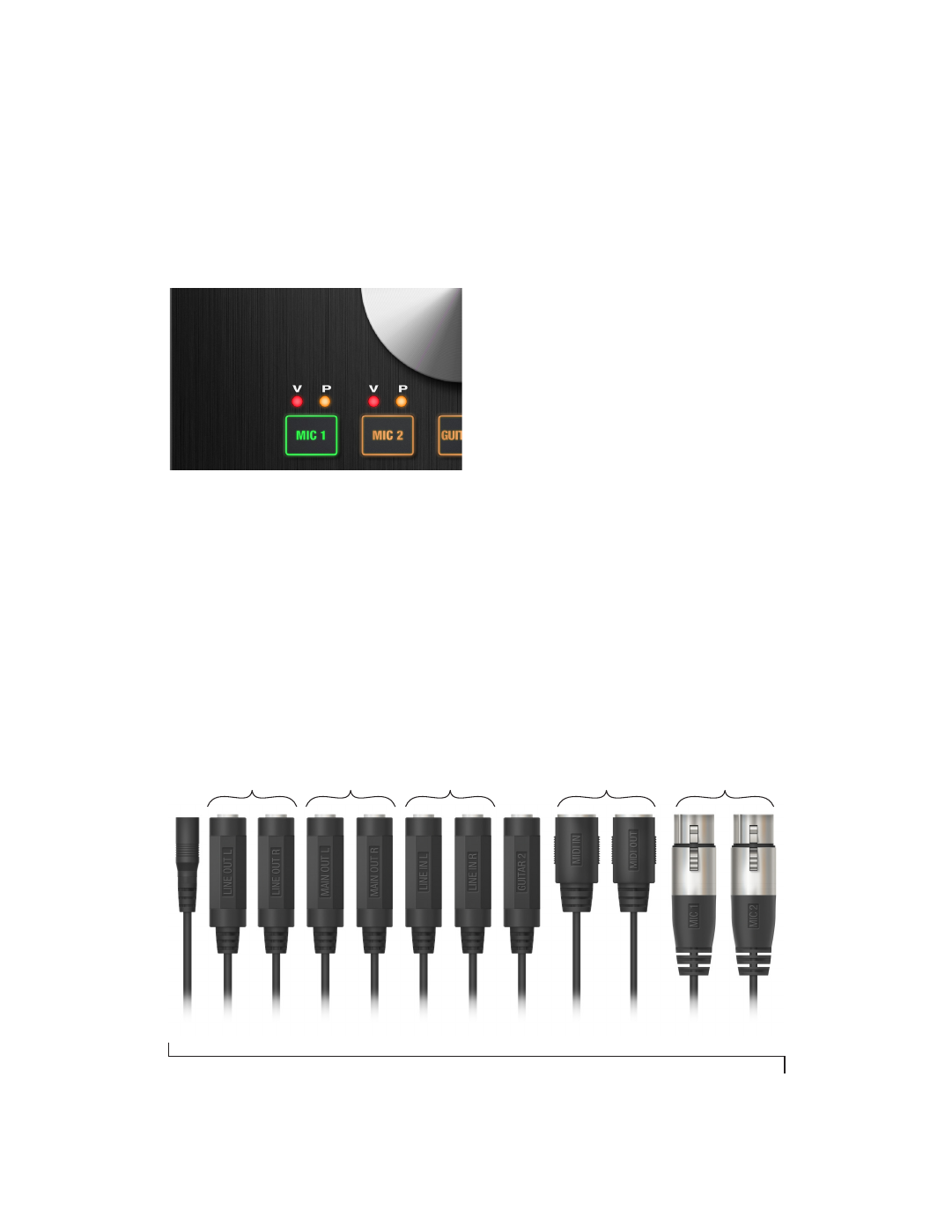
I N S T A L L I N G T H E T R A C K 1 6 H A R D W A R E
26
5
The red “V” LED illuminates (Figure 4-2).
6
To disable phantom power, simply repeat this
procedure. The red “V” LED turns off.
Figure 4-2: The phantom power (V) and pad (P) LEDs for the mic
inputs
Trim
Each mic input is equipped with preamp that
delivers 60 dB gain. Push the MIC 1 or 2 button and
then turn the knob to adjust the input level as
needed for each input. Use the mic level meters to
monitor the current input level.
The Track16’s input trims are digitally controlled,
so they allow you to make fine-tuned adjustments
in approximately 1 dB increments. You can also
adjust trim in the MOTU CueMix FX software. See
“Input trim” on page 63.
-20 dB pad
If the input signal is too hot with the trim turned all
the way down, engage the -20dB pad for the input.
To toggle the pad, push the appropriate mic button
and then quickly push the knob. The amber “P”
LED will turn on or off accordingly.
Muting mic inputs
Mic inputs without a mic or terminator connected
can pick up noise, so keep them muted when not in
use. See “Muting/unmuting” on page 42.
Guitar inputs
The Track16’s dedicated “hi-Z” guitar inputs
provide high-impedance load characteristics
suitable for passive and active pickups alike, to
produce authentic guitar tone and feel with your
guitar processing software.
Line inputs
The Track16 provides two stereo line inputs:
■
Line In 1-2 (quarter-inch, balanced) on the
breakout cable
■
Line In 3-4 (1/8th-inch stereo mini) on the front
panel of the base unit
These inputs can be used with any line level source,
such as a keyboard, drum machine, outboard
processor, iPod, or iPad.
DC
Power
Line out 1-2
Main out 1-2
Line In 1-2
MIDI IN / OUT
Mic In 1-2
Guitar
In 2
Figure 4-3: the Track16 breakout cable.