Shortcuts, File menu, Saving and loading hardware presets – MOTU Track16 - Desktop Studio FireWire/USB 2.0 Interface User Manual
Page 81: Peak/hold time, Mix1 return includes computer, Hardware follows cuemix stereo settings, Show meter in dock icon, Shortcuts file menu
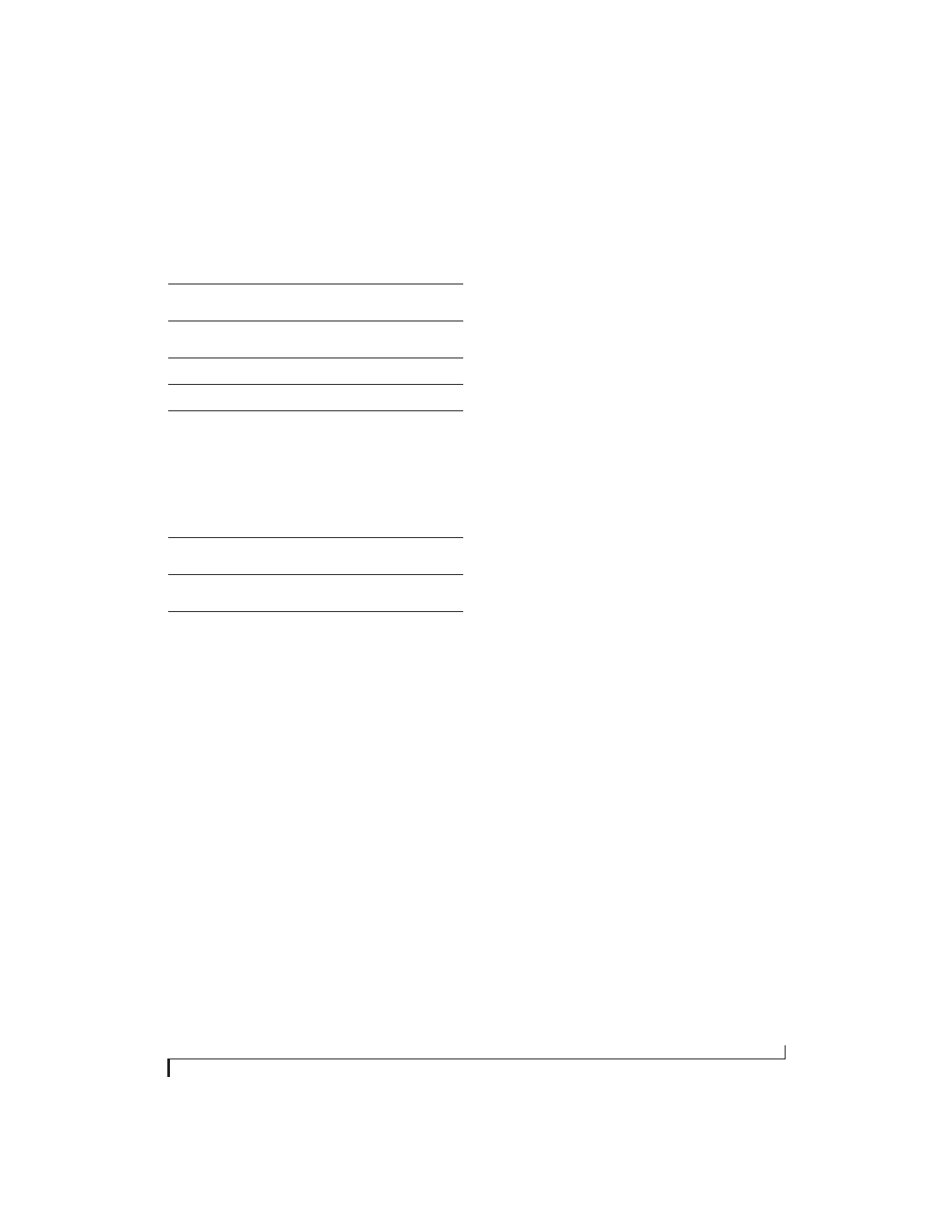
C U E M I X F X
81
SHORTCUTS
Hold down the following general modifier keys as
shortcuts:
Hold down the following modifier keys as
shortcuts for the EQ tab and controls:
FILE MENU
Saving and loading hardware presets
The Track16 can store up to 16 presets in its on-
board memory. A preset includes of all CueMix FX
settings for all for mix busses, but it excludes global
settings like clock source and sample rate.
The Load Hardware Preset and Save Hardware
Preset commands in the CueMix FX file menu let
you name, save and load presets in the Track16.
Peak/hold time
In CueMix FX, a peak indicator is a line
(representing a virtual LED) displayed in a level
meter that indicates the maximum signal level
registered by the meter. The
Peak/hold time
setting
(File menu) determines how long this indicator
remains visible before it disappears (or begins to
drop). To disable peak/hold indicators altogether,
choose Off from this sub-menu.
Mix1 Return Includes Computer
The
Mix1 return includes computer
File menu item
applies to other MOTU interfaces products and has
no effect on the Track16.
Hardware follows CueMix Stereo Settings
This File menu item applies to other MOTU
interfaces products and has no effect on the
Track16.
Show meter in dock icon
This CueMix FX File menu item applies to other
MOTU interfaces and has no effect on the Track16.
Shortcut
Result
Shift key
Applies your action to all inputs or all out-
puts in the mix.
Command key
Applies your action to the stereo input pair,
even when it is currently configured as mono.
Option key
Applies your action to all busses.
Shift-Option
Applies your action to all inputs and mixes.
Double-click
Returns the control to its default value (pan
center, unity gain, etc.)
Shortcut
Result
Shift click
Applies EQ button change to all input or out-
puts.
Option-click
Applies EQ enable button changes to all
bands in that input or output.
Shift-Option-
click
Applies EQ enable button changes to all
bands and all inputs or outputs.