General’ tab settings, Edit channel names, Enable pedal – MOTU Track16 - Desktop Studio FireWire/USB 2.0 Interface User Manual
Page 39
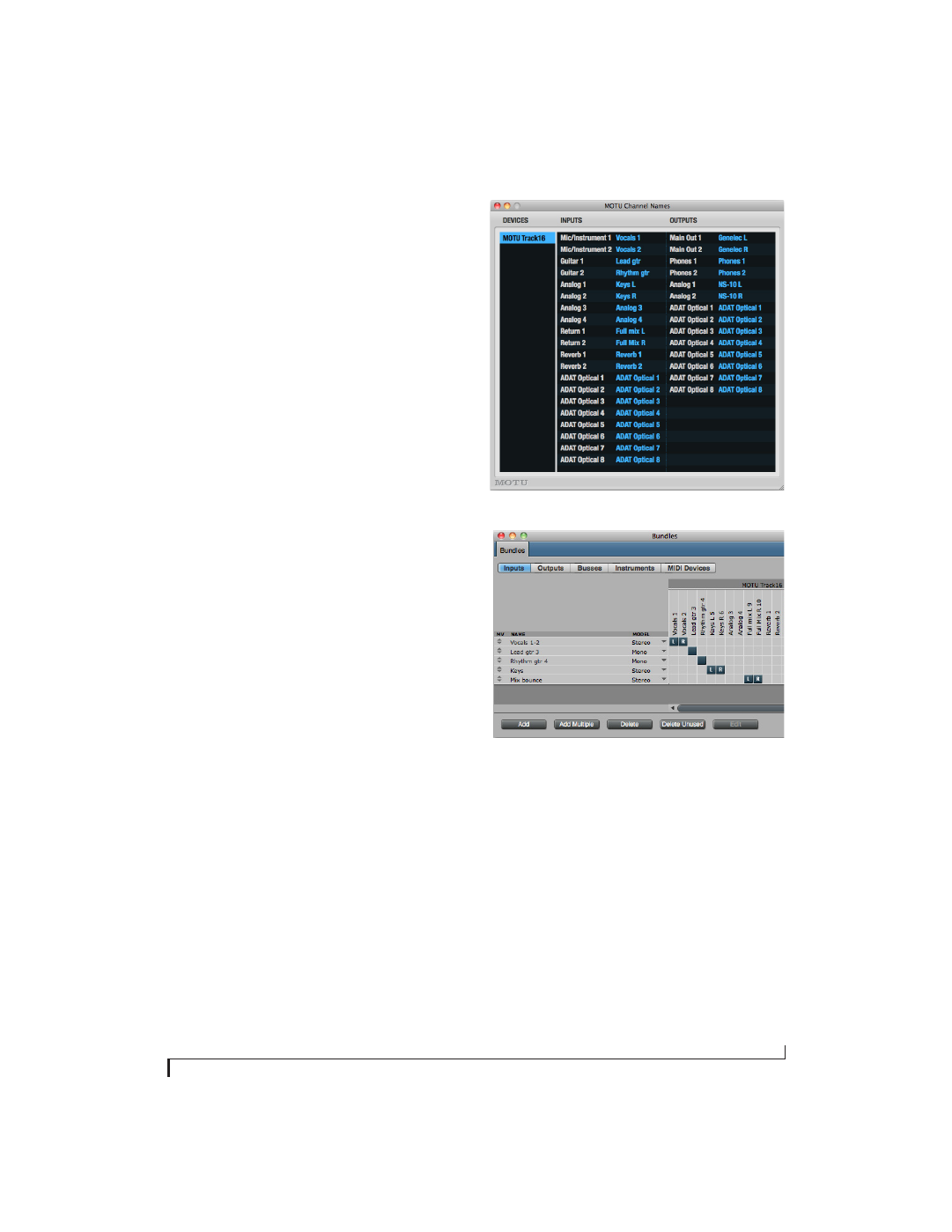
M O T U A U D I O S E T U P
39
As another example, you could use the stereo
return bus to capture tracks played from your host
software, along with live inputs being routed
directly through the Track16 hardware via CueMix
FX (with or without CueMix effects processing on
the live inputs).
‘GENERAL’ TAB SETTINGS
Launch MOTU Audio Setup when hardware
becomes available
Check this option if you would like the MOTU
Audio Setup icon to appear in the application dock
as soon as a MOTU interface is detected (powered
on, plugged in, etc.)
Edit Channel Names
Click the
Edit Channel Names
button to open the
Channel Names window (Figure 5-3). This
window lets you edit the names of the Track16
inputs and outputs, as they appear in your host
audio software. For example, when you click on a
menu that displays the Track16 inputs (or outputs),
you will see the names you specify in this window
(e.g. “vocal mic”, “lead guitar”, etc.), instead of the
default generic names (“Analog 1”, “Analog 2”,
etc.)
☛
Not all Mac OS X audio software supports
channel names. If not, you’ll see generic port
names in your host audio software. See Appendix
A, “Audio I/O reference” page (111).
Figure 5-3: The Edit Channel Names window.
Figure 5-4: Track16 channel names as they appear in Digital
Performer.
Enable Pedal
This setting applies to other MOTU audio
interfaces, but it does not apply to the Track16.