The channel settings section, The channel tab – MOTU Track16 - Desktop Studio FireWire/USB 2.0 Interface User Manual
Page 66
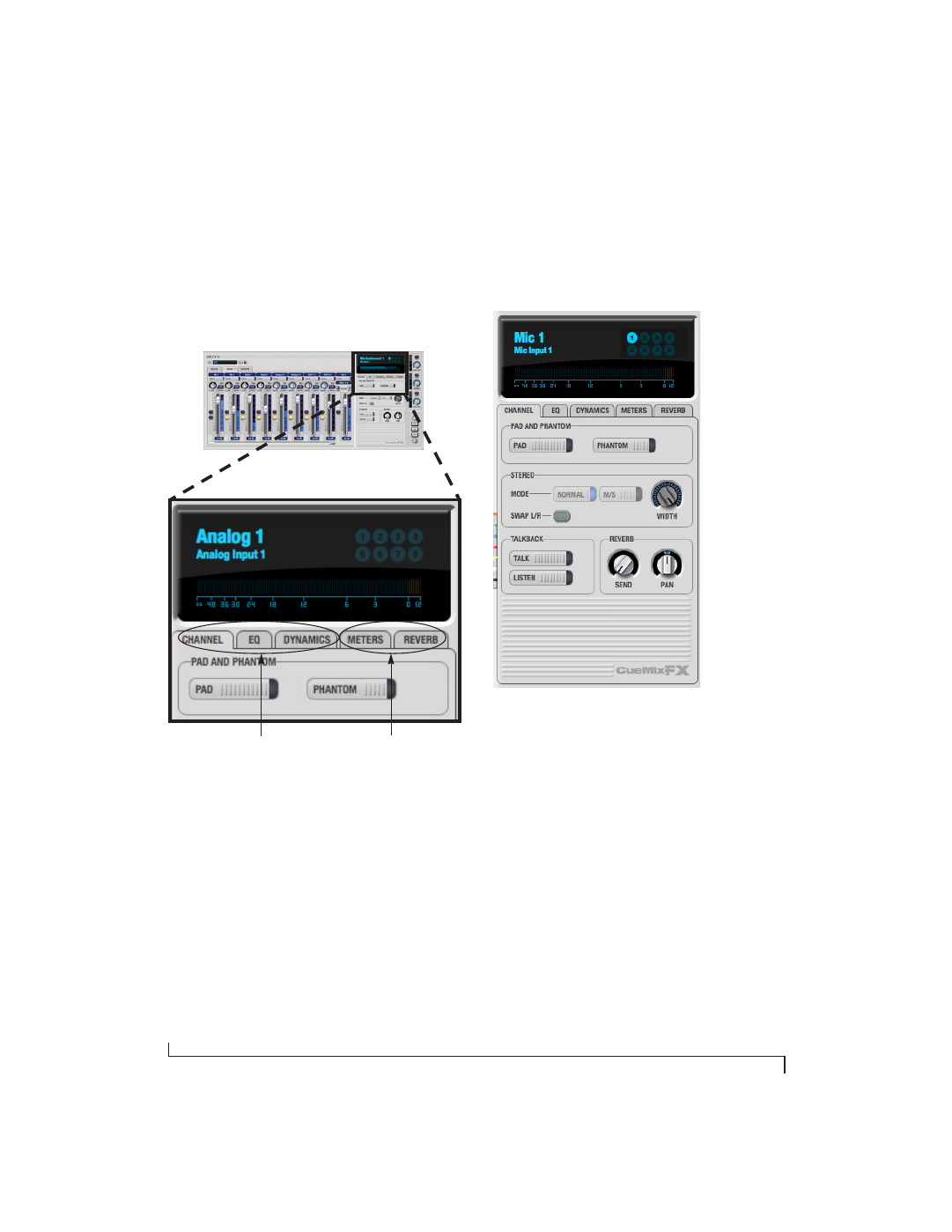
C U E M I X F X
66
THE CHANNEL SETTINGS SECTION
The channel settings section in the CueMix FX
window (Figure 9-1) displays three tabs for
Channel, EQ and Dynamics settings for the
channel with the current focus. There are also two
global tabs: the Meter Bridge and the Reverb
Processor, as shown below.
Figure 9-7: The Channel Settings section.
The Channel tab
The Channel tab (Figure 9-8) displays settings for
input channels. Click any focus button in the
Inputs tab to view the Channel tab settings for the
channel.
Figure 9-8: The Channel tab.
Signal flow
Settings in the Channel tab occur just before the
EQ, dynamics and reverb sends in the Input tab
channel strip (Figure 9-3 on page 62). Input
channel signal flow is as follows: trim, phase, stereo
versus M/S decoding, width, L/R swap, EQ,
dynamics and reverb send.
Pad and phantom
The Pad and phantom settings become active
(ungrayed) when the focus is on a mic input (or
mic input pair). These are the same -20 dB pad and
48V phantom power settings that you can also
control from the Track16 hardware itself. There are
separate settings for each mic input.
Tabs for the channel that
currently has the focus
Tabs for the global meter
bridge and reverb processor