Vertical controls (amplitude axis), Waveform recognition, Trigger – MOTU Track16 - Desktop Studio FireWire/USB 2.0 Interface User Manual
Page 87
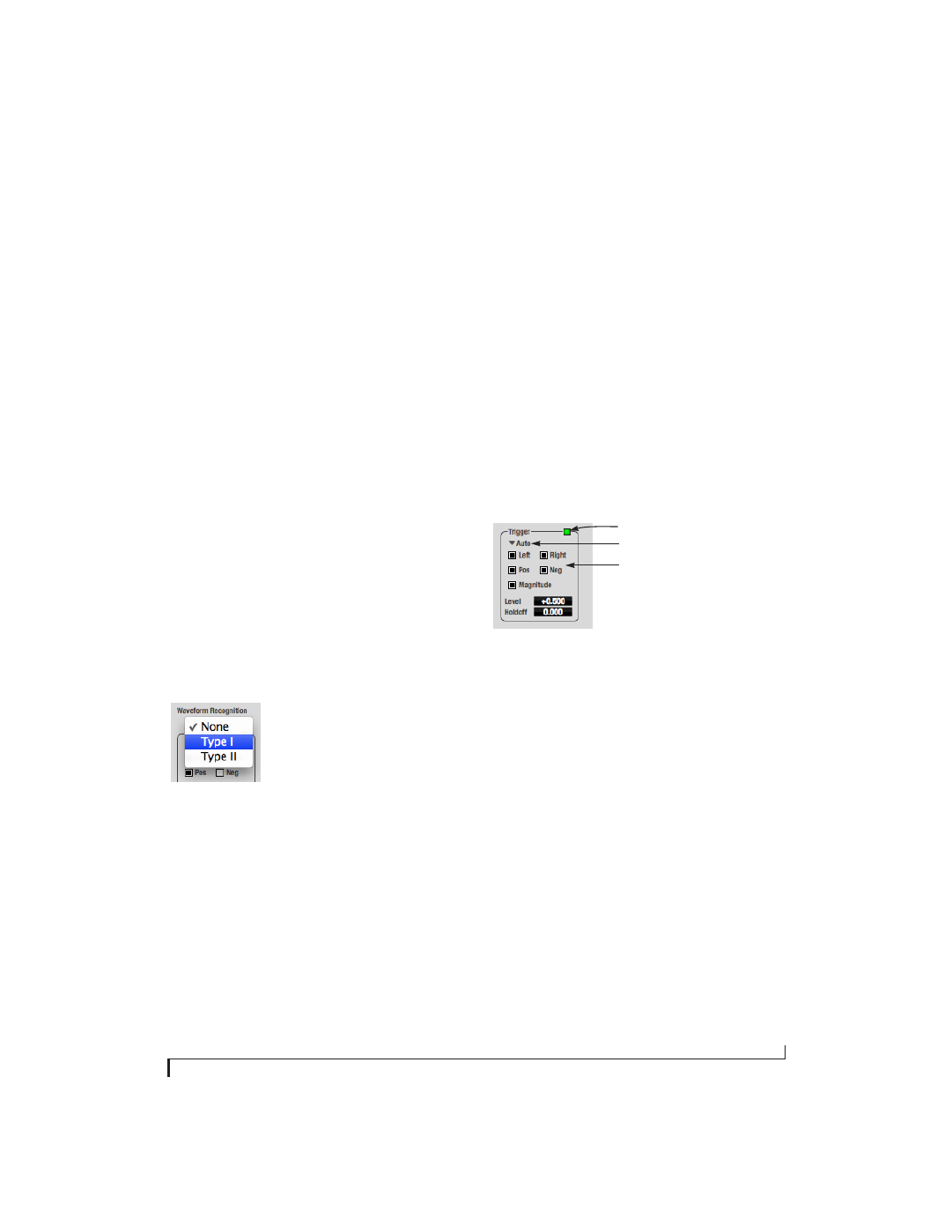
C U E M I X F X
87
Time Units
The
Time Units
sub-menu (Figure 9-37) provides
the option to view the X axis in Seconds or
Samples.
Vertical controls (amplitude axis)
The
Vertical
controls (Figure 9-37) operate
similarly to the Horizontal controls, except that
they configure the y-axis (amplitude).
In
Zoom/Offset
mode,
Zoom
sets the display zoom
from 1/2 to 100x, and
Offset
moves the line
marking amplitude equals zero line up or down.
In
Min/Max
mode,
Min
and
Max
set the smallest
and largest displayed amplitude.
Waveform Recognition
The Waveform Recognition option searches
through new audio data looking for a waveform
which most resembles that which was previously
displayed. The region where this takes place is a
small window around the line marking time equals
zero, denoted by the extra vertical graph lines
surrounding it. There are two kinds of waveform
recognition available: Type I and Type II.
Figure 9-38: Waveform Recognition menu
Type I recognition provides the most stable display
of the waveform. It is the most resistant to change.
Louder transients, such as those produced by a
snare drum, are not displayed inside of the
waveform window. Type I is best for observing the
shape of a signal produced by a synthesizer or
observing the tone of a guitar through a chain of
pedals.
Type II recognition is less resistant to change. It will
include loud transients within the waveform
recognition window. Type II is better for observing
percussive music where the beat itself is to be
centered within the waveform window.
Trigger
When the
Trigger
(Figure 9-39) is not enabled (the
Trigger menu is set to
None
), the graph updates
based on time: after every
n
samples of the
monitored audio signal, the most recent samples
are displayed. When the Trigger is enabled (set to
any mode other than
None
), the graph updates in
response to specific conditions in the signal. The
Trigger section defines that criteria and how the
graph will display the events that match.
Figure 9-39: Trigger settings
Criteria
The criteria checkboxes (Figure 9-39) determine
the conditions that the trigger is looking for and
where it will look for them.
The
Left
checkbox causes the condition to be
looked for in the left channel of the signal; likewise,
the
Right
checkbox looks for the condition in the
right channel. One or both of these can be enabled
simultaneously. If neither is enabled, the criteria
will not be found because the trigger is not looking
at any audio signal.
The
Pos
and
Neg
checkboxes determine the slope of
the event. When the
Pos
checkbox is enabled, the
trigger will look for an event where amplitude is
increasing; likewise, enabling the
Neg
checkbox
tells the trigger to look for an event where
amplitude is decreasing. One or both of these can
Trigger indicator
Trigger menu
Criteria check boxes