Phase analysis, Correlation meter, Opening the phase analysis – MOTU Track16 - Desktop Studio FireWire/USB 2.0 Interface User Manual
Page 94: Choosing a channel pair to display, View controls
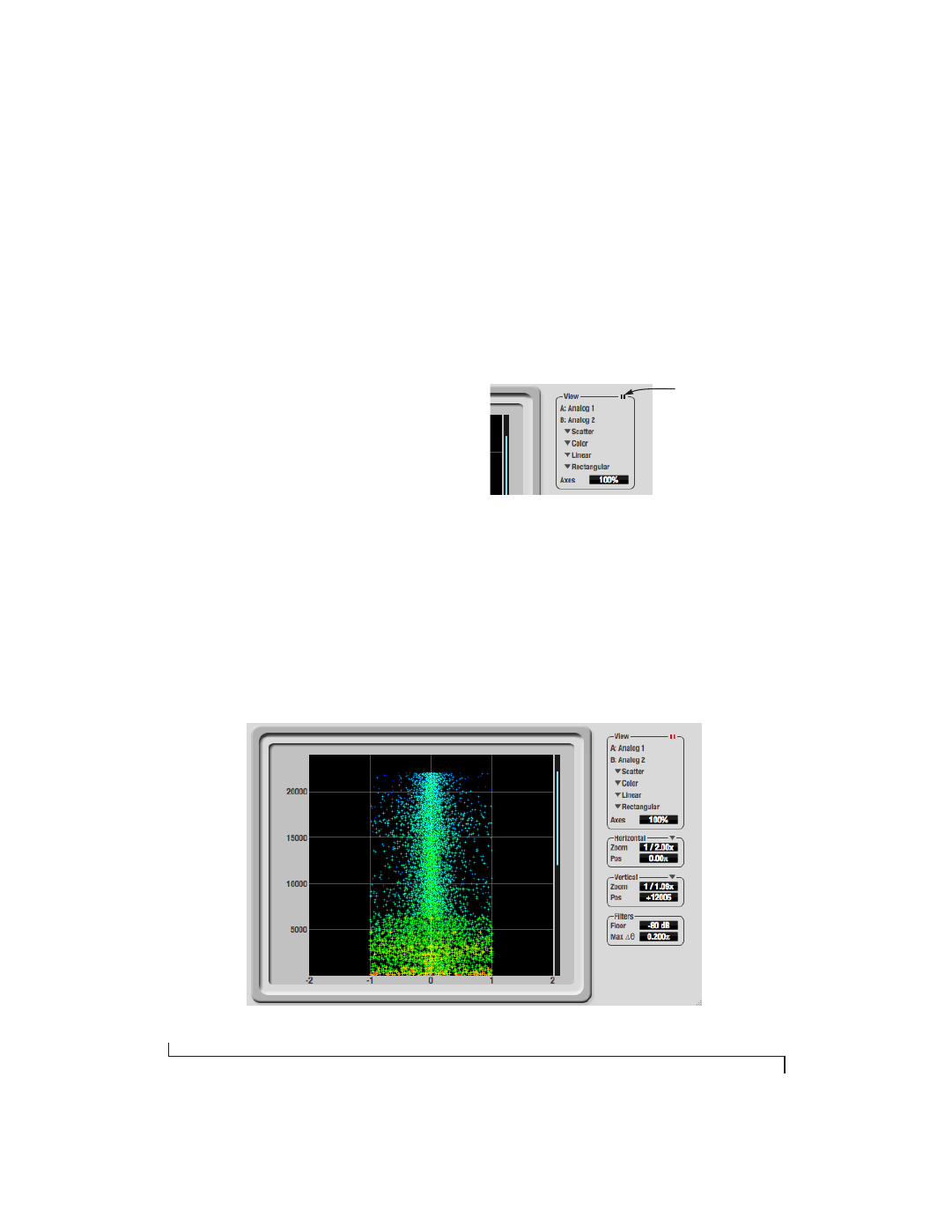
C U E M I X F X
94
PHASE ANALYSIS
The
Phase Analysis
window (Figure 9-48 on
page 94) graphs frequency versus phase difference
versus amplitude of a stereo signal on either
rectangular or polar coordinates.
In rectangular coordinates, the vertical axis
represents frequency, and the horizontal axis
represents the phase of the left channel minus the
phase of the right channel (measured in radians).
In polar coordinates, the radius represents
frequency and the angle (theta) from the +y
vertical axis represents the phase difference of left
channel minus the right channel.
Correlation Meter
The blue
Correlation
Meter
to the right of the
display shows the correlation between the two
channels. The higher the meter, the higher the
correlation between the two channels.
Opening the Phase Analysis
Each MOTU audio interface has its own Phase
Analysis window. Choose the
Phase Analysis
item
from the Devices menu under the desired interface
(Figure 9-26 on page 82).
Choosing a channel pair to display
The Phase Analysis window follows the currently
focused audio input or output. If you focus a mono
channel (e.g. Analog 3), its corresponding stereo
pair will be displayed (Analog 3–4).
View controls
The View controls (Figure 9-49) provide several
options for the Phase Analysis display.
Figure 9-49: View controls
Pausing the display
The Pause button in the upper right corner of the
View section (Figure 9-49) allows you to freeze the
display at any time. To resume, click the button
again. The correlation meter will remain active
while the display is paused.
Figure 9-48: Phase Analysis
Pause button