Configurations menu, Modifying a configuration, Talkback menu – MOTU Track16 - Desktop Studio FireWire/USB 2.0 Interface User Manual
Page 99: Phones menu, Configurations menu talkback menu phones menu
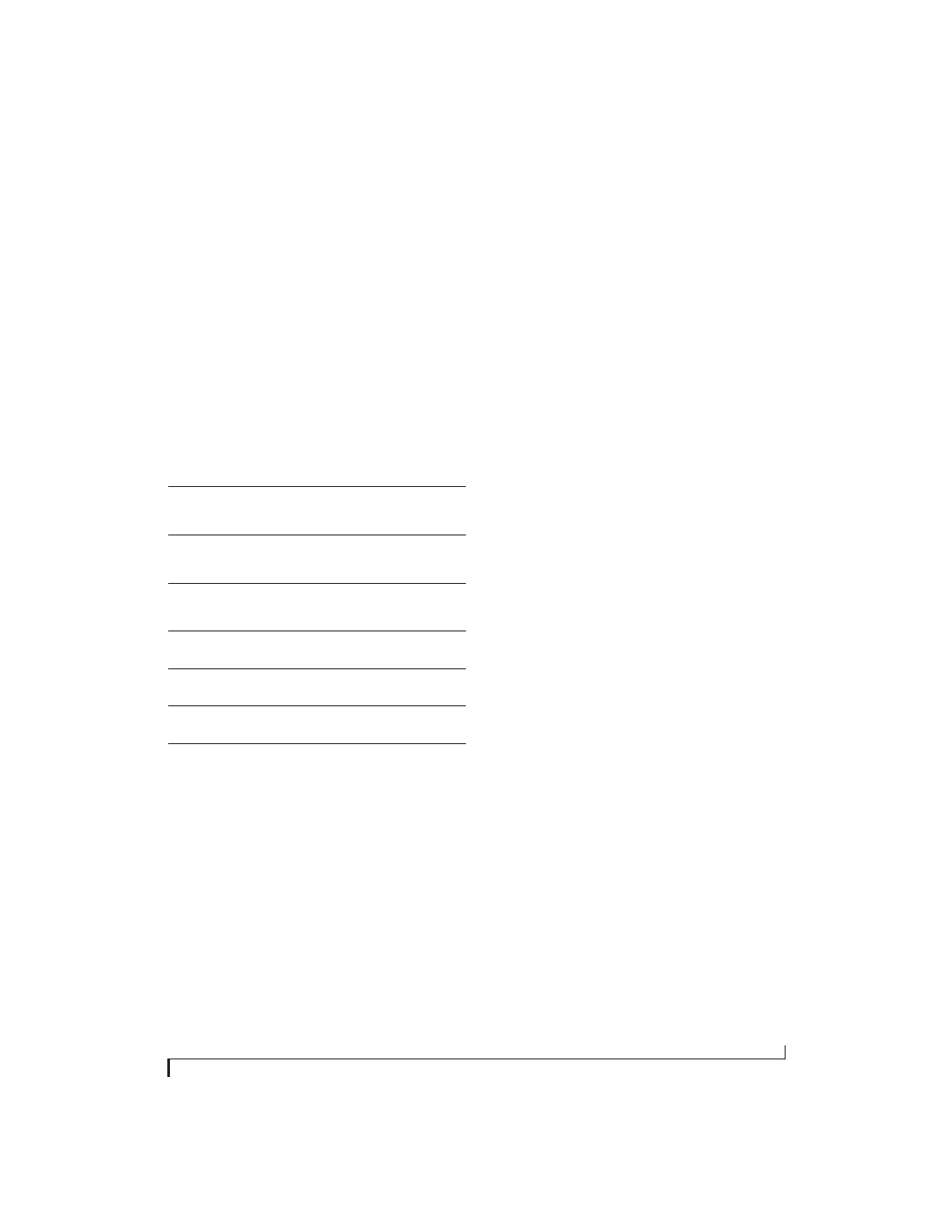
C U E M I X F X
99
CONFIGURATIONS MENU
A configuration is just like a hardware preset (a
“snapshot” of all settings in CueMix FX and
therefore the Track16 hardware itself), except that
it can be created and managed using the CueMix
FX software on your computer, completely
independently of the Track16 hardware. The
commands in the Configurations menu let you
create, save, load, import, export and otherwise
manage as many configurations as you wish.
Here is a summary of Configurations menu
operations:
Modifying a configuration
The name of the current configuration is displayed
in the CueMix FX window title bar. If you make any
changes to the settings in CueMix FX, an asterisk
appears in front of the name to remind you that the
current state of CueMix FX doesn’t match the saved
configuration. If you wish to update the saved
configuration with the new changes, use the Save
command. To save the current state of CueMix FX
to another configuration, choose
Save To
. To save
as a new, separate configuration, choose
Create
New
.
Saving a CueMix FX configuration as a
hardware preset
To save a CueMix FX configuration as a hardware
preset:
1
Choose the configuration from the
Configurations menu to make it the current active
configuration.
2
Choose
File menu> Save Hardware Preset
.
3
Type in a name, choose a preset slot and click
OK.
Saving a hardware preset as a CueMix FX
configuration
To save a hardware preset as a CueMix FX configu-
ration:
1
Choose
File menu> Load Hardware Preset
to
make it the current active preset.
2
Choose
Configuration menu> Create New
(or
Save To
) to save it as a configuration.
TALKBACK MENU
Choose the commands in the Talkback menu to
engage or disengage Talkback or Listenback.
PHONES MENU
The Phones menu allows you to choose what you
will hear on the headphone output, just like the
Phones setting in MOTU Audio Setup. However,
this menu provides one extra option that is
exclusive to CueMix FX:
Follow Active Mix
. This
menu item, when checked, causes the headphone
output to mirror the output of the current mix
being viewed in CueMix FX. For example, if you
are currently viewing mix bus 3, the headphones
will mirror the mix bus 3 output (whatever it is
assigned to).
Configurations
Menu item
What it does
Create New
Lets you name and save a new configuration,
which appears at the bottom of the Configura-
tions menu.
Save
Overwrites the current configuration
(checked in the list at the bottom of the menu)
with the current settings in CueMix FX.
Save To
Same as Save above, except that it lets you first
choose the configuration you wish to save to
(instead of the current one).
Delete
Lets you choose a configuration to perma-
nently remove from the menu.
Import
Loads all configurations from a configuration
file on disk.
Export
Saves all current configurations as a file on
disk.
Configuration
list
Choose any configuration to load it. The cur-
rent (last loaded or saved) configuration has a
check mark next to it.