Adjusting the audio i/o buffer – MOTU Track16 - Desktop Studio FireWire/USB 2.0 Interface User Manual
Page 53
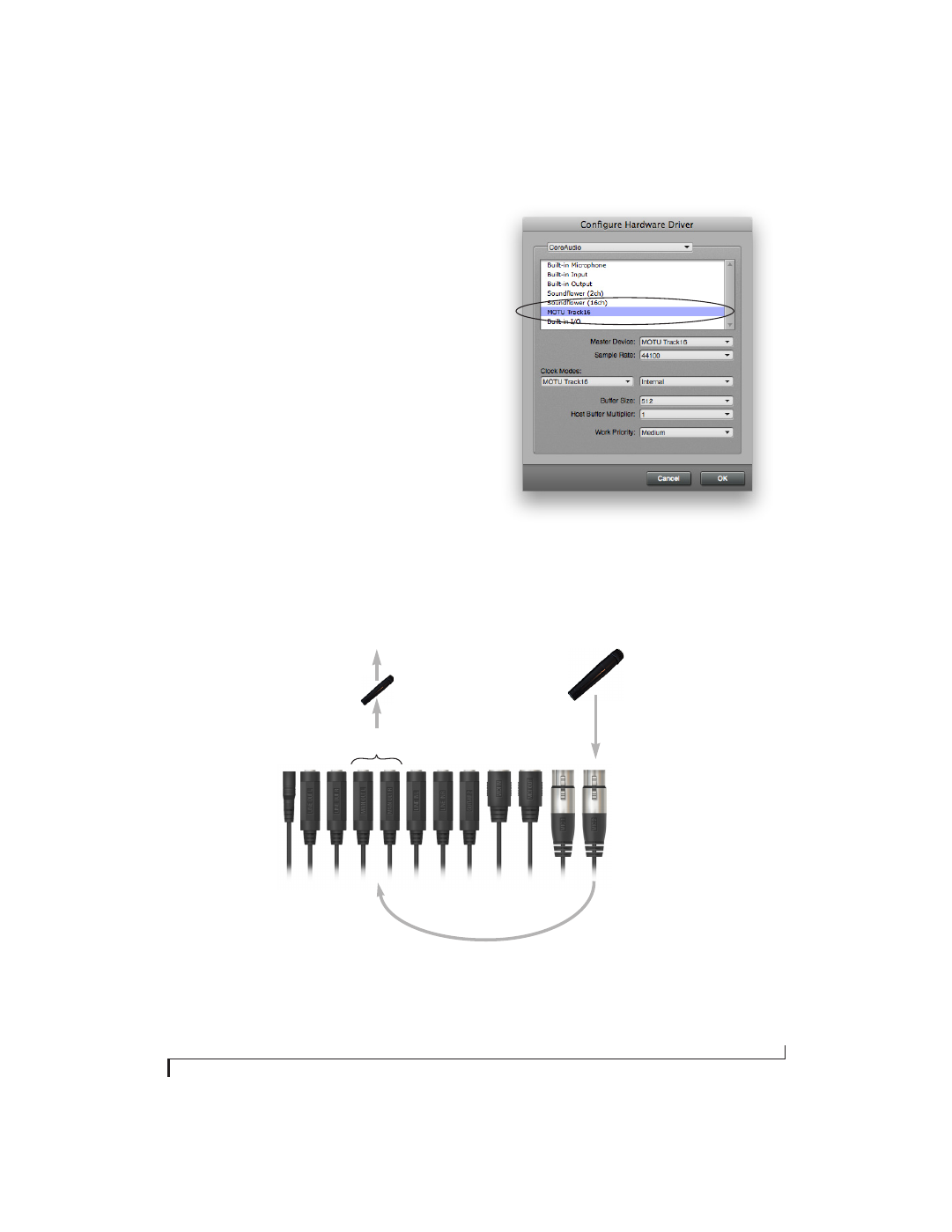
R E D U C I N G M O N I T O R I N G L A T E N C Y
53
ADJUSTING THE AUDIO I/O BUFFER
A
buffer
is a small amount of computer memory
used to hold data. For audio interfaces like the
Track16, buffers are used for the process of
transferring audio data in and out of the computer.
The size of the buffers determines how much delay
you hear when monitoring live inputs through
your audio software: larger buffers produce more
delay; smaller buffers produce less.
Under Mac OS X, audio I/O buffer size is handled
by the host audio application (not the Track16
Core Audio driver). Most audio software
applications provide an adjustable audio buffer
setting that lets you control the amount of delay
you’ll hear when monitoring live inputs or
processing them with software plug-ins. Below are
a few examples.
Figure 8-3: In Digital Performer and AudioDesk, choose Setup menu>
Configure Audio System> Configure Hardware Driver to open the
dialog shown above and access the Buffer Size setting. Refer to your
Digital Performer or AudioDesk manual for information about the
Host Buffer Multiplier setting.
2. CueMix FX immediately patches the live mic
signal directly to the main outs (or other output),
completely bypassing the computer. This signal
could be dry, or with Track16 effects processing,
such as EQ, compression or Classic Reverb.
3. Mic signal is mixed with the main
outs, and you can control the volume
(relative to the rest of the mix) with
the mic’s fader in CueMix FX.
Figure 8-2: This diagram shows the signal flow when using CueMix FX no-latency monitoring. Notice that this method does not process the
live input with plug-ins in your audio software. Instead, you can apply Track16 effects, such as the reverb, EQ and/or compression.
1. Live input (from mic,
guitar, etc.) enters the
MOTU interface.
Main
out