MOTU Track16 - Desktop Studio FireWire/USB 2.0 Interface User Manual
Page 56
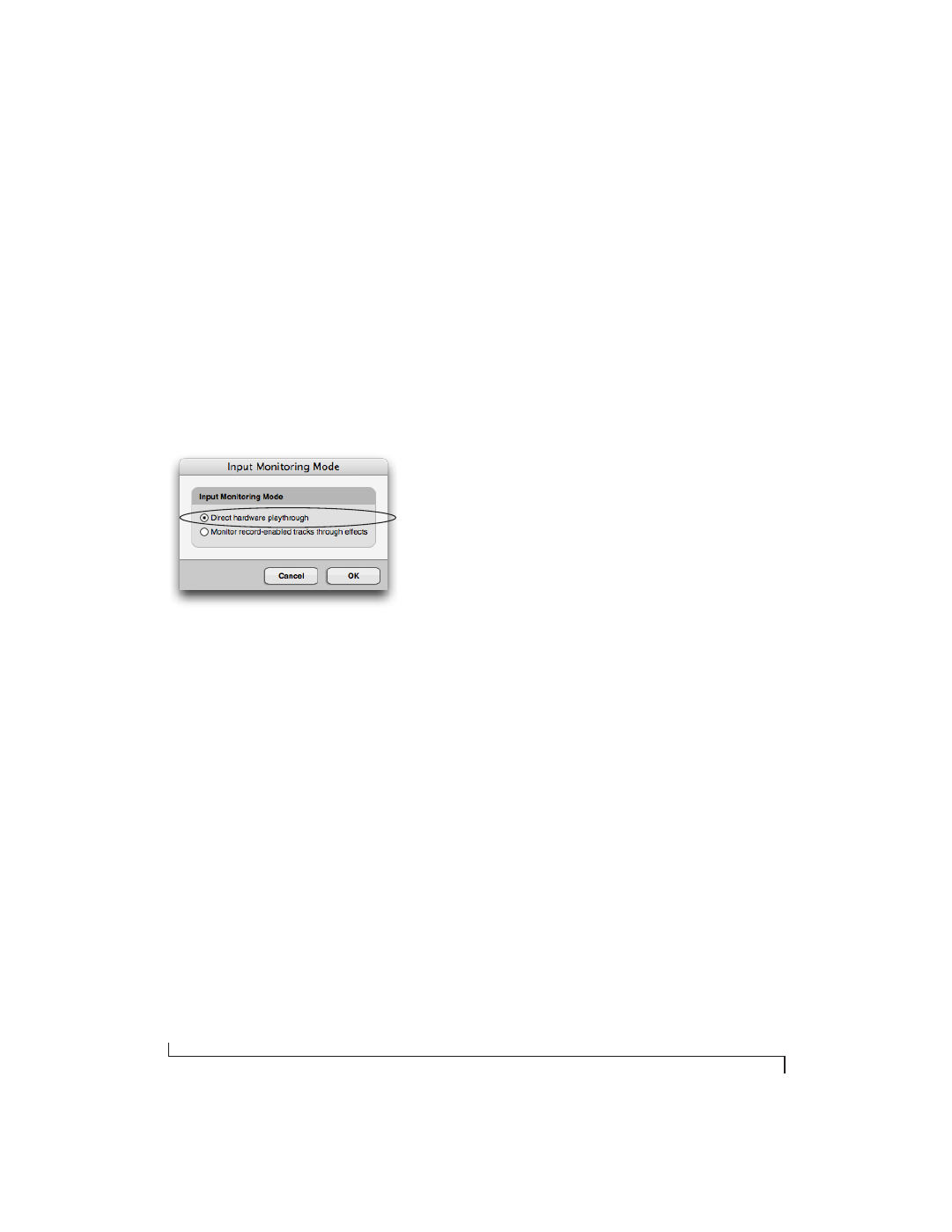
R E D U C I N G M O N I T O R I N G L A T E N C Y
56
Controlling CueMix FX from within AudioDesk
or Digital Performer
To turn on CueMix FX in AudioDesk and Digital
Performer:
1
From the Setup menu, choose
Configure Audio
System> Input Monitoring Mode
.
2
Choose the
Direct hardware playthrough
option,
as shown below in Figure 8-7.
3
From the Studio menu, choose
Audio Patch
Thru
, and choose any monitoring mode except
Off
.
Figure 8-7: Enabling CueMix FX in AudioDesk or Digital Performer.
Once enabled, CueMix FX monitoring is tied with
Digital Performer or AudioDesk’s
Audio Patch
Thru
feature: when you record-enable a track, the
track’s input is routed directly to its output (via
CueMix FX in the Track16 hardware). For
example, if you record-enable a track called
guitar
in your DP or AudioDesk project, and its audio
input assignment is
Analog in 2
, and its audio
output assignment is optical channels 7-8,
CueMix FX no-latency hardware monitoring will
automatically be set up from analog in 2 to optical
outputs 7-8.
Controlling CueMix FX from within other
software
Consult the manual for your software.