Quick reference: motu audio setup, Chapter – MOTU Track16 - Desktop Studio FireWire/USB 2.0 Interface User Manual
Page 9
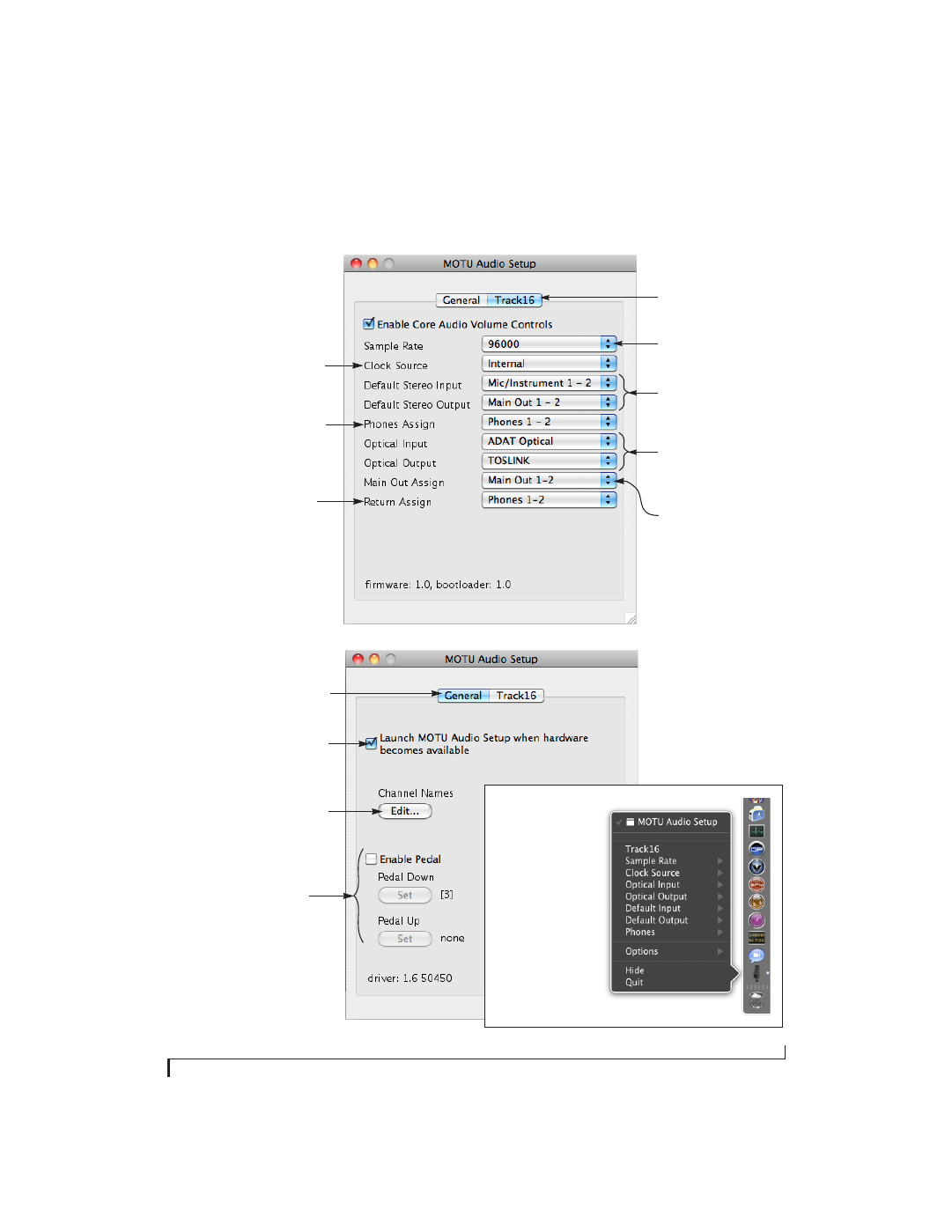
CHAPTER
9
Quick Reference: MOTU Audio Setup
The Track16 driver provides a stereo return
back to the computer. This return feeds the
signal on any Track16 output pair directly
back to the computer, where you can record,
process, monitor or otherwise use it. This is a
great way to “bounce” full mixes, complete
with live audio routed through the Track16
only, back into the computer.
Determines the clock source for your Track16.
If you’re just using the analog ins and outs, set
this to ‘Internal’. The other settings are for
digital transfers via the optical ports or for
resolving the Track16 to other clock sources.
Specifies the stereo input and
output pair when the Track16 is
chosen for Mac OS X audio I/O.
Choose the global sample rate
for the system here.
This menu lets you choose what you will hear
from the PHONES jack. To mirror the main outs,
choose
Main Out 1-2
. Or you can mirror any
other output pair. To hear the phones as their
own independent output, choose
Phones 1-2.
Click the tabs to access general
MOTU interface settings or
settings specific to the Track16
(or other connected interface.)
Check this option if you would like the MOTU
Audio Setup icon to appear in the application
dock as soon as a MOTU interface is detected
(switched on, plugged in, etc.)
Click the General tab to access these settings.
Each optical bank can be config-
ured independently: ADAT or
TOSLINK. Disable them when not
in use to conserve DSP and
FireWire/USB bus bandwidth.
Choose the output pair you
would like the main outs to
mirror, or choose
Main Outs 1-2
to operate them as their own
independent pair.
These foot switch settings are for other
MOTU audio interfaces and don’t apply
to the Track16.
This button opens another dialog that lets
you assign your own customized names to
each Track16 input and output. For example,
if you have a lead vocal mic plugged into
input 1, you could name it “Lead Vox”. Your
customized names then appear in your host
audio application (if it supports Core Audio
input naming).
In the standard Mac OS X
fashion, the console
appears in the dock when
you launch it. If the
Launch
option is checked (as
shown above), the icon
appears as soon as you
switch on your Track16
interface. If you click and
hold on the dock icon
(instead of clicking it) or
control-click, a menu of
hardware settings appears
as shown to the right. You
can view and configure any
hardware settings from this
menu, without opening the
console window.