Editing a movie’s first and last scenes, Edited – Canon EOS Rebel SL3 DSLR Camera with 18-55mm Lens (Black) User Manual
Page 299
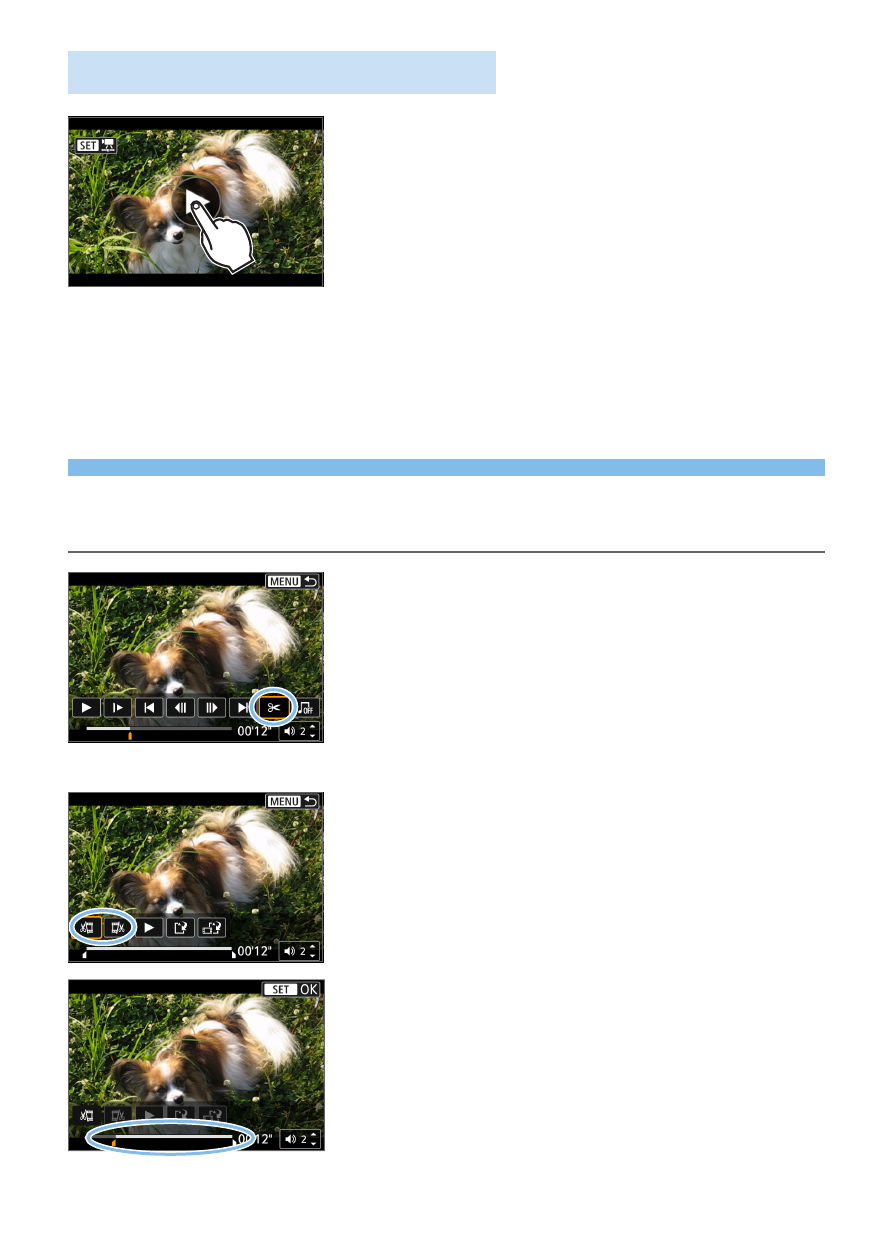
299
Playback with the Touch Screen
Tap [
7
] at the center of the screen.
B
The movie will start playing back.
z
To display the Quick Control screen, tap
<
s1
> in the upper left.
z
To pause the movie while it is playing
back, tap on the screen. The movie
playback panel will also appear.
Editing a Movie’s First and Last
Scenes
You can edit out the first and last scenes of a movie in approx. 1-sec.
increments.
1
Pause movie playback.
B
The movie playback panel will appear.
2
On the movie playback screen,
select [
X
].
B
The movie editing panel will be
displayed at the bottom of the screen.
3
Specify the part to be edited out.
z
Select either
[
U
]
(Cut beginning) or
[
V
]
(Cut end), then press <
0
>.
z
Press the <
Y
> <
Z
> keys to see the
previous or next frames. Keep holding
down the key to fast forward or fast
rewind the frames.
z
After deciding which part to edit out,
press <
0
>. The portion highlighted in
white on the top is what will remain.