Xtramus MCS-2160 V1.9.2 User Manual
Page 37
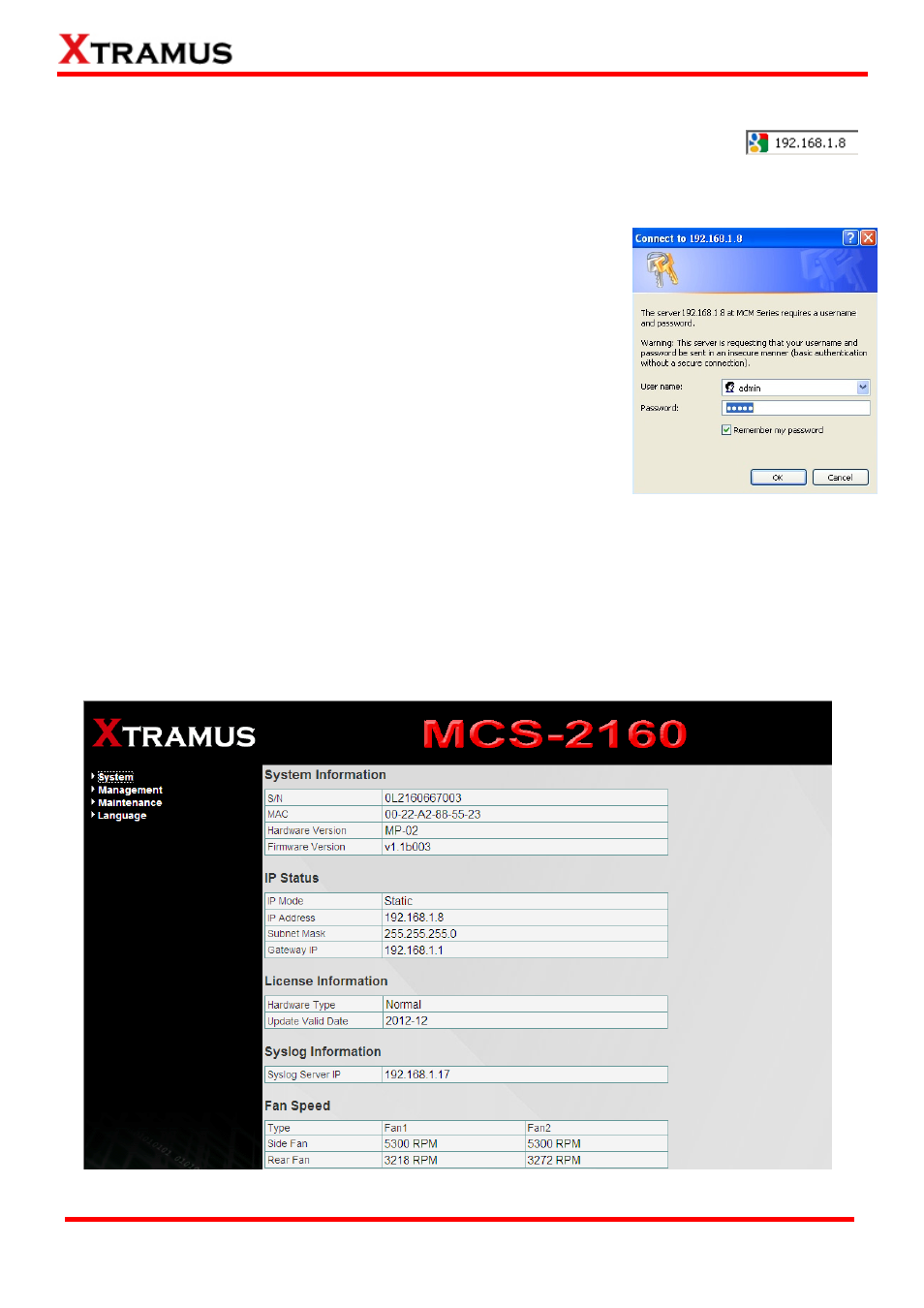
3.1.1. Accessing MCS-2160 Management Webpage
To access MCS-2160’s management webpage, please open your web browser, and
type in MCS-2160’s default IP address (192.168.1.8) in web browser’s URL field as
shown in the figure on the right side. If you’ve changed MCS-2160’s IP address, please input the IP
address you’ve changed to instead.
MCS-2160’ management webpage supports web browsers such as
Microsoft Internet Explorer
® (IE7 or above) and Firefox.
MCS-2160’s management webpage might not display correctly if you’re
using other web browser.
A window will pop up after you entering MCS-2160’s IP address. Please
enter the User Name and Password for MCS-2160’s configuration
webpage.
•
Default User Name: admin
•
Default Password: admin*
*Please note that the User Name and Password are case-sensitive.
For safety issues, it is highly recommended that you should change the User name and Password when
logging to MCS-2160’s management webpage for the first time.
After inputting MCS-2160 management webpage’s User Name and Password, you should be able to
see MCS-2160’s management webpage displayed on your web browser as shown in the figure down
below.
37
E-mail: [email protected]
Website: www.Xtramus.com
XTRAMUS TECHNOLOGIES
®