A. mcs-2160 hyperterminal command – system – Xtramus MCS-2160 V1.9.2 User Manual
Page 68
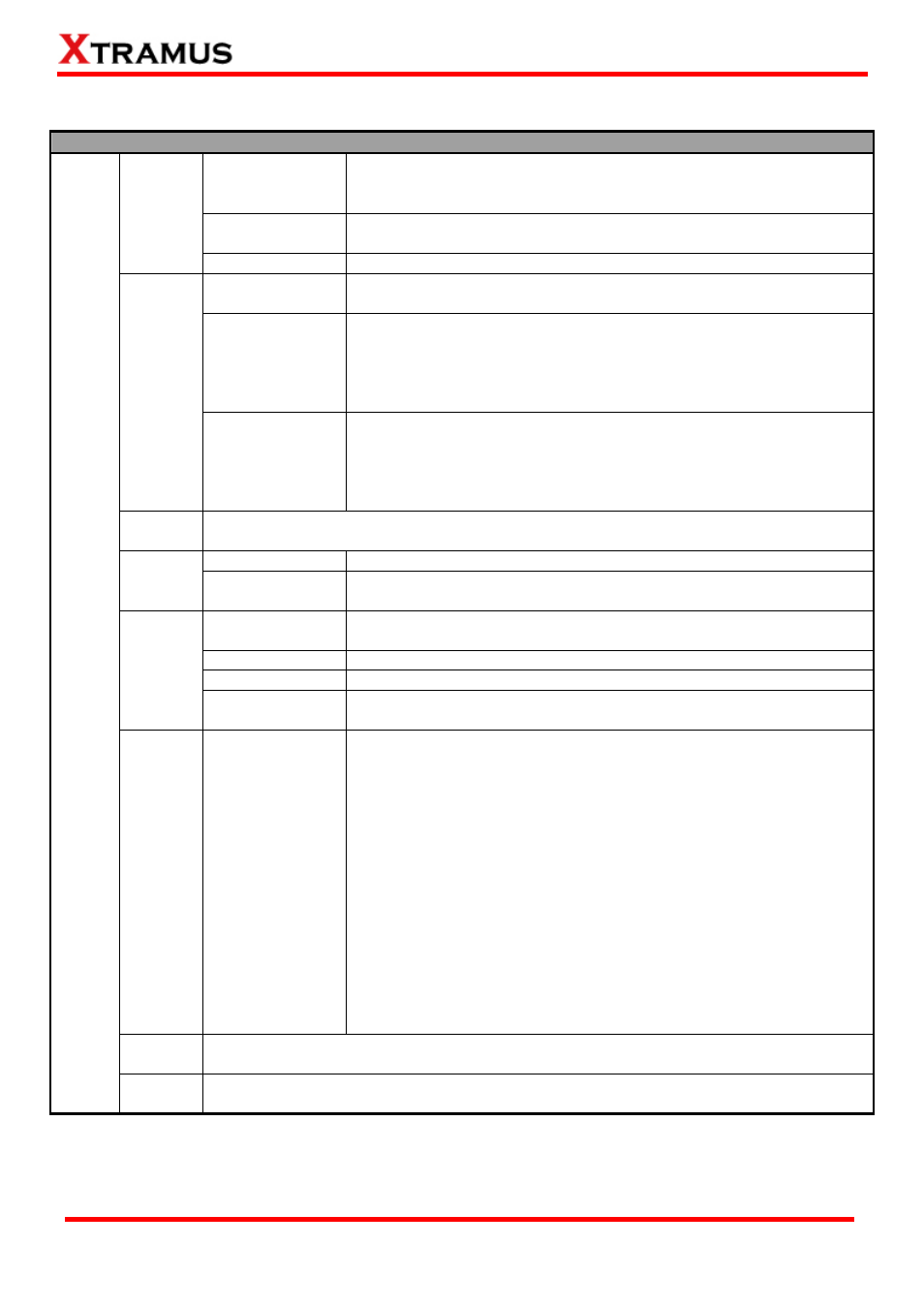
A. MCS-2160 HyperTerminal Command – system
Command Descriptions – system
chassis
The system show chassis command allows you to view
MCS-2160’s Fan Tray status, PCB/firmware/FPGA versions, as well
as hardware temperature and Counter of each module card.
information
The system show information command display the S/N, MAC, PCB
version and Firmware version of your MCS-2160.
show
fant
Shows the detail information of your connected MCS-FANT.
show
The system user show command allows you to view the current
users and their passwords.
Admin
The system user admin [name | password] <name | password>
command allows you to change the user name and its password of
the user with administrator privilege. For example, if you type in
system user admin name test123 and press enter, a user named
test123 with administrator privilege will be created.
User
Guest
The system user guest [name | password] <name | password>
command allows you to change the user name and its password of
the user with guest privilege. For example, if you type in system user
guest name test123 and press enter, a user named test123 with
guest privilege will be created.
Save
The system save command allows you to save the current settings to MCS-2160’s
NV-RAM. Please note that all unsaved settings will be lost after system reboot.
Show
This command will show your current Syslog Receiver IP.
Logip
Set
You can set your Syslog Receiver IP by typing command: sys logip
set xxx.xxx.xxx.xxx .
show
This command will show you the status of this function and the set
temperature threshold.
enable
This command will enable the safety function.
disable
This command will disable the safety function.
safety
value
This command allows you to set the temperature threshold. You can
set as 60, 65, 70, 75 and 80 degrees centigrades.
Update firmware/fant
The system update [firmware/fant] [remote file] [host ip]
commands allow you to upgrade MCS-2160’s firmware/fant. The
following descriptions are for upgrading MCS-2160’s firmware.
However, procedures for upgrading MCS-2160’s fant are quite the
same and can be related.
1. Please download and install first the Tftpd32 software from
internet.
2. Let the BIN file (firmware update file) inside a folder of your PC,
and open this file by open the folder with Tftpd32.
3. Set the Server Interface of Tftpd32 as 192.168.1.17.
4. On the Hyper Terminal screen, type in “sys update
[firmware/fant] [remote file] [host ip]” and click enter. Press Y
to proceed and start upgrading firmware, or press N to cancel.
5. MCS-2160 will reboot when finishing upgrading the firmware.
Reset
The system reset command allows you to reset all MCS-2160’s settings back to the
default values.
system
Reboot
The system reboot command allows you to reboot MCS-2160. Please note that all
unsaved settings will be lost after rebooting.
*Note1: Please access the “Counter” by entering “sys show chassis”. Entering “0” to access the MCS-2160, than enter the
number of the slot of the module card that you want to analysis, and please confirm the commands for specific analysis.
*Note2: For updating your MCS-2160, please update first all the MGM_RTC_v1.1b002 version, and than update to the
MGM_RTC_v1.1b003 or newest.
68
E-mail: [email protected]
Website: www.Xtramus.com
XTRAMUS TECHNOLOGIES
®