J. chassis management – Xtramus MCS-2160 V1.9.2 User Manual
Page 52
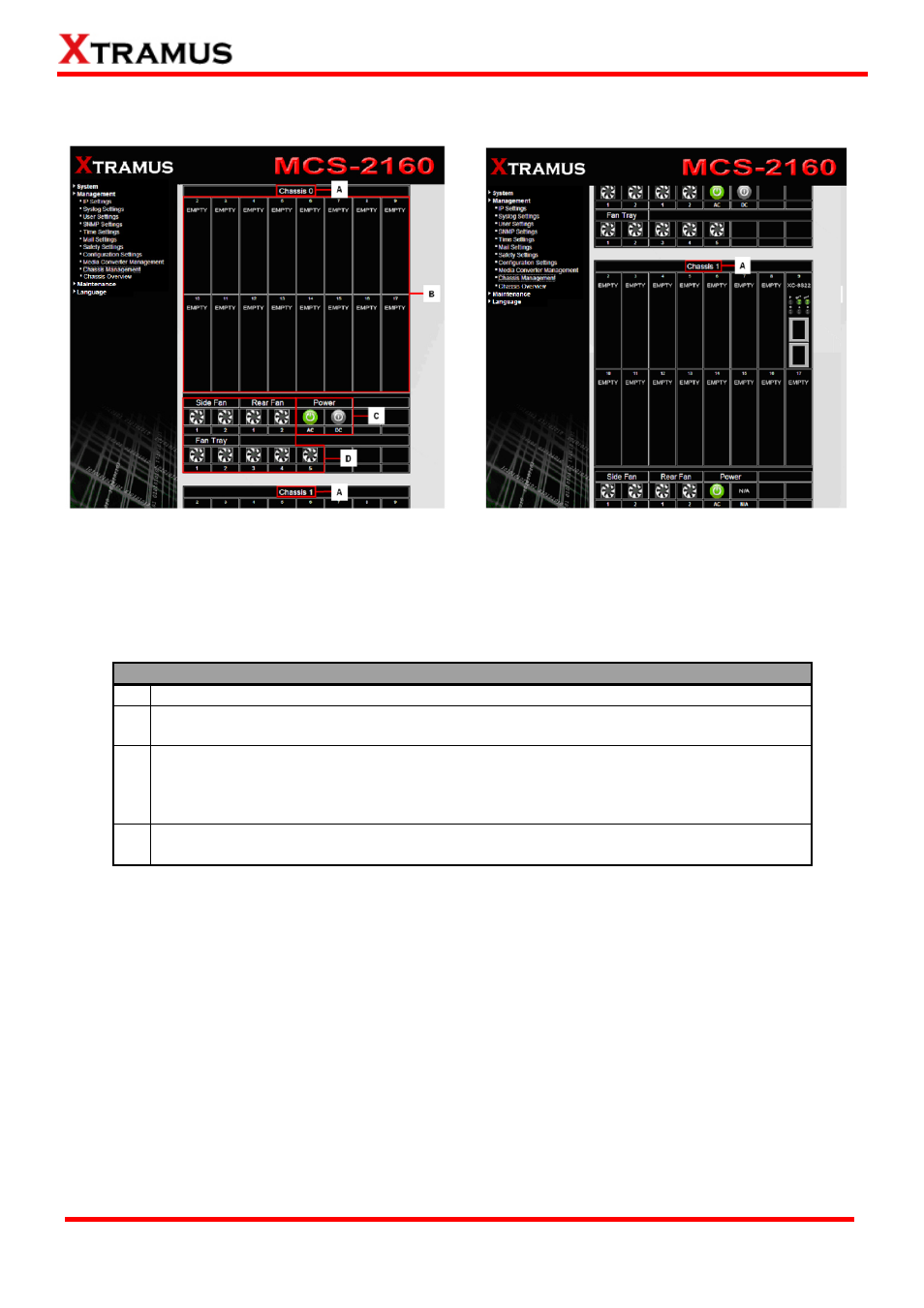
J. Chassis Management
Choosing the Chassis Management option will pop up the Port State Overview screen as shown
above. In here, you will find the status of slot 2~17, XC-SFAN, XC-RFAN, Fan Tray, XCP-DC-300 &
XCP-DC-100 and XCP-AC-300 & XCP-AC-100. This interface will also display all the cascaded
MCS-2160 ID by order of Chassis 0, Chassis1, Chassis2 up to Chassis9.
Port State Overview
A Display the Chassis ID.
B
Shows the status of each slot 2~17, from the top left to the top right is slot 2~9, and
from the bottom left to the bottom right is slot 10-17.
C
Shows the status of XCP-DC-300 & XCP-DC-100 and XCP-AC-300 & XCP-AC-100, if
the left one turns green, than indicates that the MCS-2160 is power on by
XCP-AC-300 or XCP-AC-100; if the right one turns green, than indicates that the
MCS-2160 is power on by XCP-DC-300 or XCP-DC-100.
D
Shows the status of XC-SFAN (Side FAN), XC-RFAN (Rear FAN) and MCS-FANT,
where FAN1, FAN2…FAN5 refers to the number marked on the physical MCS-FANT.
*Note : The system is able to cascade up to 10 MCS-2160.
52
E-mail: [email protected]
Website: www.Xtramus.com
XTRAMUS TECHNOLOGIES
®