Compuprint 2056 User Manual
Page 44
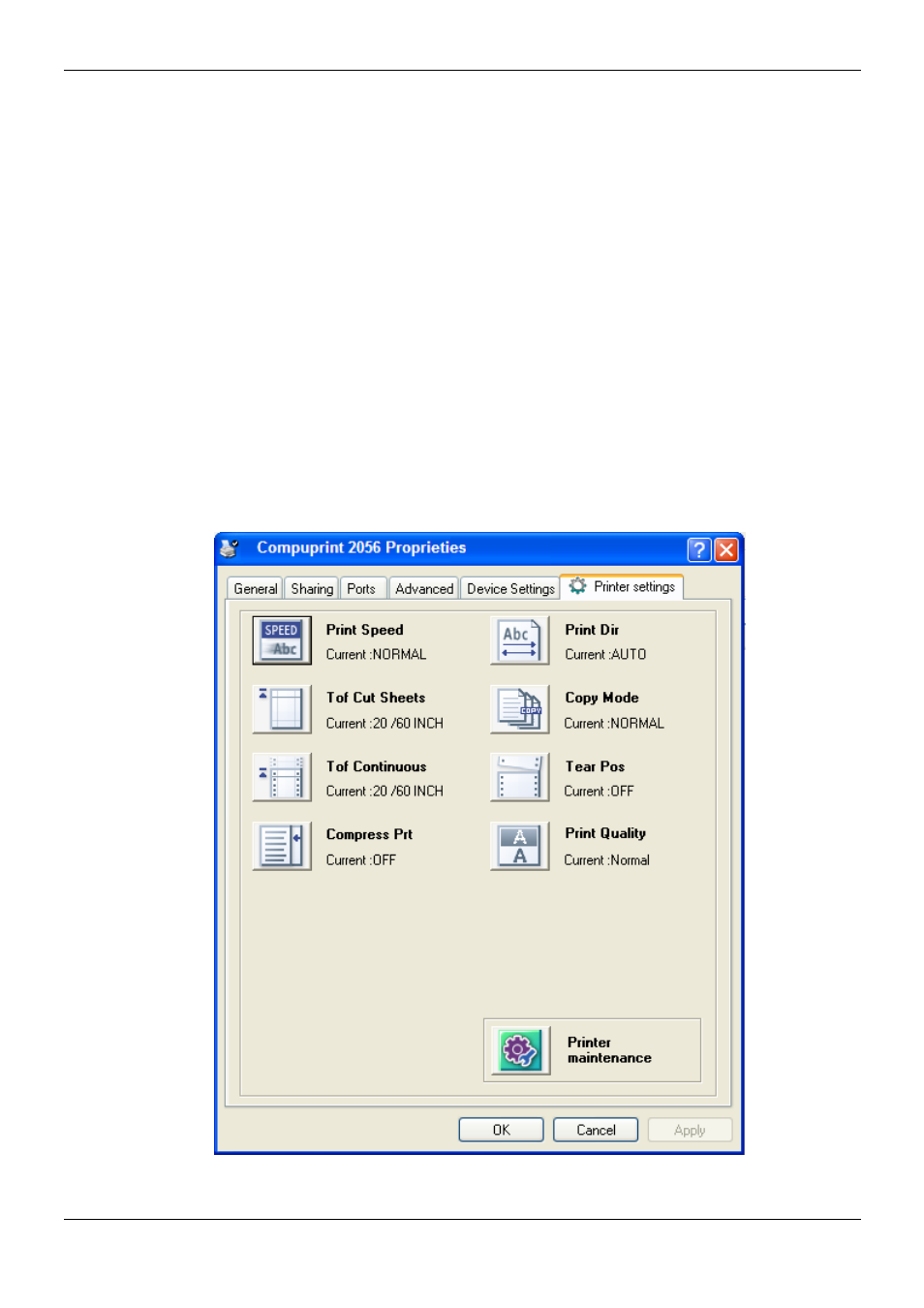
User Manual 2056
MAN10xxx-01 36
1. Make sure that the computer and the printer are connected with the USB cable and both
the computer and the printer are turned on, the printer should be in normal working
condition as well.
2. Under the operation systems of WIN 2000/WIN XP/VISTA/WIN7, Click “Start” →
“Settings” → “Printers” and open the window of “Printers”.
3. Under the operation system of Windows 8, click “Desktop” in the main panel firstly, and
then double click and enter the window of “Control panel”, click “Hardware and Sound” to
find “Devices and printers”, at last, open the window of “Devices and printers”.
4. Right click “COMPUPRINT 2056”, select “Properties”.
5. Click “Printer settings” in the Properties page and open the window of “Printer settings”
.
6. Printer settings are classified into three levels: the first level is the normal items, the
second level is maintenance items and the third level is non-driver settings. Items shown
in Printer Settings are normal items; Click Printer maintenance button in “Printer
settings”, the items which in the popped up window of “Printer maintenance” are the
maintenance items; Click Non-driver print setup button in “Printer maintenance”, the
items which in the popped up window of “Non-driver print setup” are the non-driver
settings.