Digital Alert Systems DASDEC-II MANUAL User Manual
Page 120
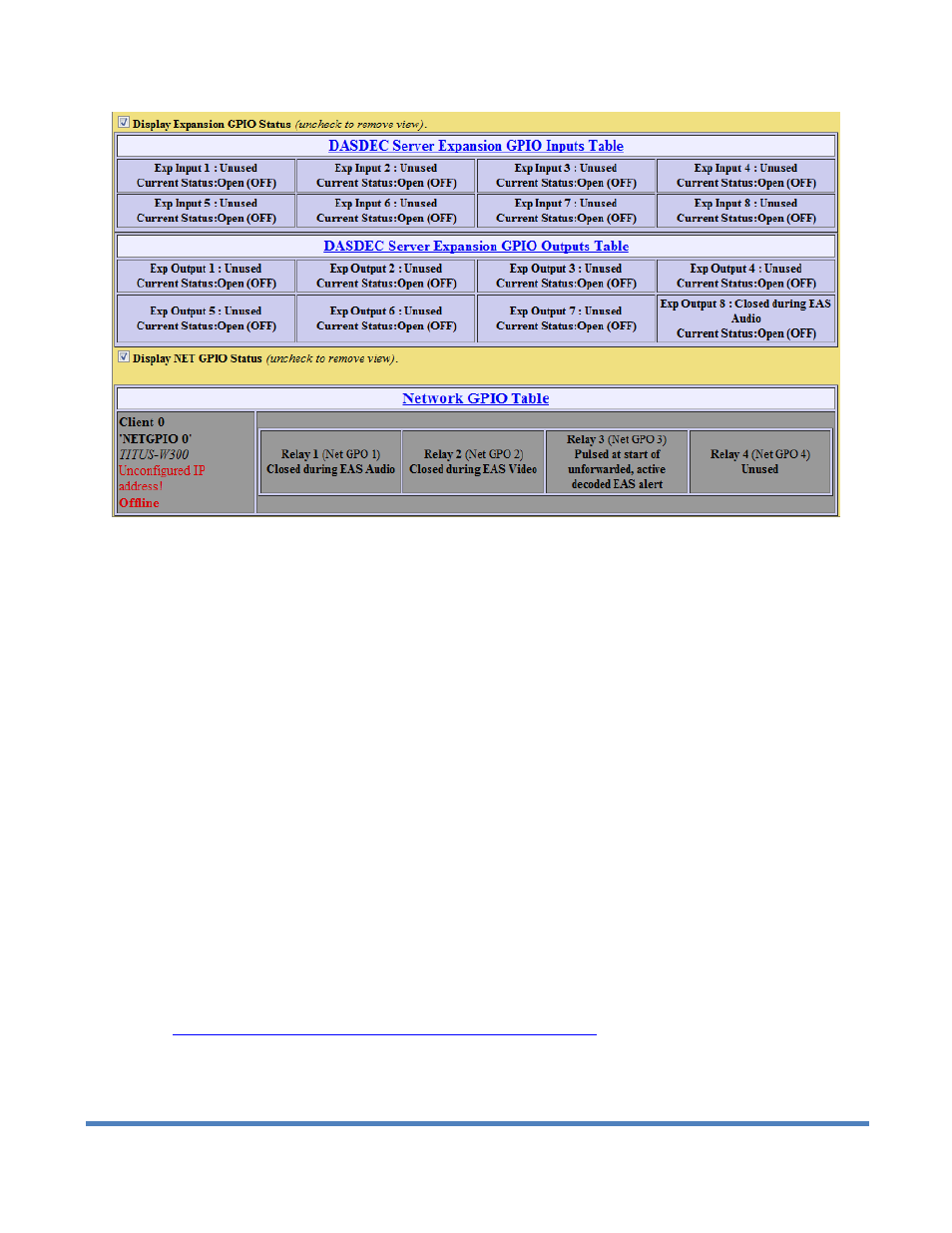
114
Digital Alert Systems: DASDEC User Manual
Setup > GPI Web Page, bottom section
4.12 Setup > Printer: Setup Printer
One of the basic tasks associated with EAS is printing logs of alert activity. The DASDEC II allows multiple means of
retrieving alert event information for printing logs. For instance, the Decoder > All Alerts and the Encoder > All Alerts
pages can be printed from a host computer to fulfill this need. Or mail delivered reports can be printed. These options
require manual intervention.
4.12.1 Connecting to a Network Computer or Via USB
To connect to a printer through USB, plug the printer into the back of the DASDEC II. From there, follow the
CUPS Printer Administration/Configuration link to the website. Click on the printers tab along the top of the
page. If the printer you have pugged in shows up on the page SET THE PRINTER AS THE DEFAULT
PRINTER. If you do not do that, it will not work. Once you have done that, print a test page to make sure it
works.
To connect to a Network computer go to Setup > Printer on the DASDEC web interface. From there, follow the
link on the page to CUPS Printer Administration/Configuration. While at the CUPS homepage, click on add
printer. Fill out the information in its entirety. You need to know the IP address of the computer on the network,
and some other information about the brand and model. The CUPS system supports many printers; it is unlikely
that you can’t find your computer to be compatible with it.
THE MOST IMPORTANT THING IS TO SET YOUR PRINTER AS THE DEFAULT PRINTER. Even if you have
only one printer added, at the end of your setup, you need to set your printer as default. This option is the way
that CUPS communicates to the DASDEC II. If you do not set the printer to default, it will not work.
There is a thorough App-note on the website about connecting your printer via Network. Go to
http://www.digitalalertsystems.com/resources_application_notes.htm
. Find the App-note that pertains to
connecting your DASDEC II to a printer.