6 encoder, 1 send eas – Digital Alert Systems DASDEC-II MANUAL User Manual
Page 137
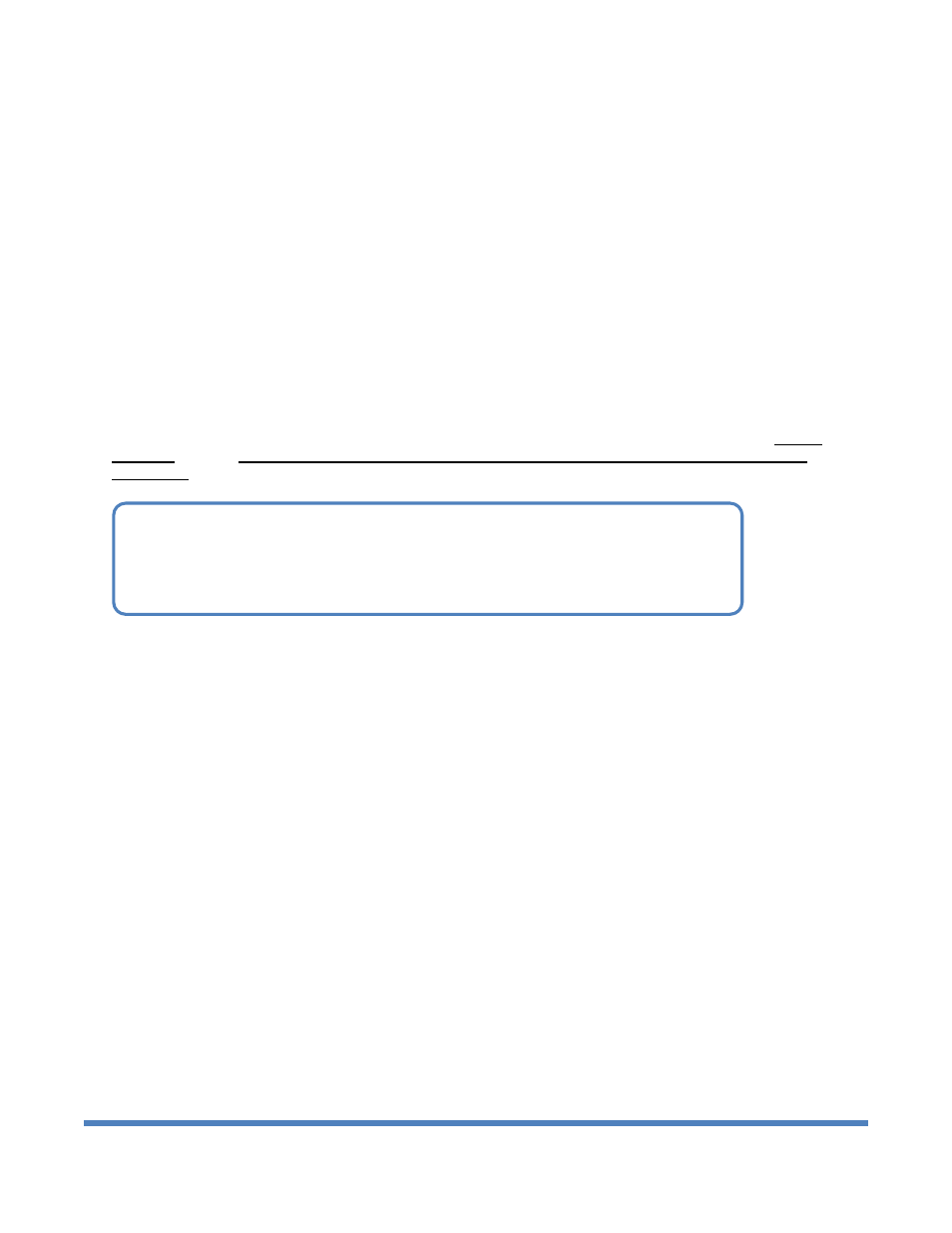
Digital Alert Systems: DASDEC User Manual
131
6 Encoder
Only a DASDEC II that has been configured with a valid Encoder license key will offer the encoding (alert origination)
feature. (See Setup > Network, Chapter 4.2 Setup > Network.) Without a valid license key, the DASDEC II will not show
the main tabbed Encoder menu, nor will it display the Setup > Encoder option button under the "Setup" main tab.
The main tabbed Encoder menu has four radio buttons:
o Send Alert o Originated Alerts o Originated & Forwarded Alerts o All Alerts
Use the Encoder > Send EAS pages to originate EAS alerts. Origination is when an EAS alert is first issued from an EAS
encoder/decoder platform (compared to forwarding, which is when a decoded EAS alert is re-encoded and relayed).
EAS alert encoding is when the digital codes and alert audio tones and message defined by the EAS protocol, are
assembled and played over a broadcast medium for which EAS decoders might be listening. The DASDEC II makes EAS
encoding setup and alert origination easy, accurate, and quick. From a single, straightforward web page, EAS alerts can
be constructed and issued.
Use the other Encoder pages to view current and past originated alert events.
Due to the need for immediate action during origination, the Send EAS pages do NOT have any Accept
Changes buttons. Changes to check boxes, selection boxes, and clicking buttons on these pages are
immediate.
6.1 Send
EAS
There are some configuration tasks required on the Setup > Encoder pages before you can use the DASDEC II encoder
to originate alerts. Make sure your DASDEC II has been configured with Setup Encoder prior to attempting EAS
encoding.
In an Encoder licensed DASDEC II without Custom Messaging, selection of the Send Alert radio button displays the
Encode and Send an EAS Alert pages. This screen has two sub-page options: General Alert and One-Button Alert.
Using the One-button Alert screen is a simple way to encode and issue Required Weekly Test alerts with a single mouse
click. To encode any other alert type, use the General Alert page.
When the Custom Messaging option is licensed, a third sub-page option appears under the Send Alert pages. This is
the Custom Message page. Custom Messaging will be discussed after General and One-Button EAS.
6.1.1 General
EAS
Discussion: An EAS alert always comprises a specific set of data values for encoding as Frequency Shift Keyed
(FSK) digital audio data into an audio header. This creates the characteristic EAS squawk sound that is repeated
three times at the start of an EAS alert. The data that gets placed into an EAS message is the origination code;
the EAS code type, FIPS codes, alert duration, start time, and station ID. A decoded EAS header will reveal
these values following a standard 4 letter sequence ZCZC. For example, a 30 minute Monthly test for Carson
City, Nevada starting on Jan 28 at 3:43PM from a station named DASDEC II10 would be encoded from or
decoded to
ZCZC-EAS-RMT-032510+0030-0282243-DASDEC II10
.
Furthermore, this information can be interpreted by the DASDEC II into a human readable form that is referred to
as the "Standard Translation". The standard translation of the above alert string is:
NOTE: Some browsers will not accept the text edit change until the mouse is clicked
outside of the field entry box. Other browsers simply will accept the change when the
Enter key is touched. You may wish to review Chapter 3.3.4.2 How to Make Changes
and Update.