Retrieving the logged alerts in your dasdec – Digital Alert Systems DASDEC-II MANUAL User Manual
Page 159
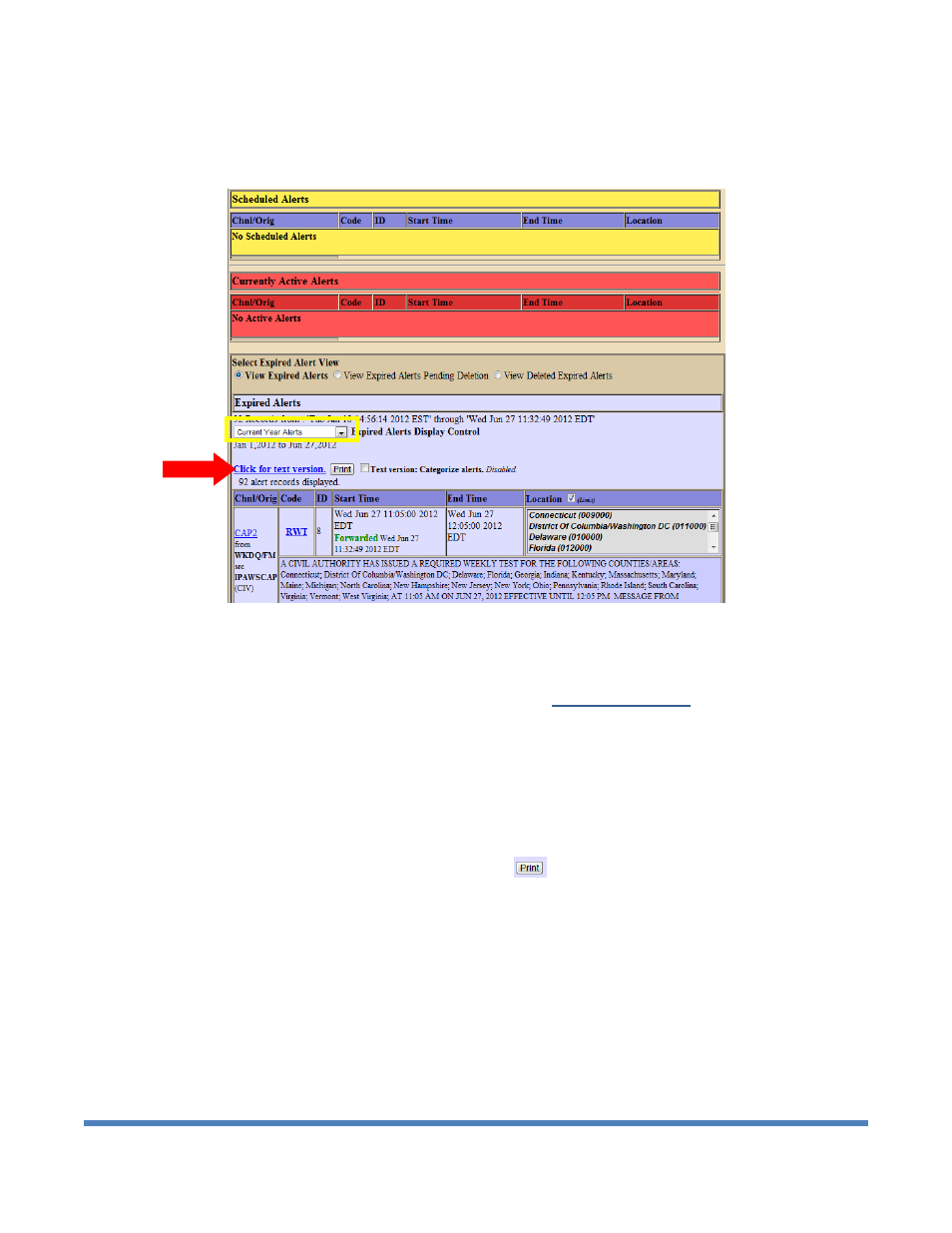
Digital Alert Systems: DASDEC User Manual
153
Retrieving the Logged Alerts in your DASDEC
Steps to Viewing/Downloading/Printing your DASDEC’s logged alerts:
1. Go
to
Decoder > All alerts
in the DASDEC Online interface. It should look something like this:
By the way, your DASDEC saves all of your Encoded, Decoded and Forwarded alert information automatically.
2. In the yellow box on the screen shot, you want to select the amount of time you want to look back when you view
your alerts. So if the FCC says “We want the alerts from the past month” then select the option that shows them the
alerts from the past month.
3. The big red arrow in the screenshot points to a hyperlink that says
Click for text version
. This is the key to
retrieving, downloading and printing your alerts.
a. To view your alerts, simply click on the hyperlink. This will take your web browser to a new page that shows
you all of the alerts that apply to the selected time you chose. If you want to go back, just use the back
button in your web browser. You can print this by then proceeding to press Ctrl + P on your keyboard, and
proceed with the printing options.
b. To download your alerts, right click on the hyperlink. In the right click options, you will be given the choice to
pick “Save link as…” From there, you can save the .txt (text file) file anywhere on your computer. This file
can be opened by a simple text file viewer. This can also be printed from the text file.
c.
Lastly, you can just print the logs by clicking on the
button next to the hyperlink. If you have a default
printer configured to your DASDEC, then clicking on this button will automatically begin printing all of the
alerts in the selected amount of time that you chose.
That’s basically it. There is an advanced option next to the print button that organizes your printout in groups of forwarded,
decoded and encoded alerts instead of it all being in order by the date, but you don’t need to enable that in order to print out
your reports.