FSR PATHFINDER Covers 12X8 THROUGH 32X32 User Manual
Page 49
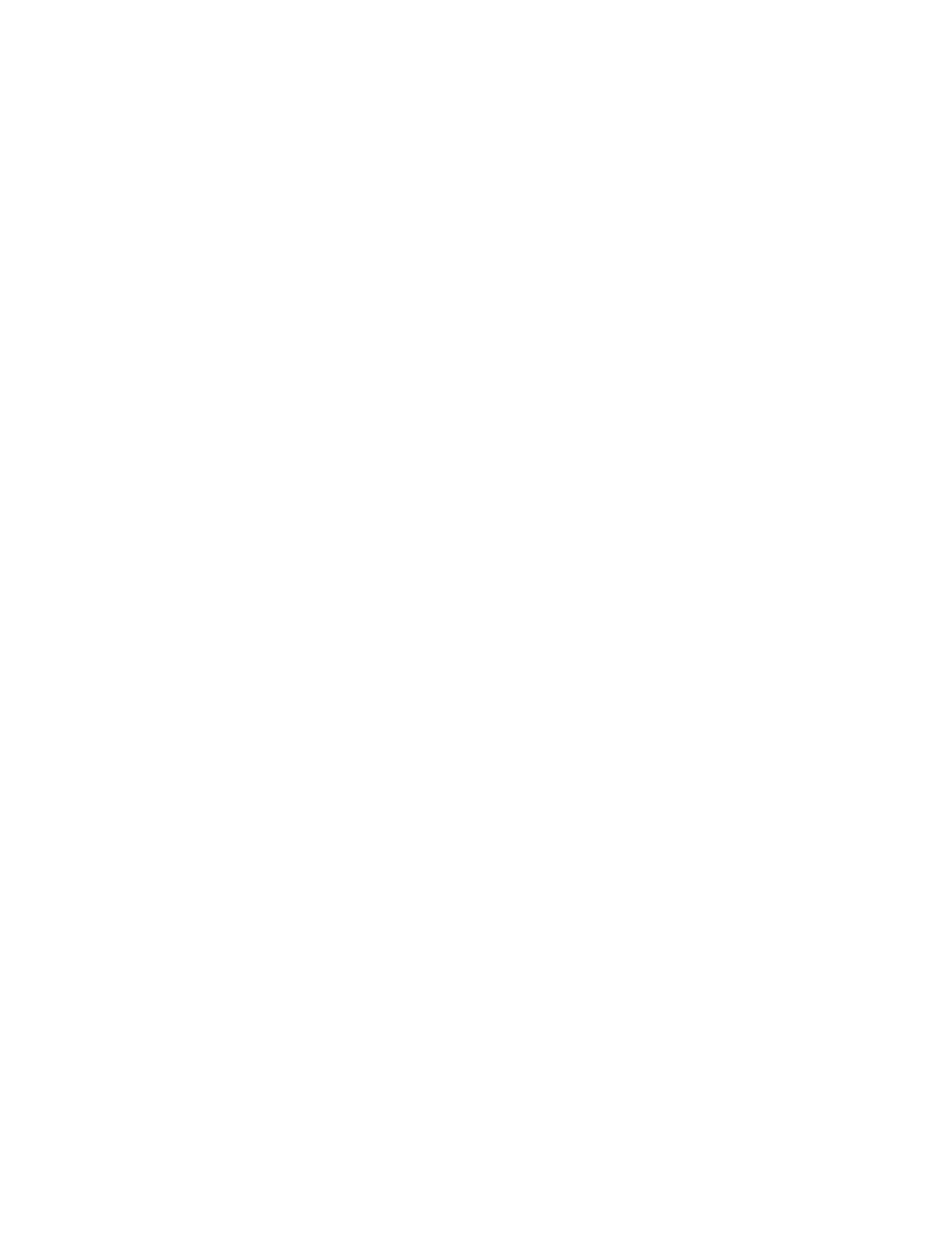
Pathfi nder Matrix
49
You then start to defi ne which outputs to use for which Eagle 200, you only need 2 outputs per Eagle
200 (one for layer A, another for layer B).
To set the Pathfi nder outputs, select Router Output 1, then scroll down to DEVICE ID and select
E200 1 (the fi rst Eagle 200). Scroll down to E200 Input, then select 1. Press ADD PATCH. Scroll
back up to Router Output and select 2. Scroll down to E200 Input and select 2. Press ADD PATCH
and you’re done with this step.
The basic explanation of the options on this screen:
• Router Output: selects the specifi c router output that is being patched. The selectable range is
1 to the number of outputs present on the router.
• Device ID: selects the Eagle 200 ID to which the Router’s output will be connected. The
selectable range is 1 - 32.
• E200 Input: selects the physical Eagle 200 input to which the router’s output is patched.
• Mixer Layer: this line displays A or B, normally the fi rst input on an Eagle is assigned layer
A, the second layer B. This line should change automatically.
Press {ADD PATCH} to confi rm any change that you make on the menu. As you dial through
the choices, the “E200 Input is mapped to” lines will show if the current choice is already in
use. If the patch already exists and you “add” it, you will be asked to confi rm.
Press {DELETE PATCH} to delete all “Output Patch Table” registers for the selected router
output. This function is an excellent starting point if you are
uncertain about specifi c output patch settings.
Note: Since Eagle 200s only have layer A and layer B, you only need 2 outputs per Eagle 200. If
you have multiple Eagle 200s the second Eagle would have outputs 3 & 4 assigned to Eagle 2’s layer
A & B respectively. For Eagle 200 3, the outputs would be 5 & 6 and for Eagle 200 4, the outputs
would be 7&8. Only 4 Eagle 200s can be controlled by an Eagle 200 Controller.