Monitor, Information, Examples of screen display – Marantz SR7007 User Manual
Page 145
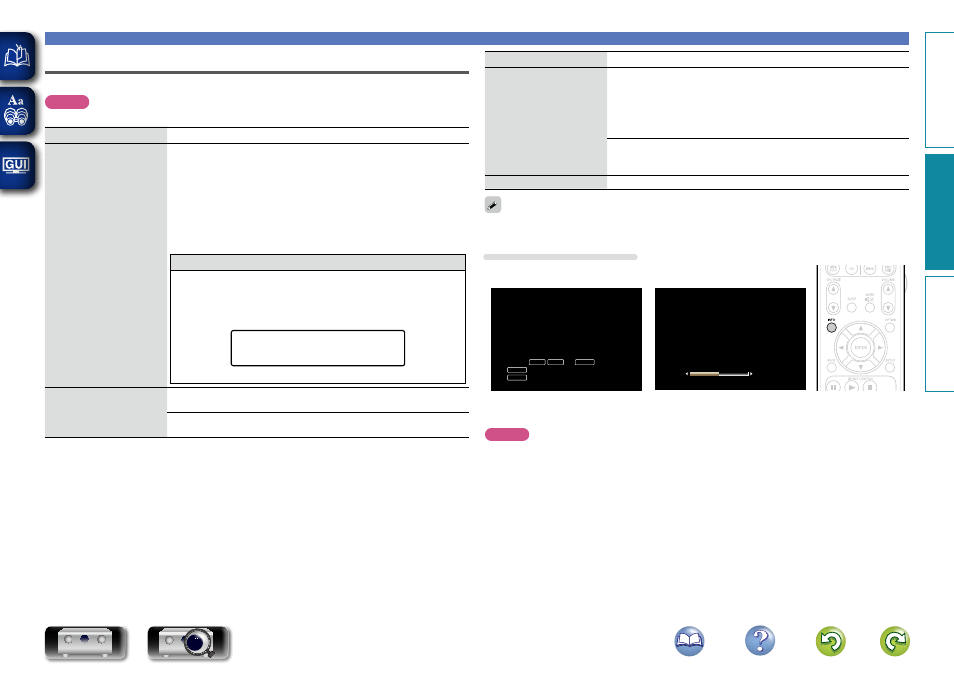
142
Information
Show information about receiver settings, input signals, etc.
NOTE
This item is not compatible with the HDMI ZONE2 function.
Items
Setting details
Audio
Show information about
audio input signals.
Sound Mode : The currently set surround mode.
Input Signal : The input signal type.
Format : The number of input signal channels (presence of front, surround,
LFE).
Sample Rate : The input signal’s sampling frequency.
Offset : The dialogue normalization correction value.
Flag : This is displayed when inputting signals including a surround back
channel. “MATRIX” is displayed with Dolby Digital EX and DTS-ES Matrix
signals, “DISCRETE” with DTS-ES Discrete signals.
Dialogue normalization function
This function is automatically activated when playing Dolby Digital
sources.
It automatically corrects the standard signal level for individual program
sources.
The correction value can be checked using the
STATUS
on the main unit.
Dial.Norm
Offset - 4dB
The figure is the corrected value. This cannot be changed.
Video
Show information about
HDMI input/output signals
and monitor.
Signal
• Resolution / Color Space / Pixel Depth
Monitor 1 / Monitor 2
• Interface / Resolutions
Items
Setting details
ZONE
Show information about
current settings.
MAIN ZONE : This item shows information about settings for MAIN
ZONE. The information displayed differs according to the input source.
• ZONE Name / Select Source / Name / Sound Mode / Input Mode /
Decode Mode / HDMI / Digital / Component / Video Select / Video
Mode / Content Type / Video Conversion / i/p Scaler / Resolution /
Progressive Mode / Aspect Ratio etc.
ZONE2/3 : This item shows information about settings for ZONE2 or
ZONE3.
• ZONE Name / Power / Select Source / Volume Level
Firmware
Version : Displays information for the current firmware.
Press
INFO
to display current source name, volume, sound mode name, and other information at the
bottom of the screen.
Examples of screen display
• Status display screen
When the input source is switched.
When the volume is adjusted.
SOURCE
VIDEO
AUTO
DTS
SOUND
DVD
CBL/SAT
DTS SURROUND
50.0
Status display: The operating status appears briefly on the screen when the input
source is switched or the volume is changed.
NOTE
The status display screen cannot be displayed at a computer’s resolution (e.g. VGA) or while certain 3D
video contents is being played.
General
Basic v
ersion
A
dv
anced v
ersion
Inf
or
mation
A
dv
anced v
ersion
DVD