Capture overview window: bottom, 102 10.11. stop, 102 10.12. play – Metric Halo SpectraFoo User Manual
Page 102: 102 10.13. play from beginning, 102 10.14. playback mode, 102 10.15. play forward, 102 10.16. play backward, 102 10.17. loop back and forth, 102 10.18. loop, 102 10.19. play once between loop points
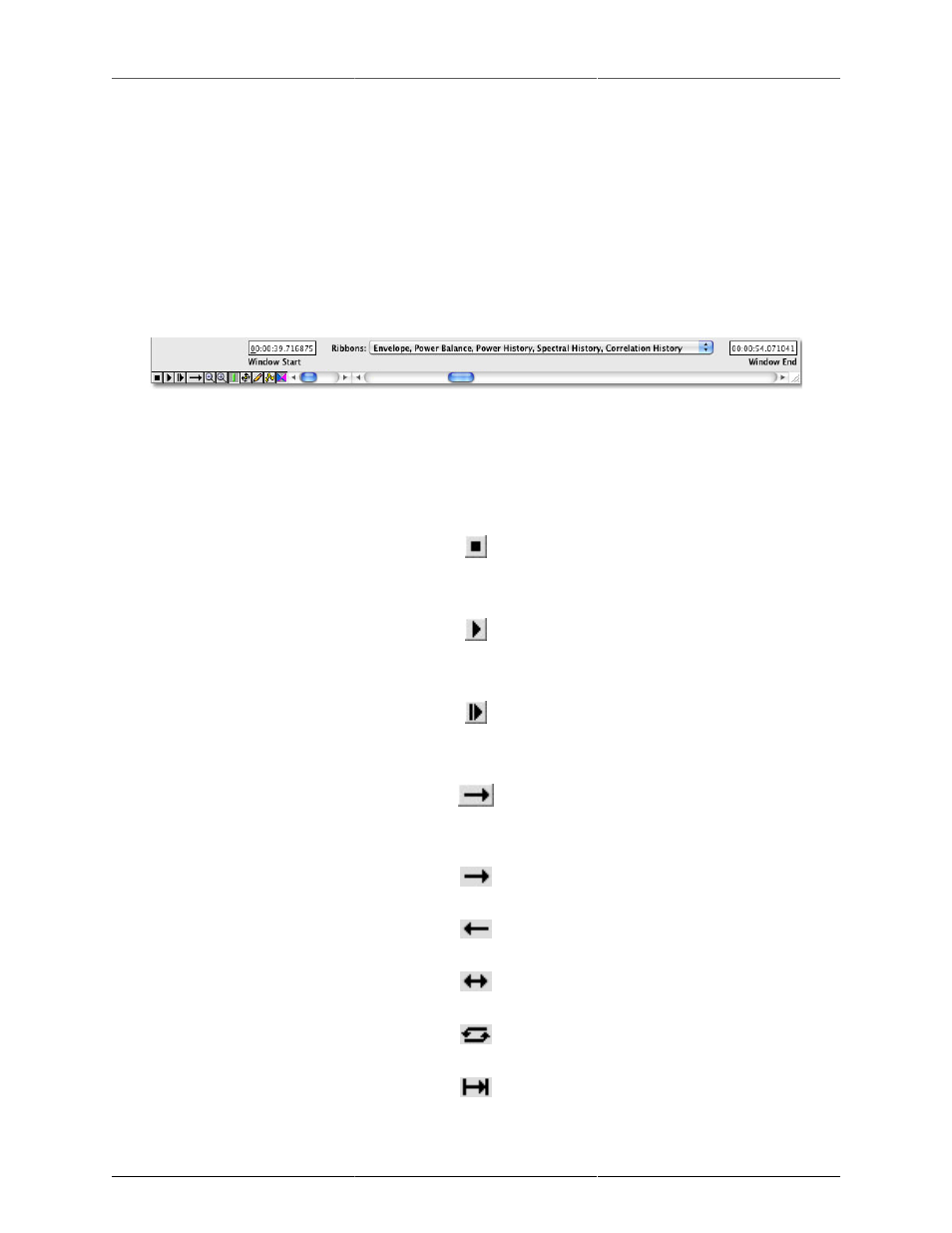
Capture and Storage
102
• Power History: The Power History ribbon is an overview history of the PPM and RMS meters. The Details
readout will track the Peak and RMS levels for the part of the display which lies under the cursor.
• Spectral History: The Spectral History ribbon is an overview history of the Spectragram. This display is
incredibly effective at revealing minute details of musical and sonic structure. When you hold down
the option key and click the mouse in the ribbon, a marker will appear to the right of the frequency
calibration giving a rough indication of the frequency of the spectral feature you are pointing at with
the mouse pointer. The Details readout will track the precise frequency range of the display feature you
are pointing at. If you hold down the Option key while clicking on a spectral feature in the ribbon, the
Details readout will display the precise frequency range that the selected feature occupies.
• Correlation: This display shows the phase correlation between the capture channels. The Details readout
shows the correlation on a scale from from 1 to -1 at the cursor.
Figure 10.10: Capture Overview Window: Bottom
• Window Start/End time fields: These display the time window of audio that is currently displayed.
• Ribbon: This pop-up menu allows you to select which ribbons will be displayed in the Capture Overview
Window. Selecting an item in the ribbons pop-up menu toggles it on and off. If you hold down the
option key and select a ribbon, all other ribbons will be hidden. This allows you to utilize the entire
Capture Overview Window to view a particular ribbon.
Figure 10.11: Stop
Click this button to stop playback.
Figure 10.12: Play
Clicking this button causes the capture to start playing from wherever the cursor is in the ribbon.
Figure 10.13: Play From Beginning
Clicking this button causes the capture to play from the beginning.
Figure 10.14: Playback mode
This button cycles through the different playback modes, which are:
Figure 10.15: Play Forward
Figure 10.16: Play Backward
Figure 10.17: Loop Back and Forth
Figure 10.18: Loop
Figure 10.19: Play Once Between Loop Points