Common features – control windows, Real time rack control buttons – Metric Halo SpectraFoo User Manual
Page 15
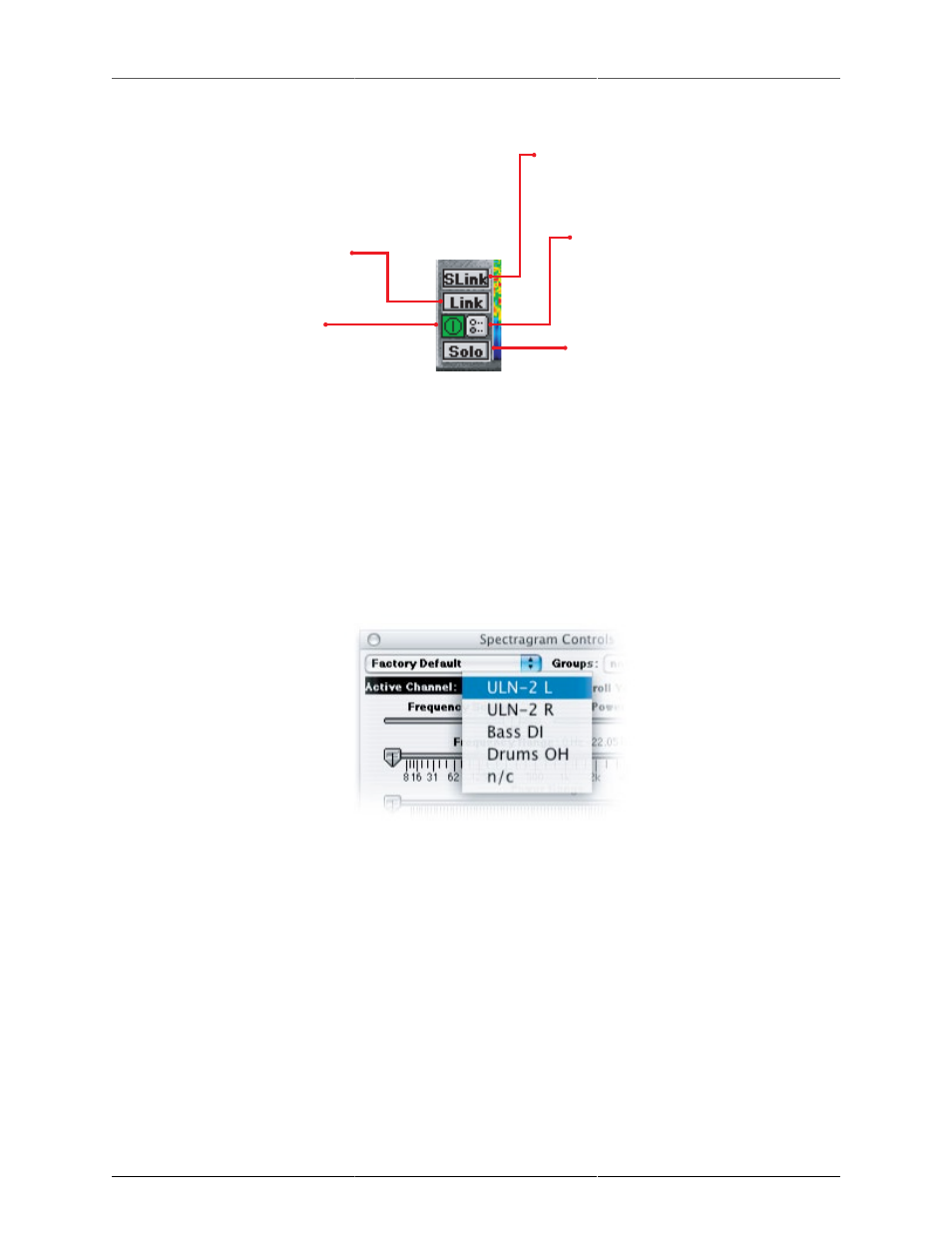
SpectraFoo Basics
15
Power Button : turns an instrument on and off
Solo: Shuts off all other instruments
Show Details: Indicates that the instrument has
adjustable display parameters and/or detailed numeri-
cal readings. Clicking this button will bring up a
window that will display these items.
Stereo Link:
Allows you to link the parameters settings for the
left and right channels of a particular instrument.
Link: Allows you to link the display parameters of
the Spectragraph and Spectragram for a given
channel.
Figure 2.4: Real Time Rack Control buttons
Common Features – Control Windows
As with the instruments themselves, the control windows for the instruments also contain some common
features.
• The control window for each instrument contains one or more Active Channel pop-up menus. These
allow you to select which analyzer channel is routed into the instrument for display (for instruments that
only meter one channel at at time). For stereo instruments, there will be more than one Active Channel
pop-up menu – one for each channel that can be routed into the instrument, and generally labelled
“Channel 1” and “Channel 2”.
Figure 2.5: Active Channel pop-up menu (with custom channel names)
• The control window for each instrument also contains the parameter library pop-up menu (in the upper
left-hand corner). This pop-up provides access to an integrated library system. You can use it to save
and recall snapshots of the instrument’s configuration. All the snapshots you create are available to
instruments of the same type, and are maintained between each use of SpectraFoo.
• The control window for each instrument also contains the “Groups” pop-up meu (in the upper right-
hand corner). The Groups pop-up menu provides access to a flexible parameter linking system. The
items listed in the menu are the names of parameter groups. By selecting one or more groups, you add
the instrument to one or more parameter group. Each parameter group will automatically broadcast
all parameter changes from any member of the group to all the members of the group. By configuring
your parameter groups and adding various instruments to the groups, you can keep the state of multiple
instruments synchronized as you change the configurations of the instruments. One of the really cool
features of parameter groups is that they allow you to link between instruments of different types. For
example you can link the frequency controls between Spectragrams and Spectragraphs.