Signal generator control cluster – Metric Halo SpectraFoo User Manual
Page 95
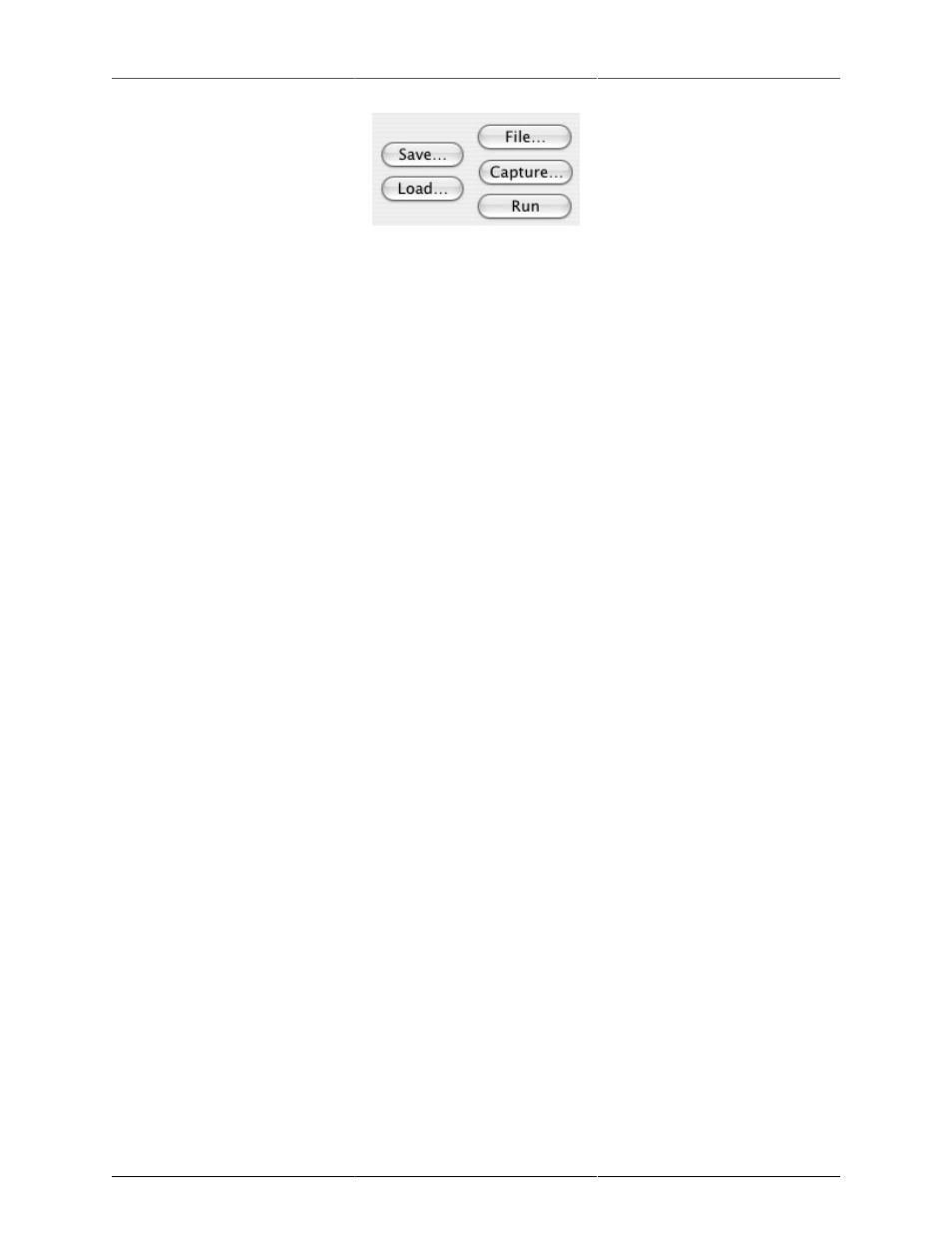
Signal Generator
95
Figure 8.13: Signal generator control cluster
The button in the far bottom right corner of the signal generator window controls the real-time generators and
is labeled either Run or Stop. Pressing this key will toggle the run state of the real-time generator.
The button labeled Capture… will allow you to create a capture directly from the signal generator without
having to loop the signal back. You can name the new capture and specify the length, in seconds, of the new
capture. Note: All captures in the system are currently limited to 16 bits. To generate distortion-free captures,
please ensure that you have the bit-depth of the signal generator to 16 bits or less and the dither is turned on.
The button labeled File… will create an audio file directly from the signal generator without having to loop
the signal back. You can specify the name, bit-depth, file type (SDII or AIFF) and the length, in seconds, of
the new file.
The button labeled Save… saves the current set of signal generator parameters to a signal generator parameter
file. The button labeled Load… loads a signal generator parameter file and resets the state of all of the signal
generator parameters to those saved in the signal generator parameter file.
While most of the functionality in the signal generator is straight forward, many unique sounds can be created
through creative use of the parameters. A number of interesting sample signal generator parameter sets are
available; these parameter sets illustrate some of the wide variety of sounds that can be created with the
generator. They can be downloaded from
http://www.metric-halo.com/media/SignalGenParams.zip
.