Spectrafoo basics, Getting to know spectrafoo, Common features – instruments – Metric Halo SpectraFoo User Manual
Page 14: 14 common features – instruments, Power button, 14 2.2. solo button, 14 2.3. parameter control button
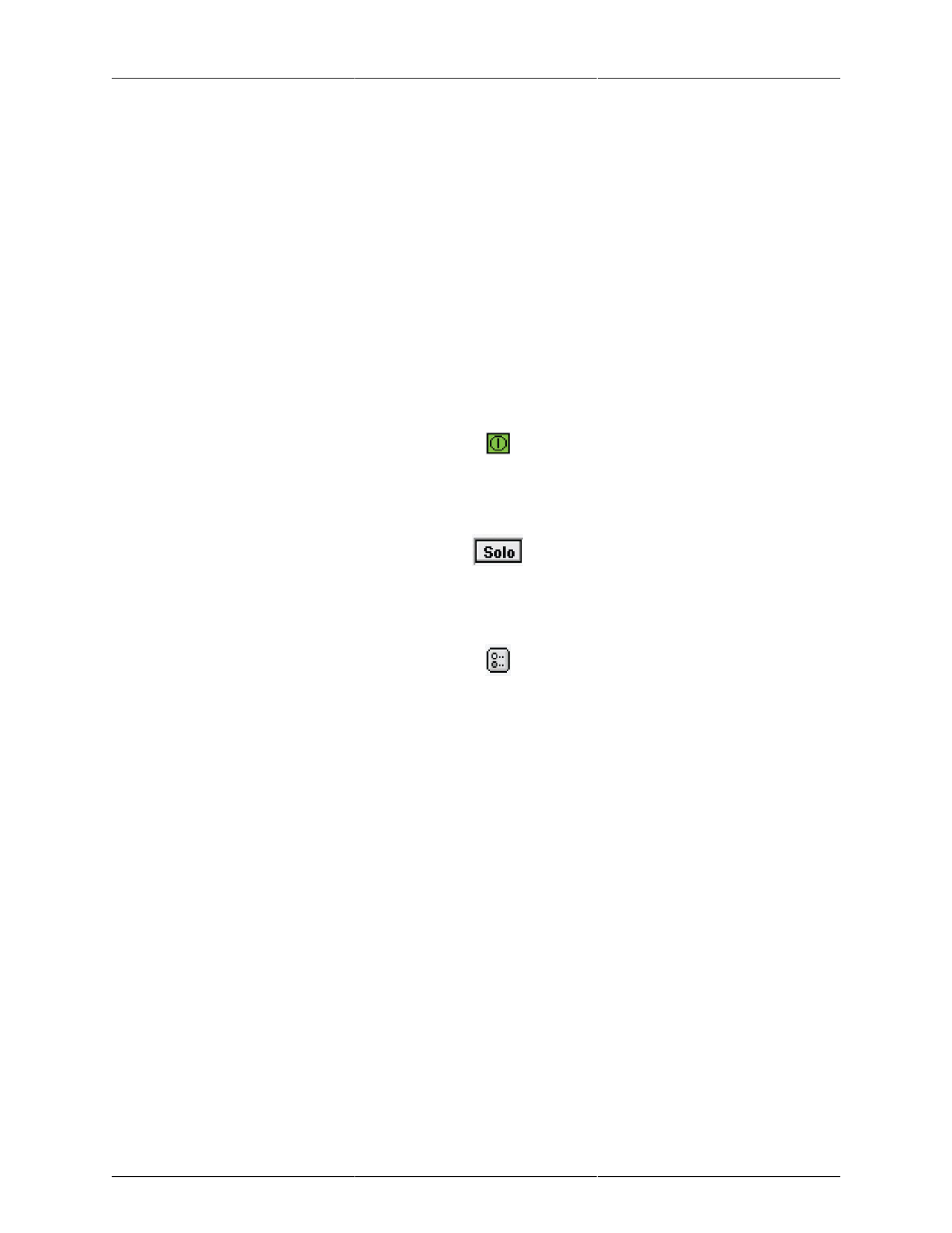
14
2. SpectraFoo Basics
Getting to know SpectraFoo
SpectraFoo provides you with a wide variety of audio monitoring and analysis instruments.You may access
any combination of the instruments at any time. This allows you to use as much or as little analysis as you
want. The following section describes the instruments available to you and how they work. Please refer to the
Section on Control and Routing
to learn how to control the flow of signal through SpectraFoo.
Common Features – Instruments
All of the instruments have the following controls:
• A power button
Figure 2.1: Power button
• A solo button
Figure 2.2: Solo button
• A parameter control button
Figure 2.3: Parameter control button
The power button, when turned off, disables the instrument. The solo button works much like the solo button
on a recording console in that it shuts off all of the other instruments. However, if more than one instrument
is in solo mode, all of the soloed instruments will continue to run, while the un–soloed instruments will be
disabled. If an instrument is in solo mode and turned off, it will be disabled, as will all of the un–soloed
instruments. These controls are provided to allow you to focus your attention on measurements made by a
subset of SpectraFoo’s instruments.
Although SpectraFoo is always analyzing the signal in real–time, limitations in the drawing speed of the host
computer can cause the display to slow down when many instruments are enabled. By soloing the instruments
that you are specifically interested in at a given point in time, you will improve real–time performance of the
display. For faster host machines, the difference in graphics performance will be less noticeable.
When the parameter control button is clicked, it opens a floating window which allows you to control, in
real–time, many of the display parameters for the instrument in question. These control windows will be
described in more detail below.
Some of the instruments have additional controls when they are in the consolidated Real Time Rack window.
These controls provide “hardwired” linking functionality for the instruments. The controls for the real-time
rack instruments are illustrated and described in the picture below: