Link groups, Window sets dialog, 87 7.4. grouping system – Metric Halo SpectraFoo User Manual
Page 87
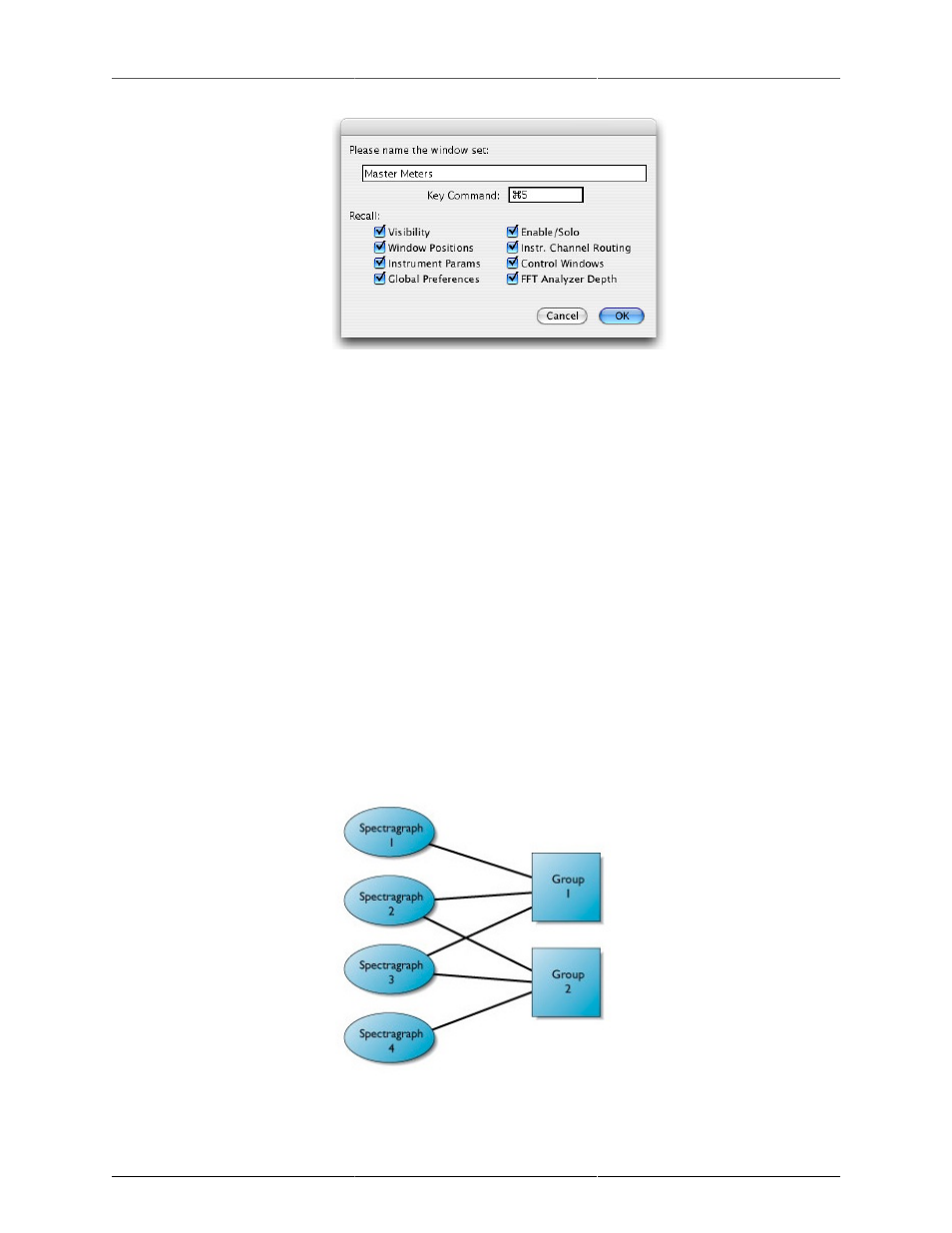
Workflow Features
87
Figure 7.3: Window Sets Dialog
4. Name the Window Set, then press the <tab> key.
5. Choose a key command to recall the Window Set. This can be any key or group of keys you like. Be
aware the software will allow you to set any key or command-key combination as the key command.
Don’t set a command that you would really like to use otherwise (like ‘A’, or <space>).
6. Select the attributes of the instrument configuration that you want to recall using the checkboxes, and
click OK. The snapshot will automatically save all information. You can now recall the window set
with the command key you specified.
To change what parameters are recalled after a window set has been created:
1. Select the window set that you would like to modify from the Sets menu (or type its command key).
2. Choose Rename Current Window Set… from the Sets menu. A window set dialog will appear.
3. Select which types of parameters you want to be recalled. You can also change the name of the window
set and the command key at this time. Click OK to save your changes.
Link Groups
SpectraFoo provides a flexible linking system to allow you to keep all of the parameters associated with a
group of instruments linked.
You can use this feature to link the settings of a stereo pair (or surround group) of instruments as well as
synchronizing the settings of different types of meters on the same channel.
Figure 7.4: Grouping System