4 disconnecting – NewTek TalkShow VS-100 User Manual
Page 41
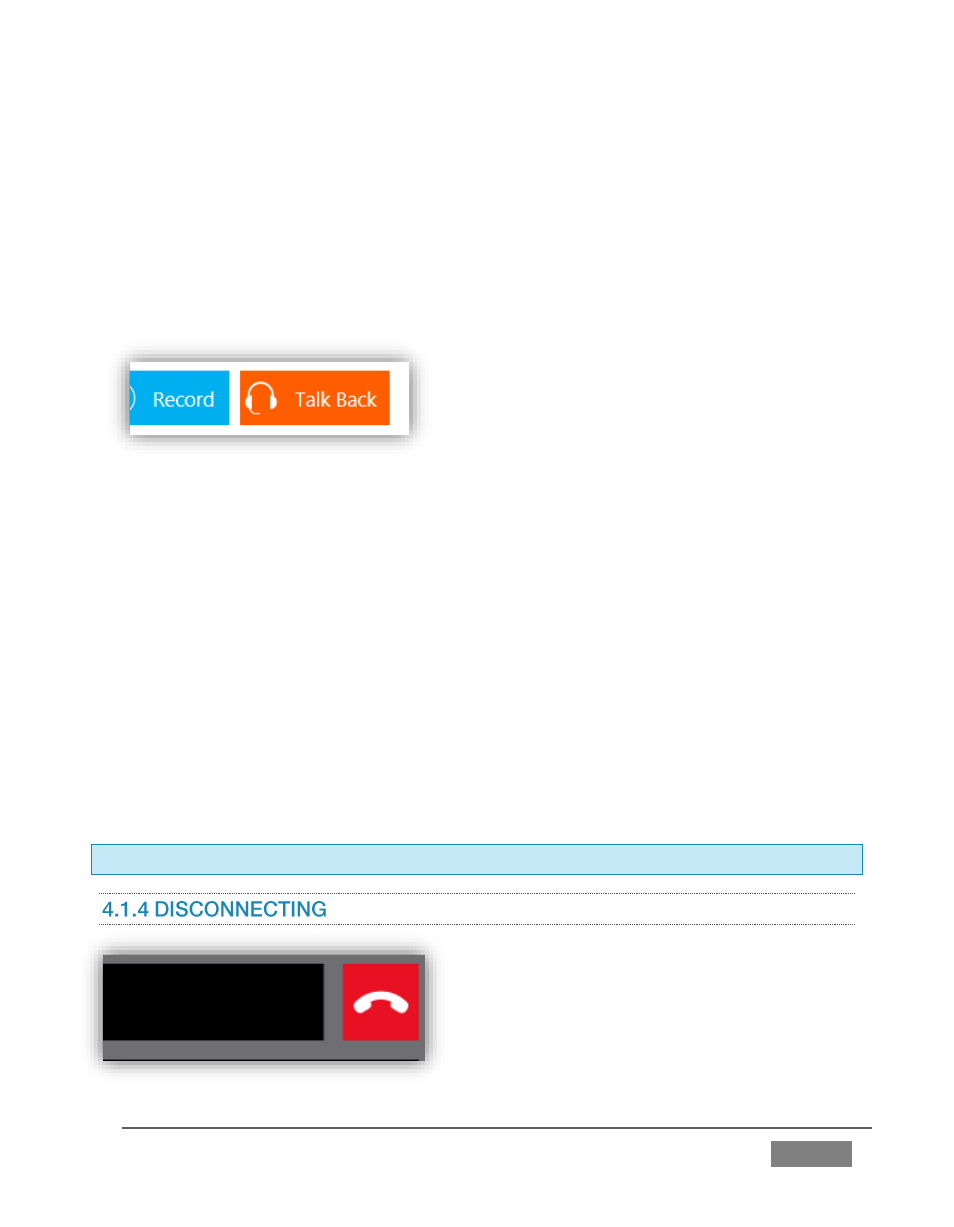
Page | 33
setting, you will often want to communicate directly with the remote caller apart from
the program.
In most call-in production pipelines, a secondary audio return path is provided to allow
in-studio personnel (such as a ‘call-screener’) to converse with the remote caller. This
secondary audio return is typically configured so that it can interrupt the program audio
feed normally returned to the caller.
FIGURE 30
TalkShow’s unique Talk Back feature provides similar functionality, but does so without
requiring you to provide a switchable external audio solution. Having connected a
headset as directed in Section 3.5.2, you need simply press the Talk Back button at right
in the TalkShow™ Dashboard.
The Talk Back button lights when you press and hold it, interrupting the normal return
audio feed, and replacing it with sound from your headset microphone – just as if you
were using a local Skype client to communicate.
Releasing the Talk Back button restores normal audio flow. (With Talk Back disabled,
your headset will let you monitor both call and return audio.) While Talk Back is active,
the remote caller continues to see the Return video feed you connected and configured.
Hint: Talk Back volume is control in TalkShow’s Setup tab.
To disconnect an active call, simply click the
red phone icon in the Call Status area above
the Skype TX™ preview monitors.
FIGURE 31