NewTek TalkShow VS-100 User Manual
Page 48
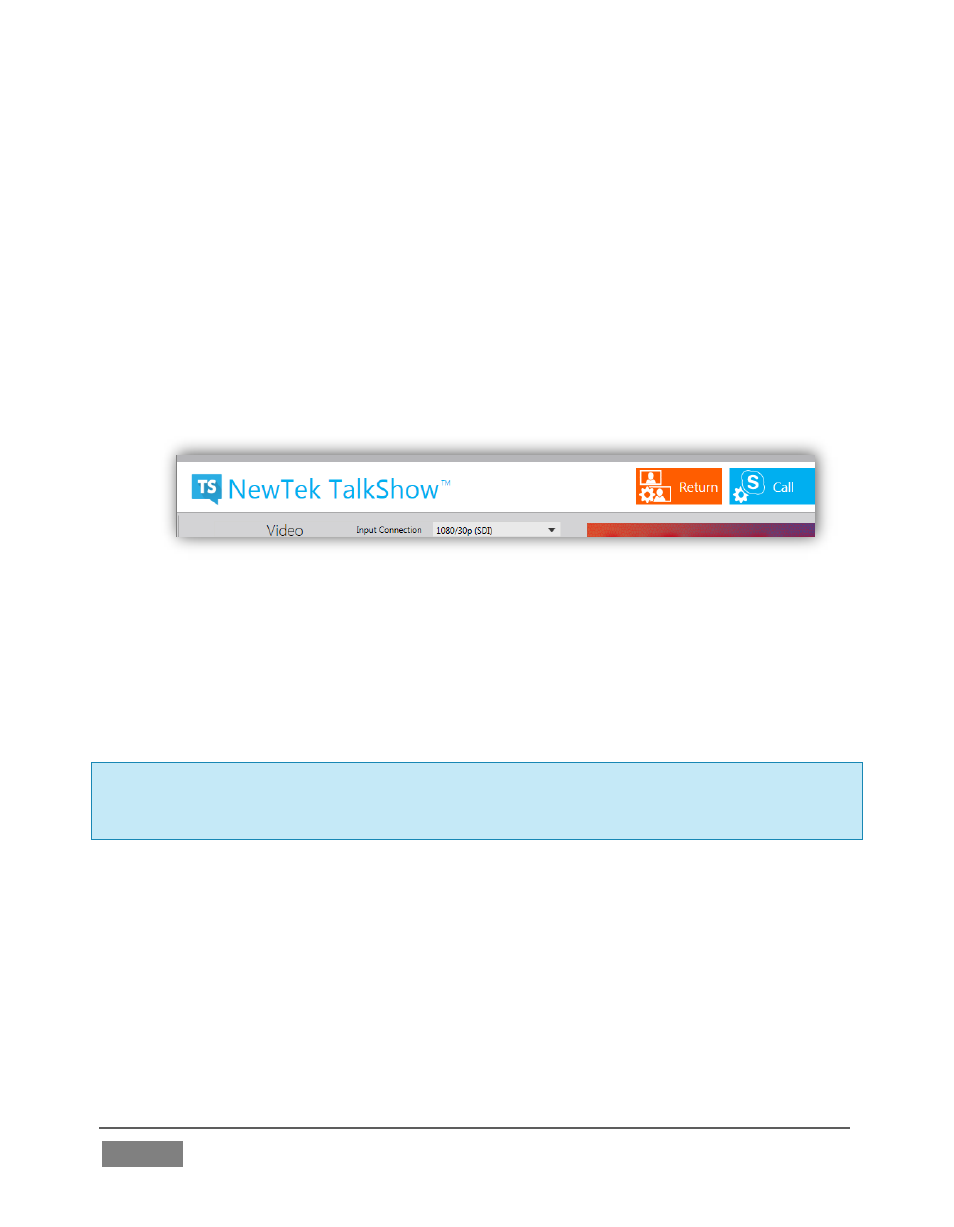
Page | 40
1. The two upper zones contain the controls and settings of TalkShow’s embedded
Skype TX™ Client application. The white header is home to a few key Skype
controls.
2. Just beneath the Skype TX header, a larger gray area hosts the Skype TX Client
features, and is subdivided into three segments from left to right (we’ll discuss
each in much more detail soon).
3. A second broad white horizontal band (initially appearing across the bottom of
the screen) comprises the TalkShow Dashboard. Here, TalkShow™ provides easy
and prominent access to key TalkShow features.
FIGURE 37
4. Clicking one of the large central buttons in the Dashboard causes the TalkShow
Settings pane below to expand, revealing the corresponding settings and controls.
Every feature in each of these four main zones is discussed in detail in the next few
chapters.
Hint: Generally, we will explain related features (wherever they may be appear in the TalkShow
Desktop) in the context of TalkShow operations, rather than following a strict a ‘panel by panel’
approach.