Teac GVI User Manual
Page 11
Advertising
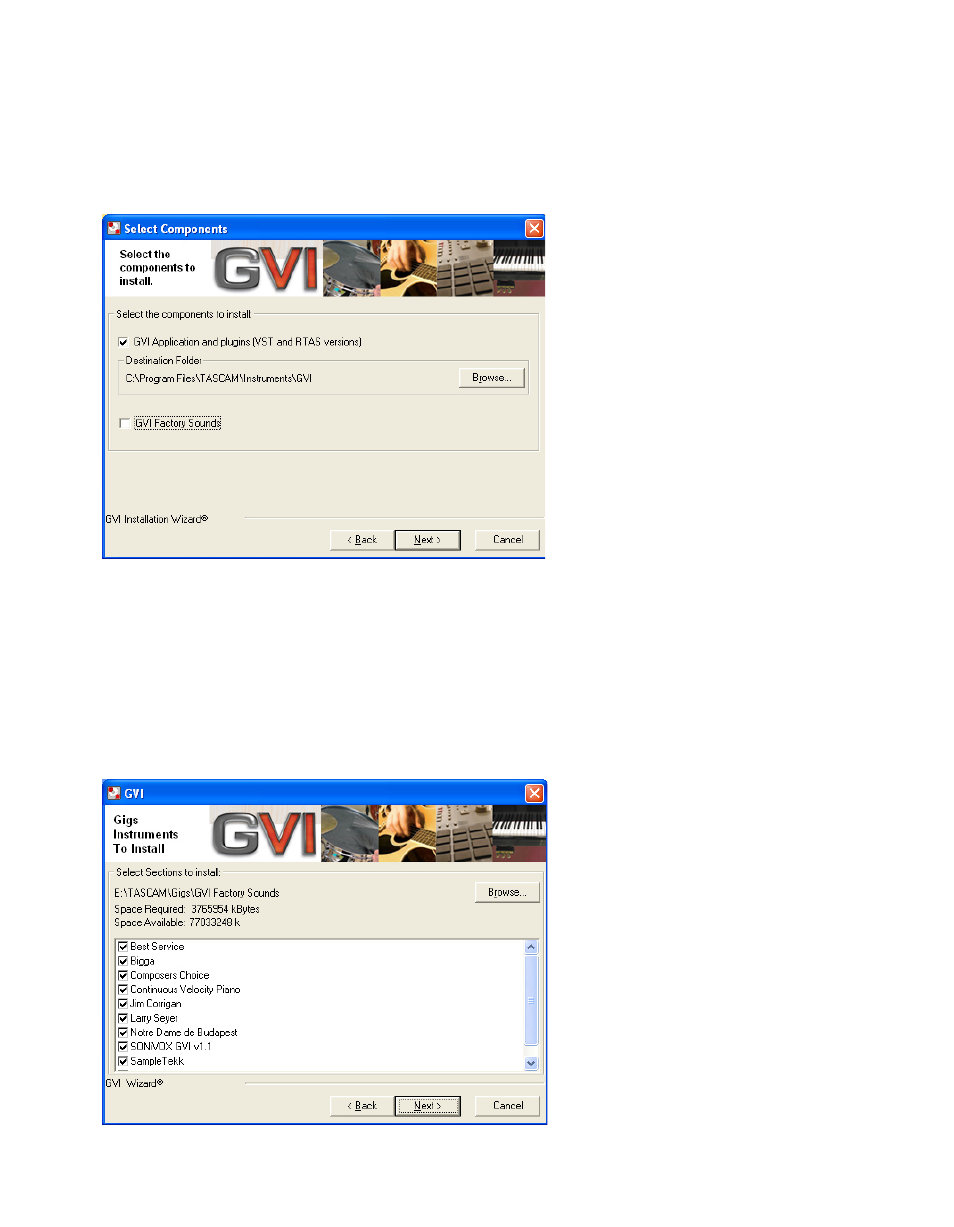
11
Assuming you select the ‘I Agree’ option, the ‘Next’ button will become ac-
tive. Click the ‘Next’ button to proceed to the component and destination
section of the installation.
The ‘Select Components’ screen will allow the user to determine where
on the hard-drive the GVI software will be installed. If the default location
needs to be changed, use the ‘Browse’ button to select or create a new
location. This screen is also used to determine whether the setup is going
to install the GVI factory sample content. Remember, the content install is
fairly large and will require a bit of time. If the ‘GVI Factory Sounds’ option is
selected (checked) then the following dialog will be presented after pressing
‘Next’:
Advertising