Drop-down menus, Buttons – Teac GVI User Manual
Page 28
Advertising
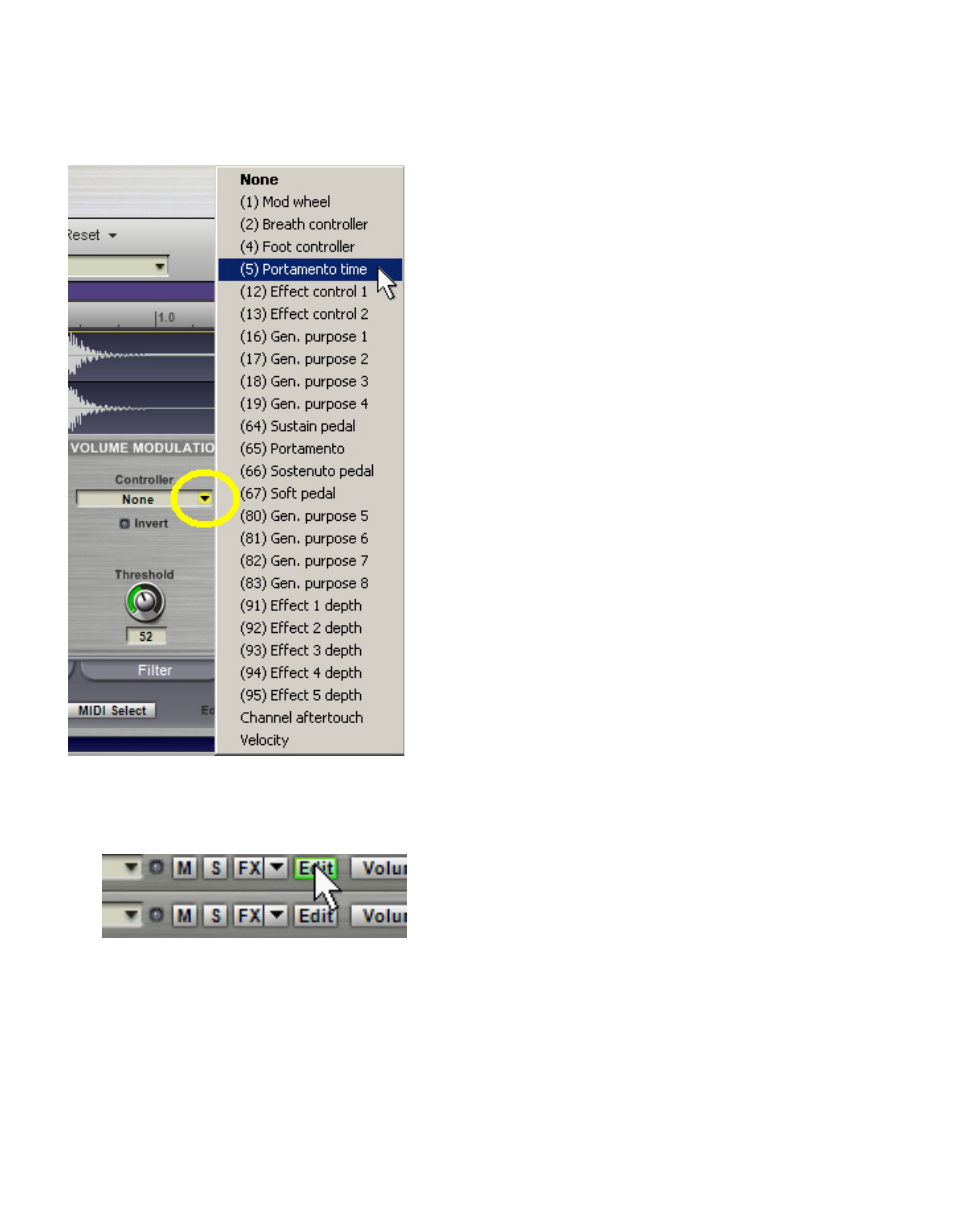
28
DROP-DOWN MENUS
Downward-pointing arrows indicate a GVI
drop-down menu. To open a menu, click on
a field’s downward-pointing arrow, move
the cursor to the desired selection, then
click. When a menu item contains
additional options, a right-pointing arrow
will be present next to that selection.
Highlighting a menu item that contains
additional options will reveal its contents.
BUTTONS
Most buttons are toggles: Click once to enable, once to disable. When a
button is enabled it will be highlighted some obvious color (green, red,
yellow, etc), a gray button is disabled. If a button opens up a window, closing
the window turns the button off.
Advertising
See also other documents in the category Teac Audio:
- LX (2 pages)
- WR-DA7 (63 pages)
- SL-D930 Appendum (2 pages)
- DS-H01 (32 pages)
- HA-P50 (4 pages)
- UD-301 (48 pages)
- SL-D930 (140 pages)
- UD-501 Setup instructions for Mac (1 page)
- UD-501 high-res (7 pages)
- UD-501 (60 pages)
- T-R680RS (16 pages)
- CD-01U PRO Quick Start (4 pages)
- MC-DX32I (76 pages)
- BP-6AA (2 pages)
- CD-BT2 (44 pages)
- CD-D11U (32 pages)
- CD-D13 (40 pages)
- TN-300 (116 pages)
- CD-RW901SL (44 pages)
- CD-VT2 (40 pages)
- DM-24 Quick Start (16 pages)
- DM-24 Effects Manual (32 pages)
- DM-24 Basics Manual (12 pages)
- DM-24 Logic Environment Instructions for PC (3 pages)
- DM-24 New features (3 pages)
- DM-4800 Software Guide (8 pages)
- DM-24 Addendum (28 pages)
- DM-4800 Effect List (32 pages)
- DP-24 Appendum (2 pages)
- DM-24 (146 pages)
- DR-05 Reference Manual (124 pages)
- DR-1 (43 pages)
- DP-24SD (108 pages)
- DR-100MKII (60 pages)
- DR-40 Appendum (2 pages)
- DR-2DW (88 pages)
- DR-40 (120 pages)
- DR-680 Appendum V.1.30 (2 pages)
- DR-680 Appendum V.1.20 (2 pages)
- DR-680 (56 pages)
- DR-40 (140 pages)
- DS-M7.1 Applications Guide (4 pages)
- DS-M7.1 Setup Guide (4 pages)
- FE-8 (12 pages)
- FW-1082 Setup Guide (16 pages)