Hardware midi interface section, Windows driver options, Hardware outputs section – Teac GVI User Manual
Page 25
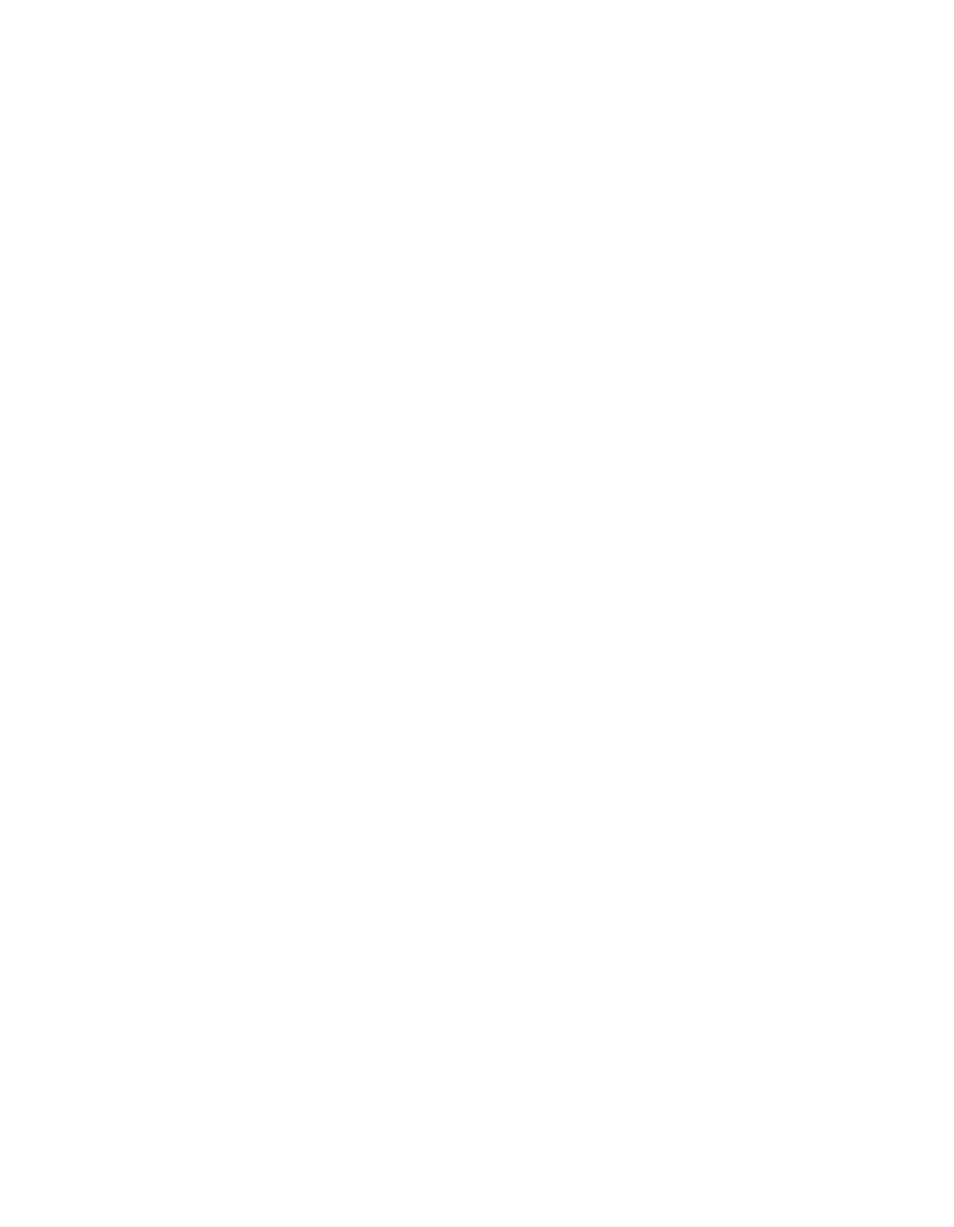
25
HARDWARE MIDI INTERFACE SECTION
This is where you choose the computer MIDI input port from which GVI will
receive MIDI data. Use the MIDI Input Port drop-down menu to select an
input from the available ports.
HARDWARE OUTPUTS SECTION
GVI can work with Windows (WDM) or ASIO drivers. Both are capable of low-
latency performance, although some audio interfaces will perform better
with one driver type than another, or may support only one driver type.
If multiple driver options are available, experiment to determine which
offers the best performance.
WINDOWS DRIVER OPTIONS
Windows Driver drop-down menu: This lists all available Windows driver-
compatible interface drivers installed on your system; only one driver may
be selected at a time.
Audio Sampling Rate drop-down menu: This lists all sample rates supported
by your audio interface hardware. GVI always reads in samples at their
native sample rate and then upsamples/downsamples them to the
specified audio interface sample rate.
Audio Sample Depth drop-down menu: This Lists all bit resolutions
supported by your audio interface hardware. GVI always reads in samples at
their native resolution and then processes them at 32bit resolution.
Latency slider: All computer-based systems require some processing time.
Therefore, there is a slight delay between the time you trigger a note and
when you actually hear it. Lower latencies are desirable for the tightest
“feel” when playing, but require a faster CPU. Setting latency too low can
cause pops and breakups in the audio stream, so choose a value that
represents a good compromise between “feel” (faster) and performance
(safer).